
Social Media Marketing

Whether you’re a designer, a photographer, or a creative freelancer, it’s essential to have a portfolio that showcases your works. A good portfolio can set you apart from the other applicants and help you land the job of your dreams.
This is why you need to pay more attention to your portfolio and create a unique one to impress your potential clients.
Video portfolios allow you to be more personal and creative in order to exhibit your skills, knowledge, projects, and experience. They are the best way to give an overview of your accomplishments to potential employers and clients. In a word, a video portfolio helps to demonstrate that you are qualified for that specific project.
These days, creating an outstanding video portfolio has become easier than ever. With Renderforest, you can create a compelling portfolio in a couple of minutes.
Here’s a video portfolio that we’ve created with one of our templates.
If you like this video and want to create a similar one, sign up or sign in to your account and go to the “Create video” section in the navigation menu. In the “Slideshow” subsection, you’ll find a number of slideshow templates to choose from. Or search for a specific template you are looking for, using our advanced filters.

Choose a template or preset you like and click the “Create now” button to start. The video above was created with the “Vintage Chronicles Slideshow” template.

As you can see, here you have two options: create your video by adding scenes manually or using our ready-made presets.

If you need some inspiration or don’t know where to start from, click on “Load a preset” and choose one of our thematic presets to create your video with. You are free to customize the ready-made scenes, upload your media files, and add your own descriptions.
Our video portfolio example is created with the “Photographer Portfolio” preset. To use one of our presets, simply click on “Use ready story” and start editing the scenes.
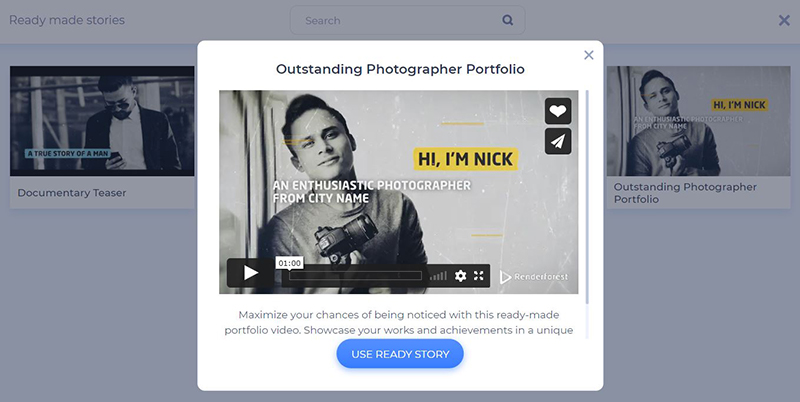
However, if you decide to create a completely new project, click on “Add scene” and select all the necessary scenes based on your works. This template offers four scene categories: image holders, video holders, title animations, and logo animations.
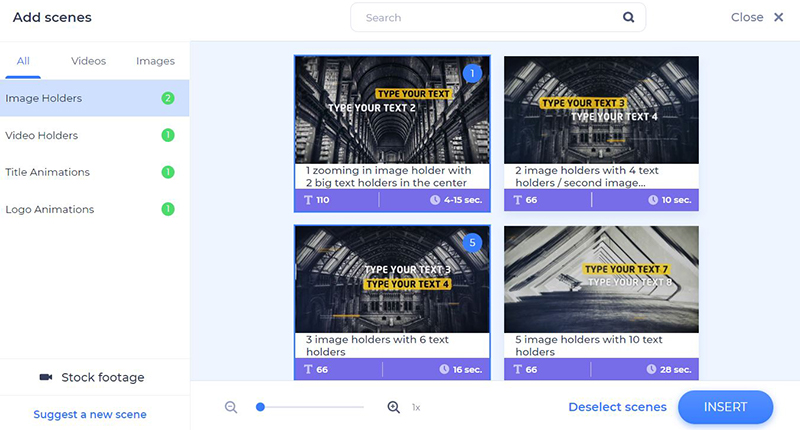
Once you select and insert all the scenes you need, start customizing them. Replace, delete, or move the scenes, and add new ones, if necessary.

Type your text in the text holders next, and click “Save and close” to keep the changes. Make sure not to exceed the number of recommended characters.

There are several ways to upload your images and videos: by image/video URL, by uploading from your device, or by picking an already uploaded file from your “Media library”.
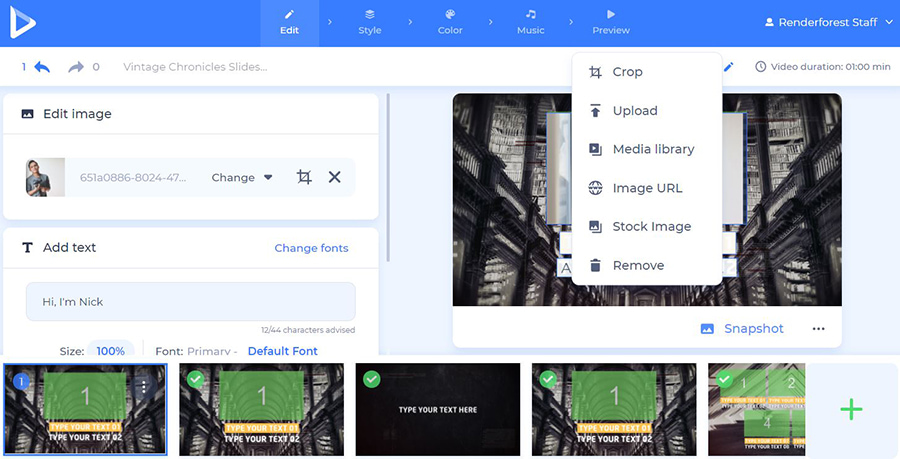
In case you need a small addition to your project, add a video or image from our “Stock image” and “Stock footage” collection. Search the topic you need, select a file, and click “Insert”.
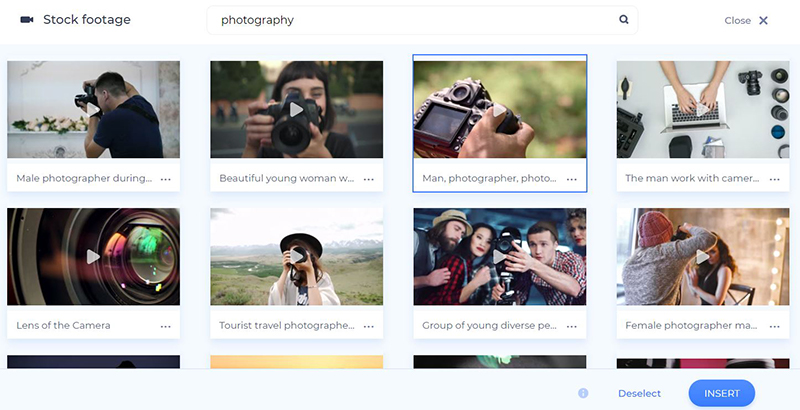
Once you add your photos, you can crop, rotate, or zoom them in, and apply our filters to them.
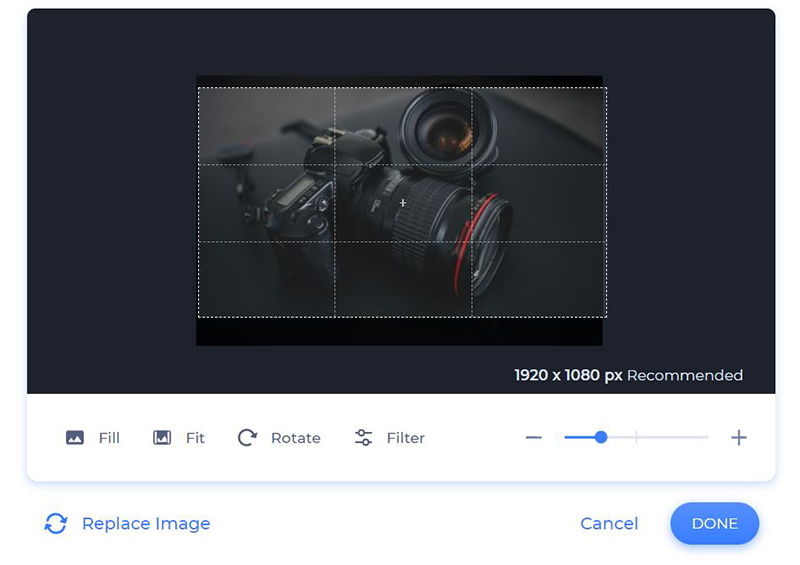
Videos can be trimmed and muted right in the editor, so you don’t have to do it beforehand.
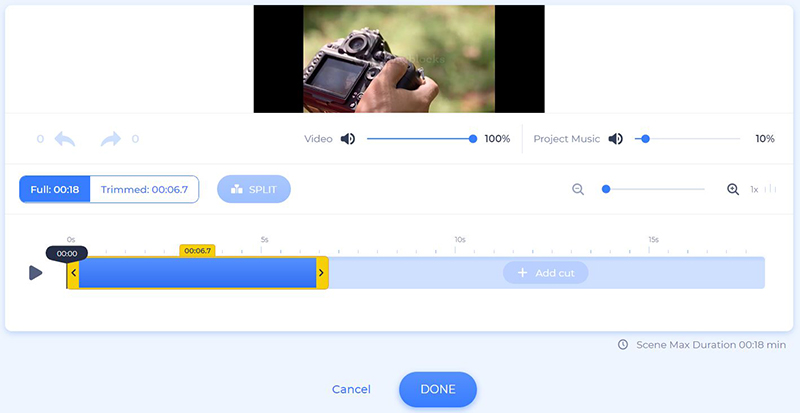
Add your logo to your portfolio as well, if you have one, or create one right on the spot, if you don’t.

In the “Style” section, select your preferred fonts for your portfolio video. The “Generate” button will help you see the changes in your scenes before moving on to the next step.
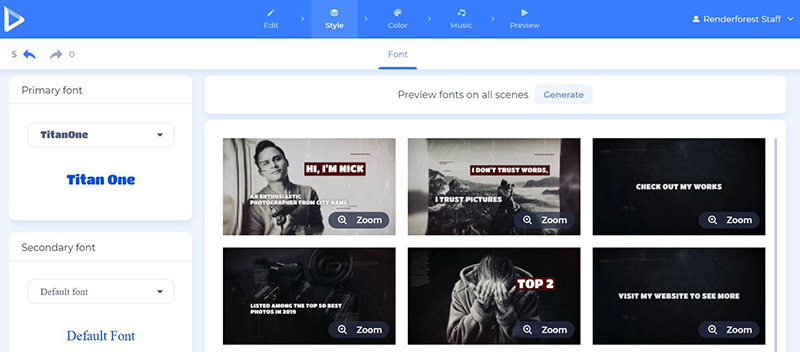
Next, choose the color of your video and view the changes with the “Generate” button.

The last step to complete before previewing the video is choosing a music track for the project. If you can’t find any relevant music here, feel free to upload your own to get the desired result.
You can also upload or record your voiceover to make your portfolio look more professional and creative. Click “Add voiceover” to upload it, or record it right in the editor.

Looks like your video is ready. Let’s move on to the “Preview” section now and click on “Free preview” to see the final result before downloading it.
You can always go back and make all the necessary changes to your projects that are saved in the “My videos” section. Choose the project, click on “Edit” and start making the changes you want.
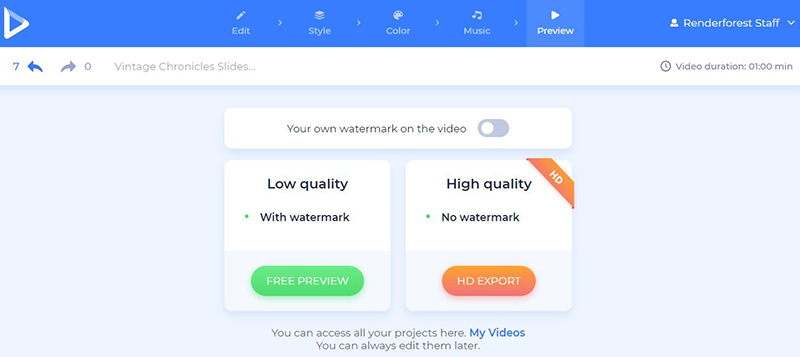
When it’s perfect and ready to go, download the video with one of the following options. The first one is the free option, which will allow you to download your video with SD360 quality and a watermark. Meanwhile, with the “High quality” option you will be able to choose one of our paid subscription plans. See all the details of our pricing here.
Creating a compelling video portfolio is not only easy but fun. Collect your works in one place and create a piece of art to leave the rest of the applicants in the shade.
Click the button below to start:
Article by
Dive into our Forestblog of exclusive interviews, handy tutorials and interesting articles published every week!
Read all posts by Renderforest Staff


Create Professional
in Minutes without Technical Skills.
Sign Up Now. It’s Free!