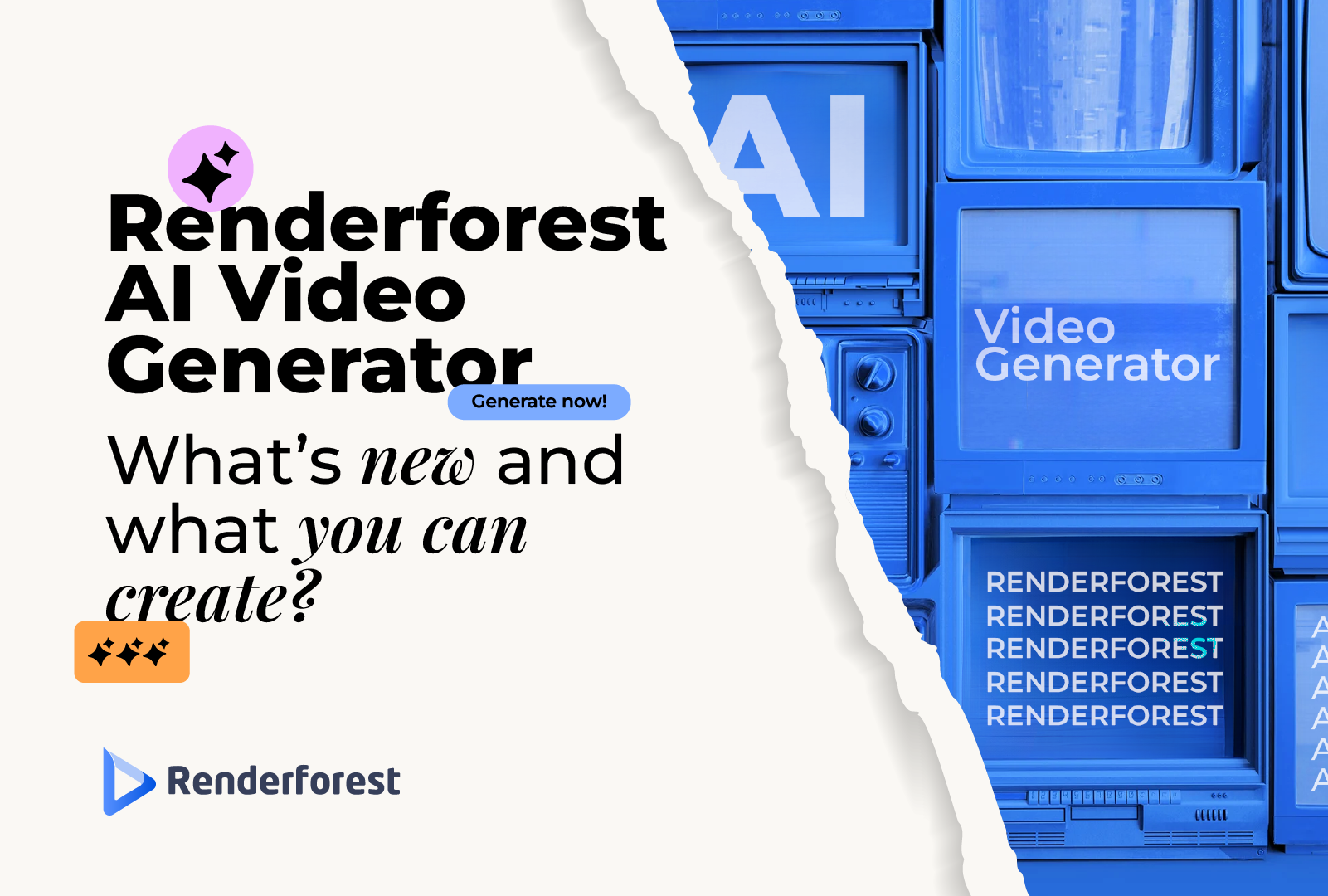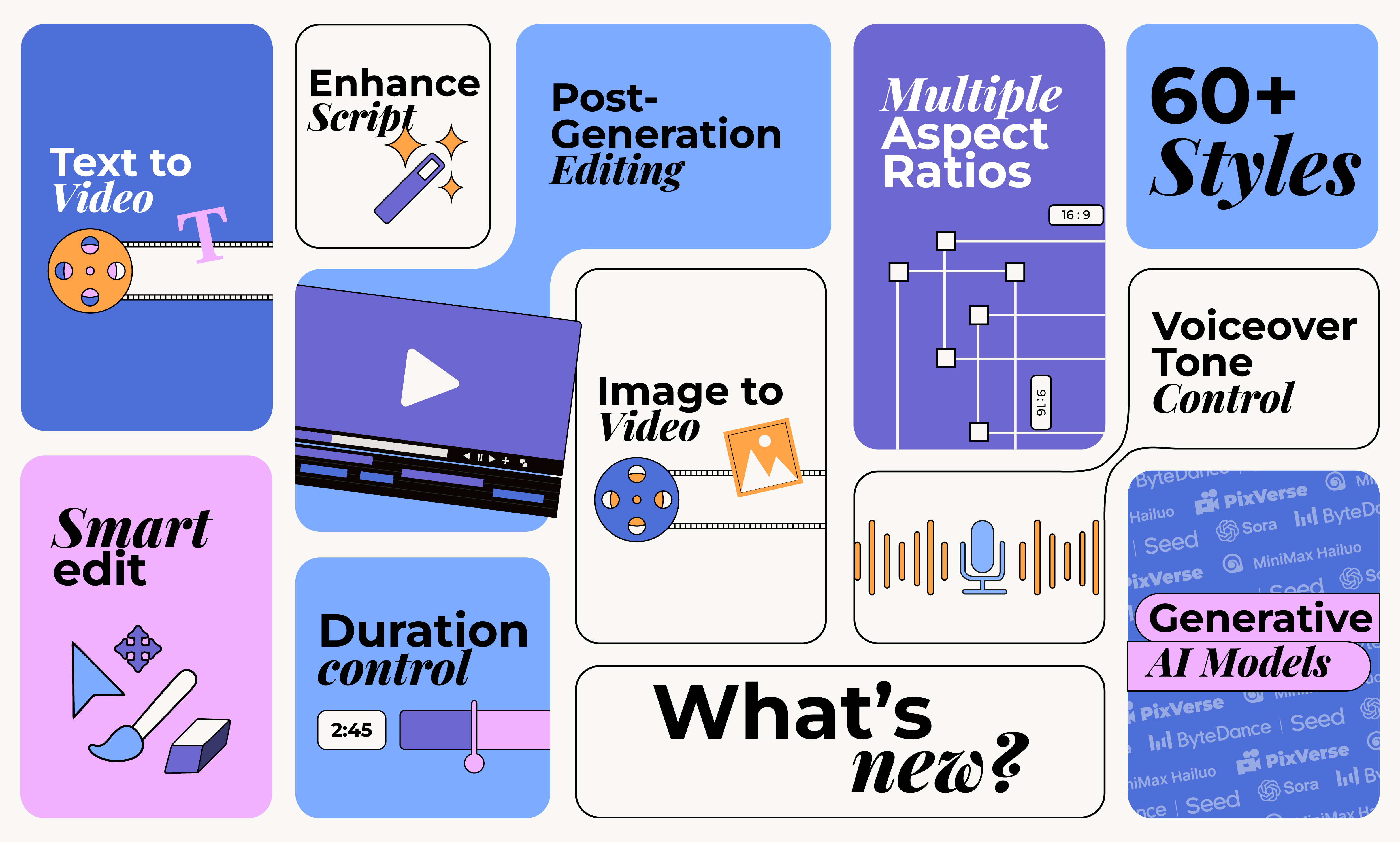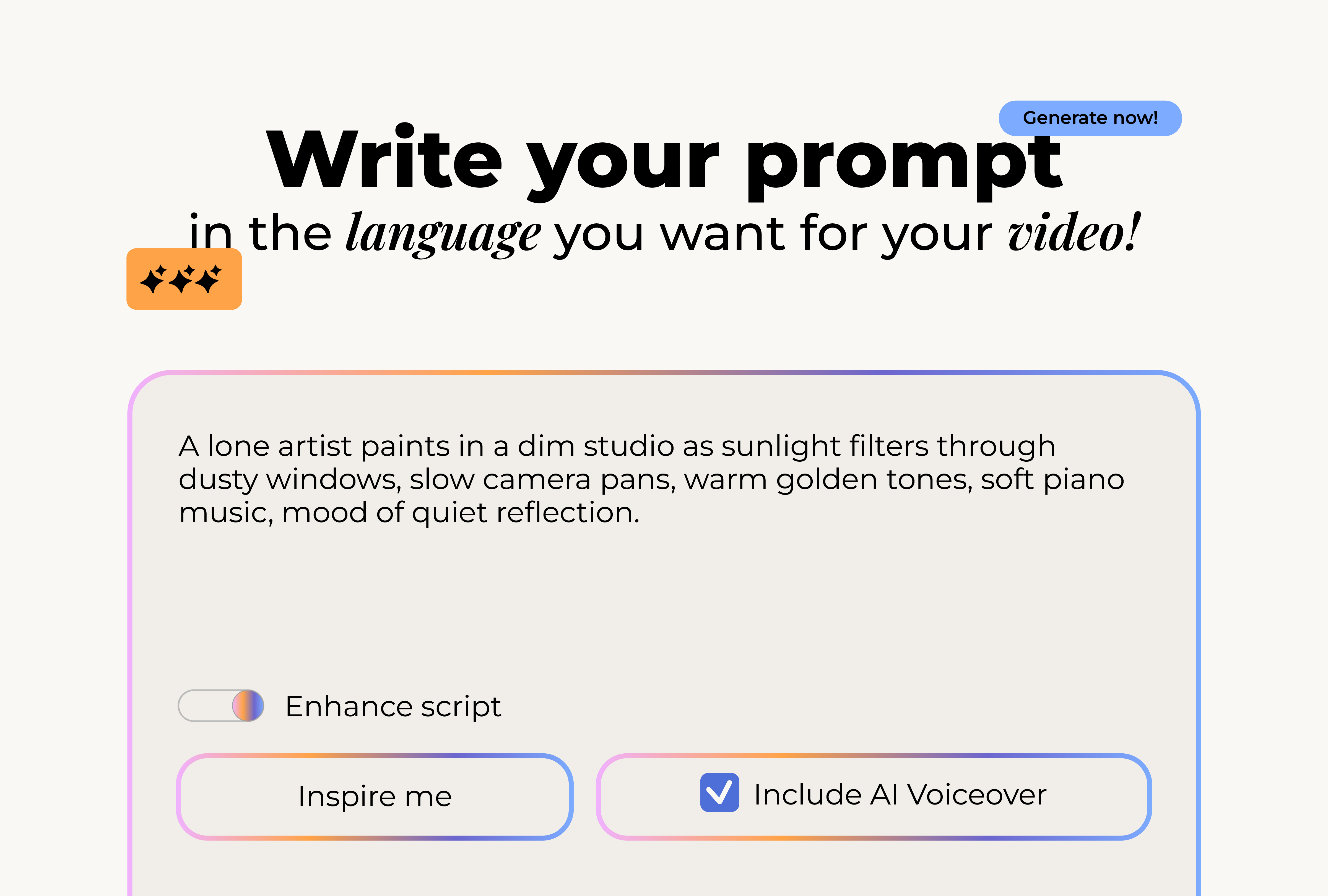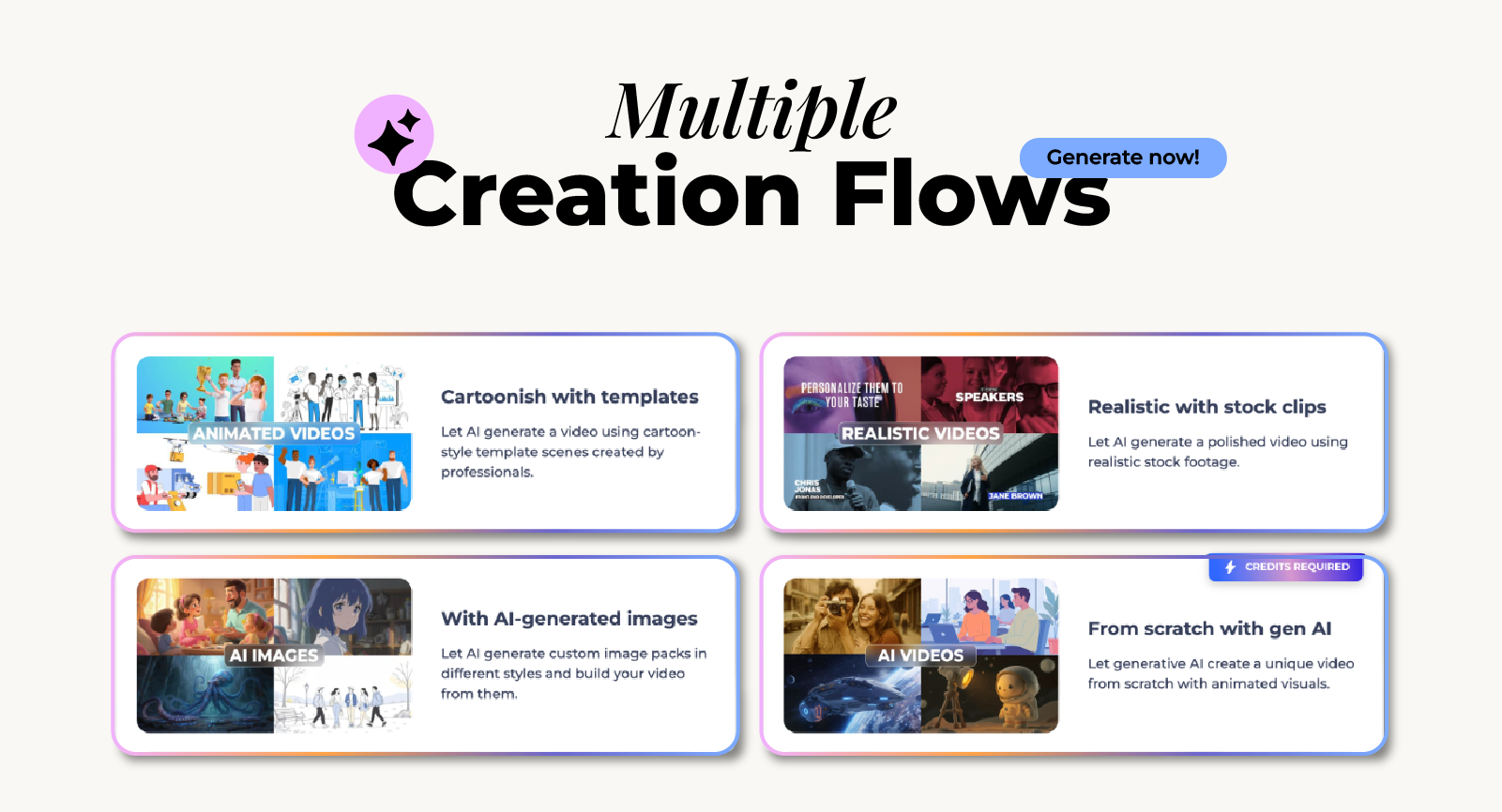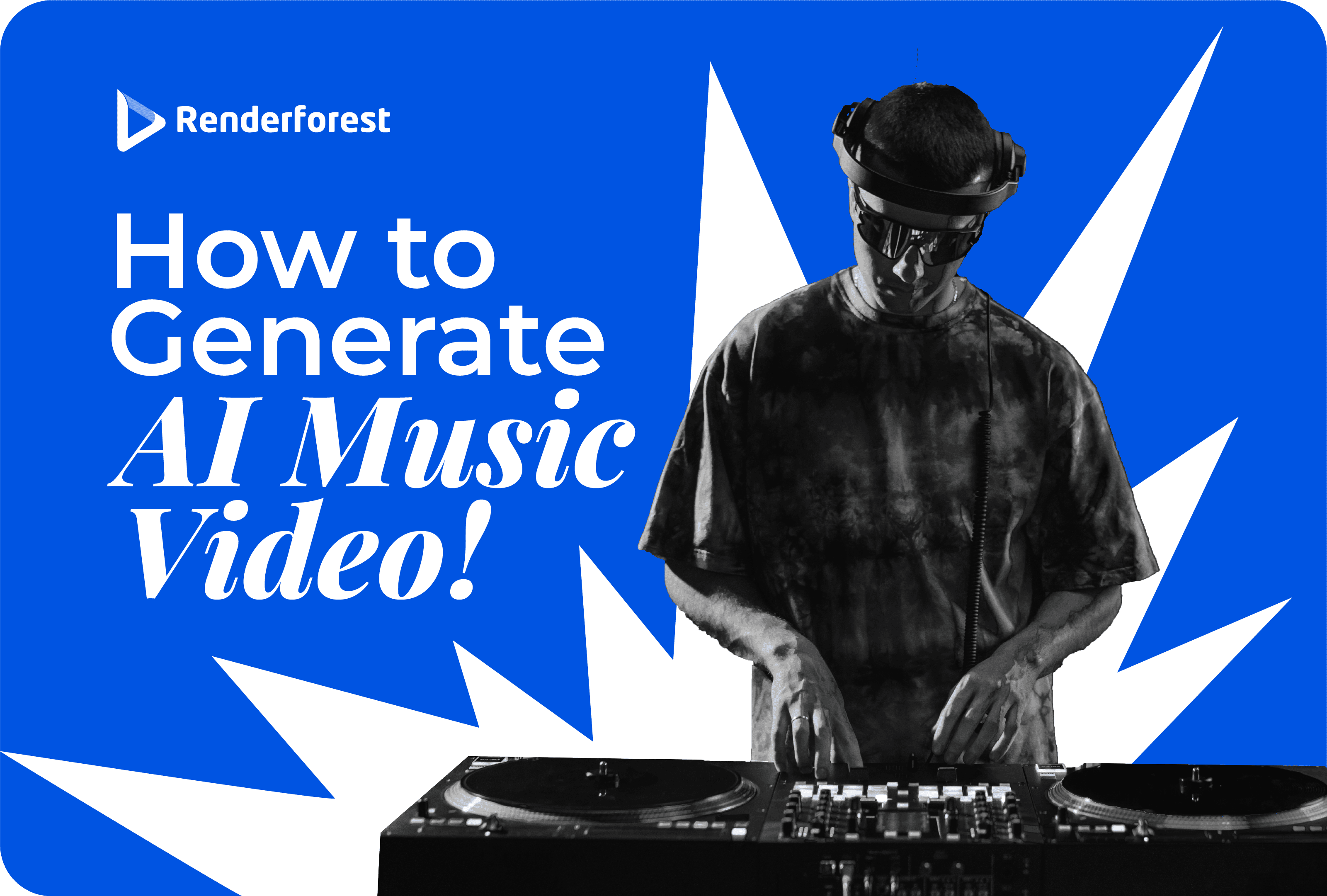
AI
Creating videos used to mean long hours of editing clips, searching for stock footage, and syncing voiceovers. Today, AI tools have made all of that much simpler. And with the newest version of Renderforest AI Video Generator, the process becomes faster, smarter, and far more creative.
This update gives you multiple creation flows, smart voiceovers, advanced styles, and full generative AI video options. Whether you want a polished brand video, a short social clip, or an animated explainer, everything can be built in minutes instead of days.
Let’s walk through what’s new, how the creation flow works, and what kind of projects you can make with it.
👉 Try the new AI Video Generator now and see how quickly your ideas turn into professional videos: Start Creating
The new version focuses on flexibility and creative control. It lets you choose how you want to work, from writing your own script to letting the AI expand your idea into a full story. It also introduces new voice and visual features, supports dozens of styles, and connects with top Generative AI models.
When you start your project, you can either write a detailed script or just describe your idea. If you provide a full script, the AI follows it exactly. If you share only a concept, it will build a structured story for you.
There is also an Enhance Script option that automatically improves your writing, adjusts the pacing, and makes sure it flows naturally before generating your video.
Visual showing a creative AI video tool interface where users can start from an idea or a full script. The image illustrates options to write a script, describe an idea, enhance the script for better pacing, and select a language for localization. It conveys the concept of AI writing and building a story automatically.
If you want to make a video in a specific language, just write your prompt in that language or mention it in your text. The AI understands over 50 languages, so you can easily create localized videos.
Let AI write and build your story
On the second screen, you can choose how your video will be created. There are four main flows available:
The first two flows are free to use, and the latter two require credits. Each flow serves a different purpose, depending on the look, tone, and originality you wish to achieve.
Voiceovers are now much more advanced. You can choose from male or female voices, different accents, and even emotional tones such as calm, excited, or dramatic.
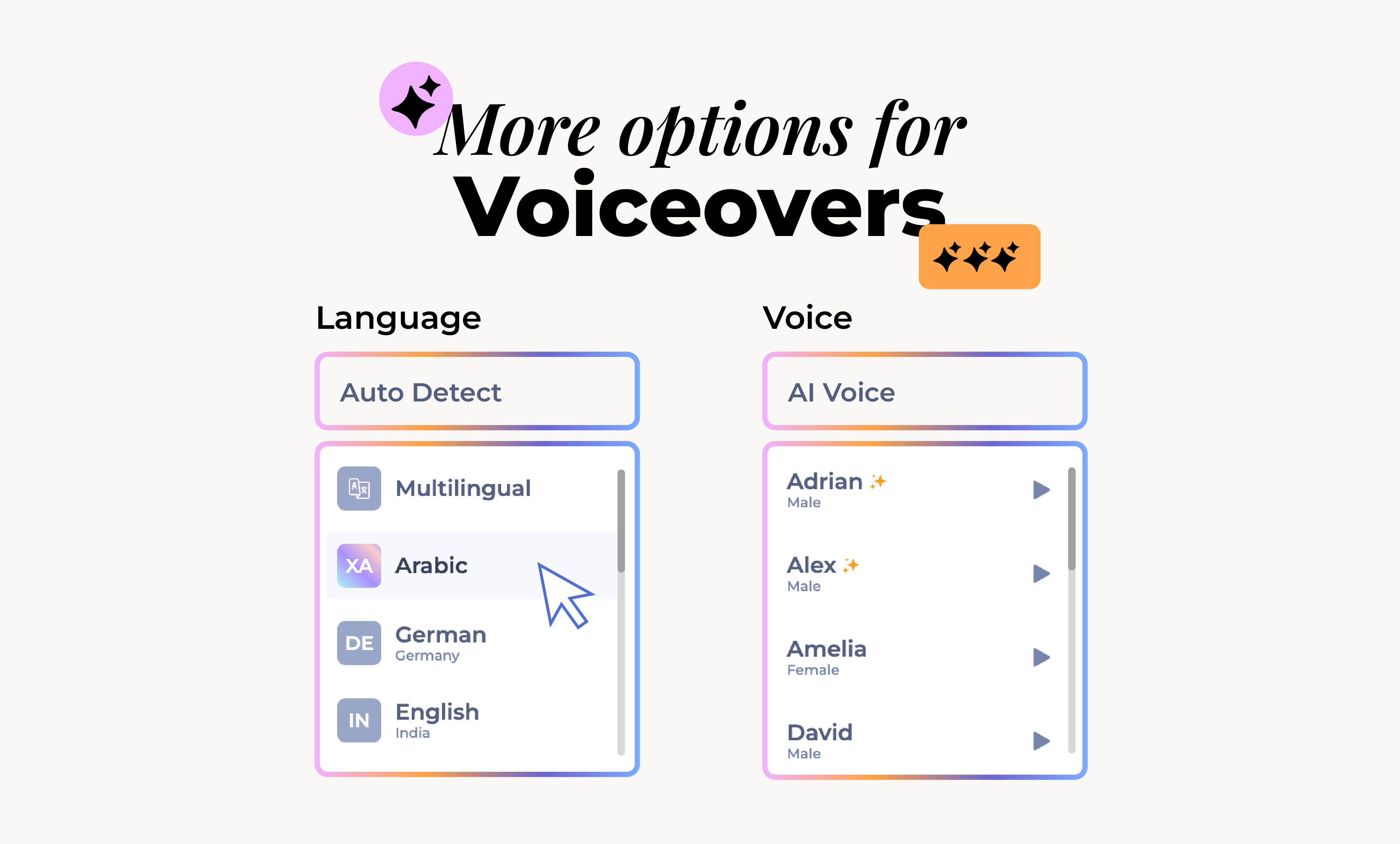
Renderforest also offers multilingual voice artists who can record the same voice in several languages. This is perfect for global campaigns where you want your message to sound consistent across different regions.
If you prefer to keep your video silent or use music only, you can simply turn the voiceover off.
Once you select your creation flow, you’ll be able to customize the style of your video. There are more than 60 visual styles to choose from, including cinematic, anime, claymation, 3D, retro, sci-fi, felted wool art, and many more.
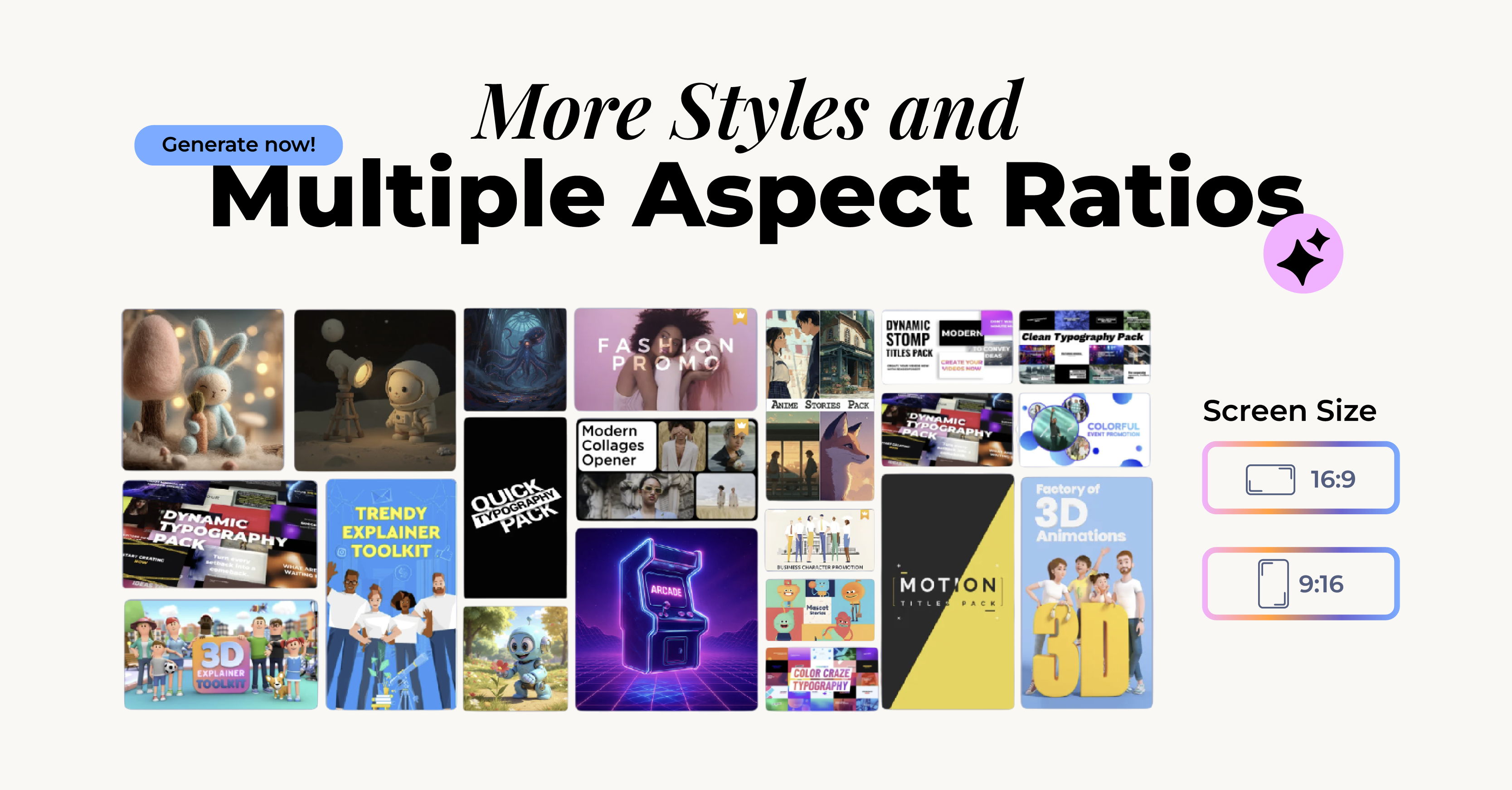
You can also pick the aspect ratio that matches your publishing platform.
This saves you from resizing and reformatting your video later.
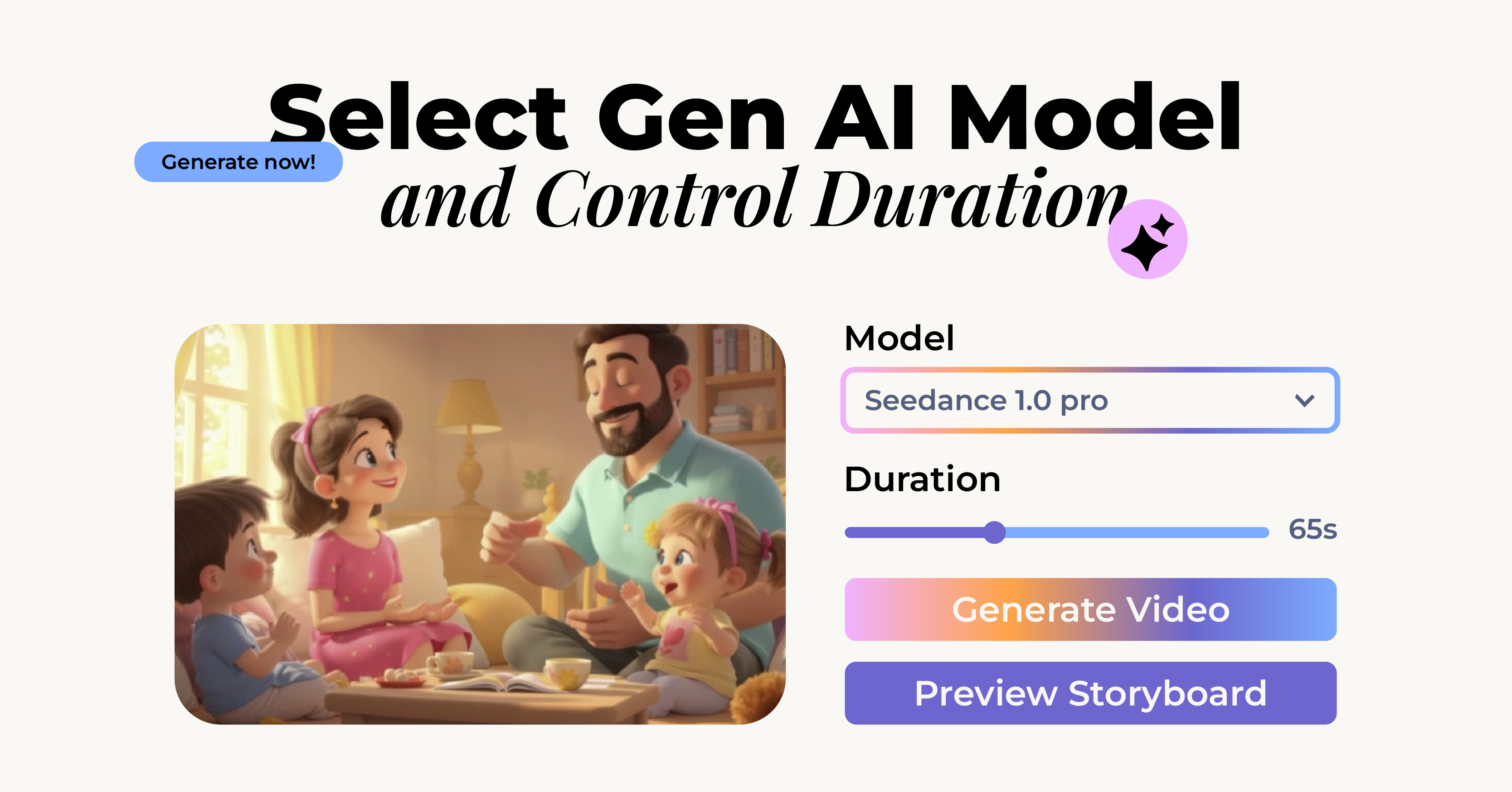
For generative AI projects, you can select the model that best fits your creative goal. Each one has its own strength: Pixverse is often cited for its cinematic quality and rich lighting control; Hailuo excels at highly realistic rendering and strong prompt fidelity; and Seedance is known for its ability to produce a diverse range of artistic and stylistic looks while handling complex multi-shot narratives.
You can also set how long your video should be, up to three minutes. The platform displays the estimated credit cost based on your length and model selection, so you always know what to expect before generating.
Once your video is generated, you can fine-tune it using Smart Edit. This feature allows you to target specific scenes and make quick changes without regenerating the entire project.
For example, if a scene is too dark, the background doesn’t match your theme, or you wish to add a new element, simply select the scene, describe the change you want, and the AI will adjust only that element while keeping everything else consistent.
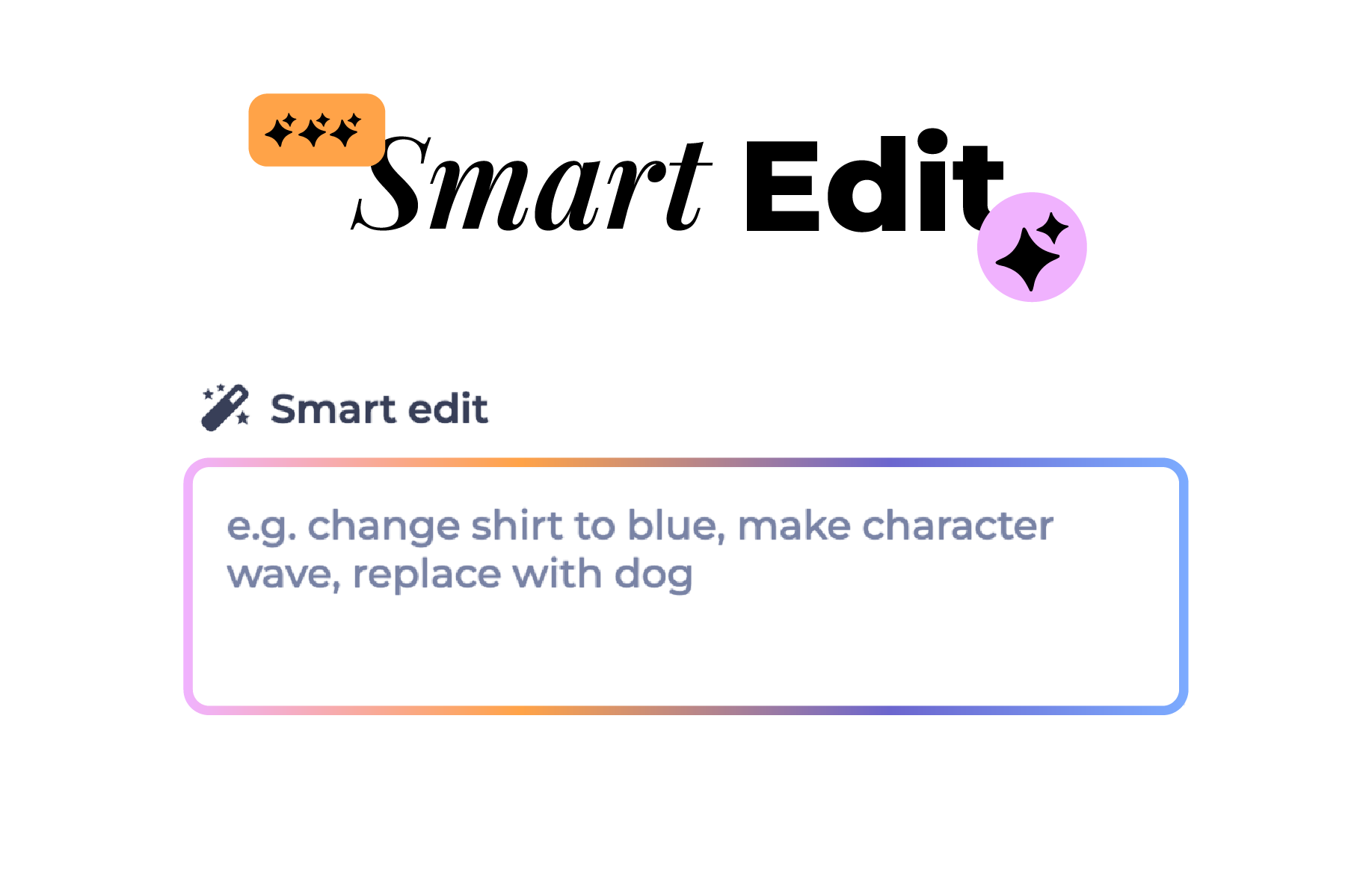
This significantly saves both time and credits.
The update also brings a powerful image-to-video tool. You can upload any still photo, describe the movement or mood you want, and the AI turns it into a short animated clip lasting from four to twelve seconds.
This feature is perfect for adding motion to static product shots, portraits, or concept art. You can also include these short clips in a longer project using the timeline editor.
If you want your image to talk, select the Sora 2 model to generate natural lip-syncing and voice movement. It’s a creative way to make realistic talking characters from simple photos.
Animate your images instantly: Make an Image-to-Video Clip
The Renderforest interface is designed to guide you smoothly through every stage of creating your video. ⚡Let’s look at the entire flow.
You start with a clean text box where you can type your idea or paste your full script. You can also choose whether to add a voiceover and whether you want to enhance your script automatically.
Example:
“Create a 60-second product video showing how our mobile app helps freelancers stay organized. Use a friendly tone and realistic visuals.”
You can write this in any language you prefer, and the AI will generate the video in that language.
Next, you pick one of the four creation flows. Each option shows you a short preview so you can get a sense of the visual feel. If you select the generative AI flow, you’ll also choose which model you’d like to use.
Here you define your visual identity. You can:
Once you’re happy, click Generate. The AI builds your full video, complete with scenes, transitions, narration, and music.
You’ll receive a preview of your generated video. From here, you can:
Once finalized, your video is ready to download and publish.
This new system opens up creative opportunities for everyone. You can make videos for business, education, content creation, or just for fun. Below are some of the most popular use cases.
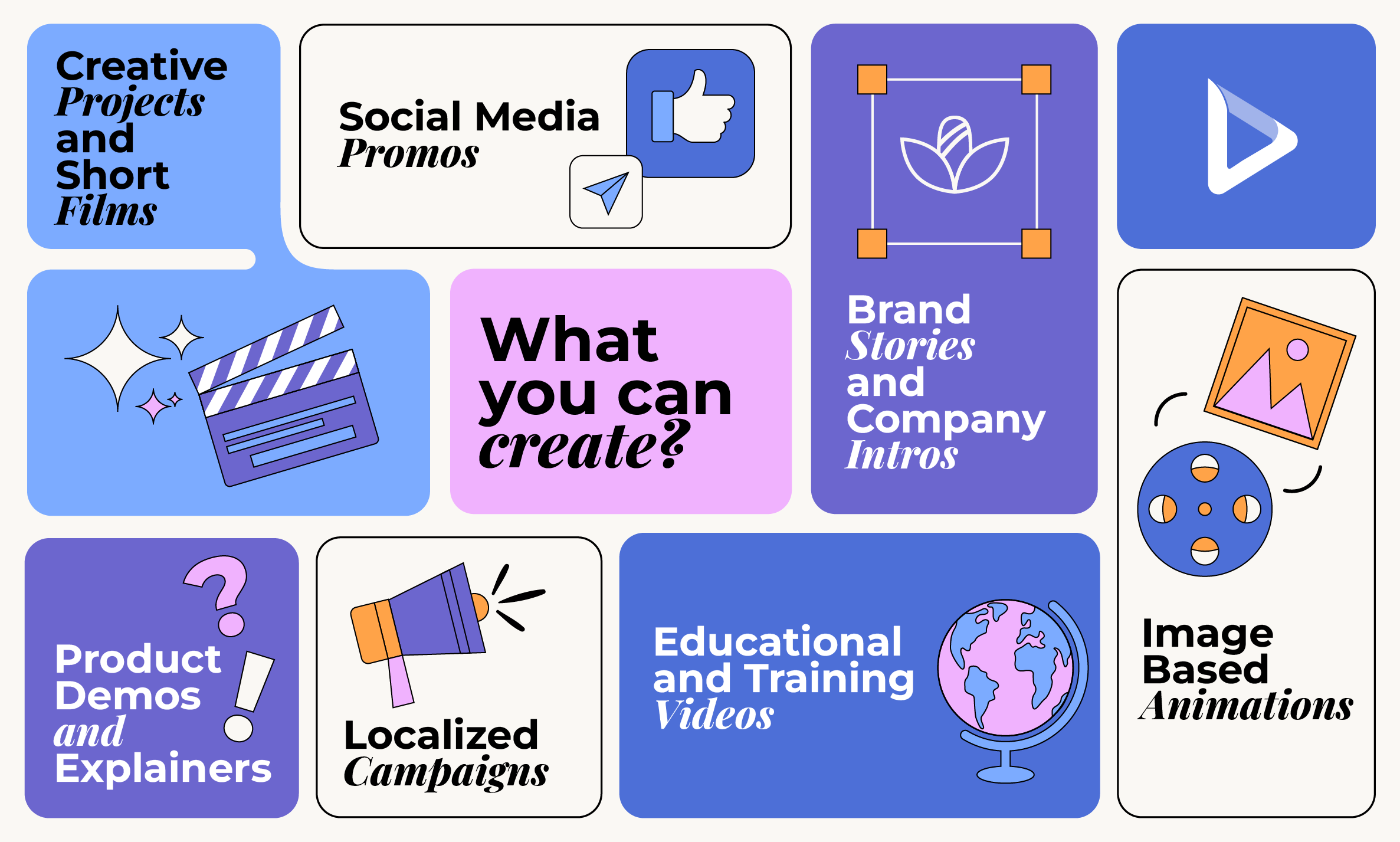
Quick vertical clips are essential for TikTok, Instagram, and YouTube Shorts. With the AI Video Generator, you can turn one product photo or marketing idea into multiple short videos in just minutes.
For best results, choose the 9:16 aspect ratio and use styles like cartoon, photorealistic, or minimal cinematic.
If you run an e-commerce store or SaaS product, you can easily create demo videos that show how your product works. Start with a simple script and let the AI match visuals, music, and voiceover automatically.
Teachers, coaches, and HR teams can transform their scripts into engaging explainers. The AI adds animation, relevant imagery, and narration, so learners stay focused. Short, topic-based videos work especially well here.
Need a clean, emotional “About Us” video? Select a cinematic or corporate style, choose a confident voice, and create your story in widescreen format. You can reuse the same style for future company updates to keep your visuals consistent.
The multilingual voiceover feature is ideal for marketing teams who need to reach different regions. You can clone a video, switch the voice to another language, and keep everything else the same.
For creators and storytellers, the generative AI mode is where imagination runs wild. You can describe your vision scene by scene, and the system will bring it to life with unique visuals. It’s perfect for concept videos, storytelling experiments, or visual poetry.
Upload photos, describe motion and mood, and generate short animations that can be used as intros, motion backgrounds, or looped visuals. Add these mini-clips to your timeline for a complete story.
Here is a quick summary of what makes the Renderforest AI Video Generator stand out.
Even though the platform is simple to use, a few practical tips can help you make your videos look more professional.
The AI performs best when your instructions are detailed. Mention tone, color style, target audience, and overall mood.
Use cinematic or realistic visuals for websites and ads, and cartoon or anime styles for social media. Always design for where your viewers will be watching.
Use the same voice, tone, and style across all your videos. This helps your brand look cohesive and recognizable.
If one scene feels off, you don’t need to regenerate the whole video. Open Smart Edit, describe your fix, and update only that part.
Each model produces slightly different aesthetics. Try several to discover which one best matches your creative direction.
When producing international content, using the same multilingual artist ensures your brand sounds consistent in every market.
Video content has become the most powerful way to tell stories and share information online. But producing high-quality videos used to require a mix of expensive tools, technical skills, and lots of time.
Renderforest’s AI Video Generator changes that reality. It combines writing assistance, design automation, and professional voiceovers into a single workflow. Anyone, from small business owners to content creators, can now produce studio-level videos without needing editing experience.
You can go from a simple idea to a finished, publish-ready video within an hour.
The result is more creativity, faster experimentation, and lower production costs. It gives teams the freedom to focus on storytelling rather than on technical tasks.
AI video technology is evolving quickly. We are moving toward a future where creators can describe a vision and watch it come alive instantly. With tools like Renderforest leading that direction, visual storytelling is becoming more accessible than ever.
As these models improve, we’ll see even better realism, smarter editing, and deeper creative control. But the most exciting part is that the barrier to video creation keeps getting smaller.
Whether you are building a brand, launching a course, or sharing an idea, you now have everything you need in one place.
AI video technology is evolving quickly, and Renderforest is leading that direction.
The new Renderforest AI Video Generator blends creativity with simplicity. It gives you multiple ways to build your story, hundreds of style choices, and full control over voice, motion, and visuals.
If you want to bring your ideas to life without complex editing, this update is worth trying.
Start with a sentence, add your creative touch, and let AI handle the heavy work.
Your next video might take hours to plan, but only minutes to make.
Bring your next idea to life today – Create with Renderforest AI
Article by: Sargis Melkonyan
Sargis works as a Digital & Product Marketer at Renderforest, bringing his computer science background into the mix. He’s got over four years of experience in digital and product marketing and loves helping businesses grow and pick up speed. When he’s not working, you’ll find him playing volleyball or messing around with code, always figuring out cool ways to combine his tech skills with his marketing know-how.
Read all posts by Sargis Melkonyan