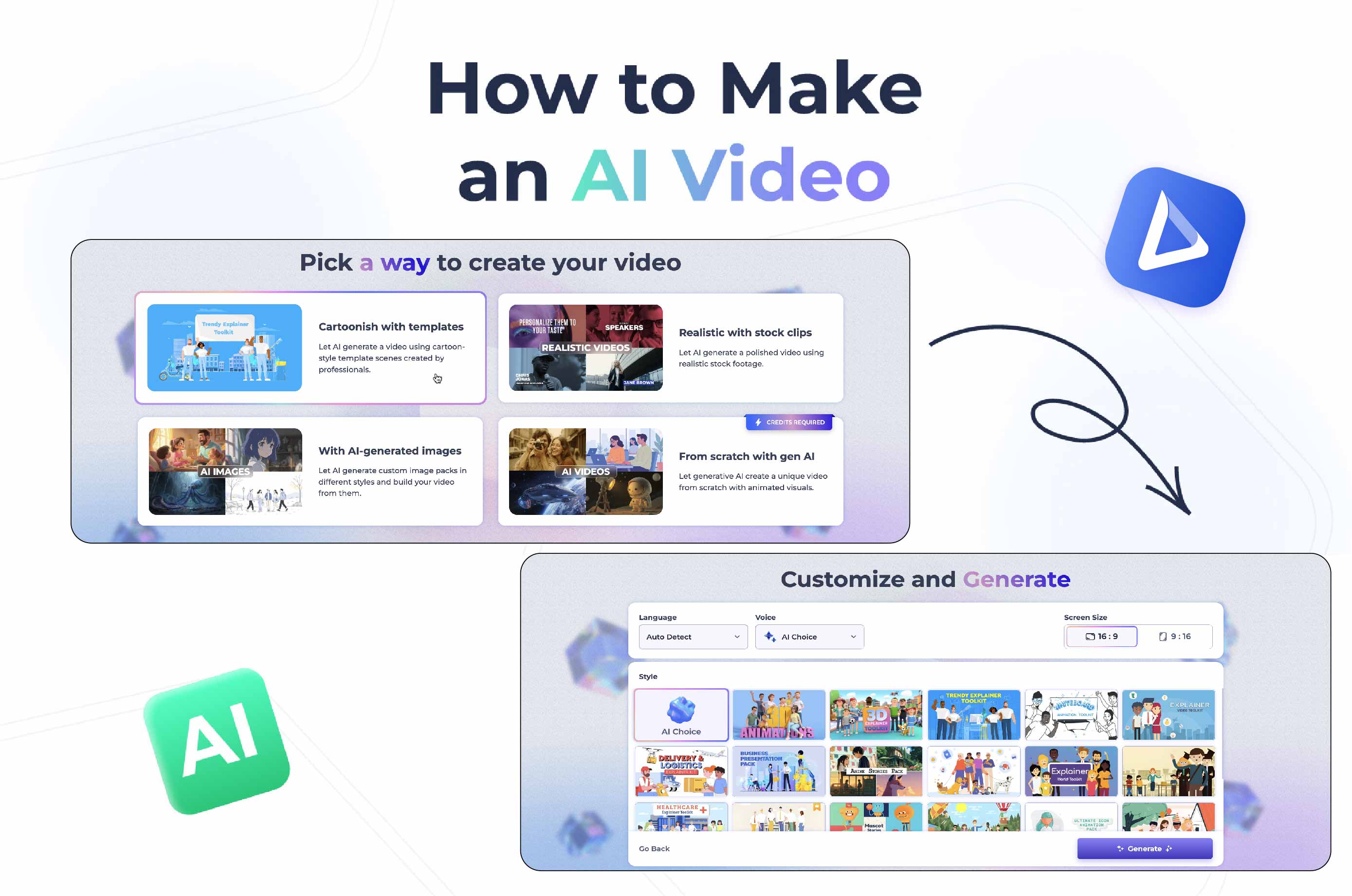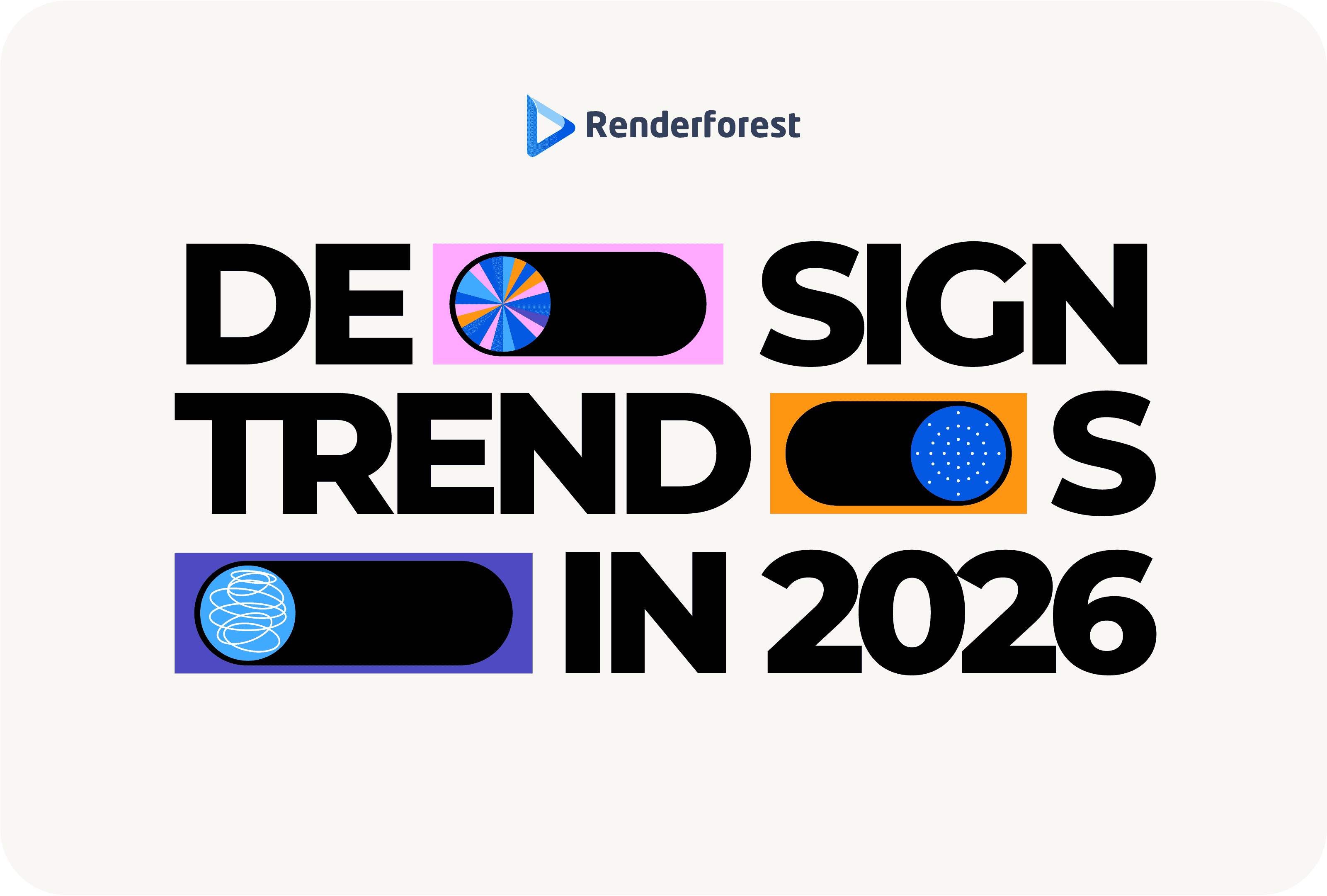
Design
AI video creation has come a long way. What once was fairly niche has become an everyday tool for marketers, educators, and creators worldwide. From product demos to short explainers to social media clips, virtually anyone can create a video without the need for advanced editing skills, provided they have the right AI tools.
In this article, we’ll break down how to make an AI video and look at the top tools in 2025, including Renderforest, Synthesia, and HayGen. We’ll cover practical tips for creating videos for platforms like TikTok, YouTube, and Instagram, and provide a comprehensive guide so you know how to make a video with AI, edit it, fine-tune animations, and even add in AI-generated voiceovers.
An AI-generated video is any type of video created with the help of generative AI platforms. These typically work with as little as a prompt, script, or even an image that can give it some form of guidance. In just minutes, an AI can generate a full video complete with scenes, voiceovers, and transitions.
Typically, AI generation platforms employ:
The result is a video that looks professional without requiring advanced editing skills.
Simply put, learning how to make an AI-generated video doesn’t require a lot of technical knowledge. You can focus more on your message and less on the editing.
Making an AI-video, as the claim goes, is simple. Most platforms will guide you through the workflow and help you fill in the blanks where you stumble. Each platform will vary in its approach to these tasks, but these are the common steps.
Begin by clarifying what you want your video to achieve. Is it a quick TikTok, a YouTube tutorial, or a product demo? You can write your own script or use built-in AI assistants to help refine your wording. Some platforms even let you type a simple prompt like “30-second video about healthy breakfast ideas,” and they’ll generate a draft for you.
AI tools offer a wide range of templates, from animated explainers to live-action stock media and even avatar-driven presentations. Picking the right platform depends on your goal. An AI cartoon generator might be perfect for education or storytelling, while a sleek corporate template works better for training or marketing videos.
Once you’ve selected a base, you can adjust fonts, colors, backgrounds, and music to match your brand. Many platforms now integrate editors, so you can auto-add subtitles, change voiceovers, or let the system suggest transitions and cuts.
After customizing, click generate. The platform will build your video in minutes. You can preview it, regenerate specific sections, or open the video in a full editor for advanced tweaks. This stage is where you polish — whether that means trimming clips, adjusting audio, or testing different formats for social platforms.
Finally, download your video in the resolution you need (try to keep this at 720p or 1080p in most cases, or download the highest and downscale) or share directly to platforms like TikTok, Instagram, or YouTube.
There are dozens of AI tools on the market, but a few stand out for their reliability, flexibility, and ease of use. Here are three popular generators for 2025:
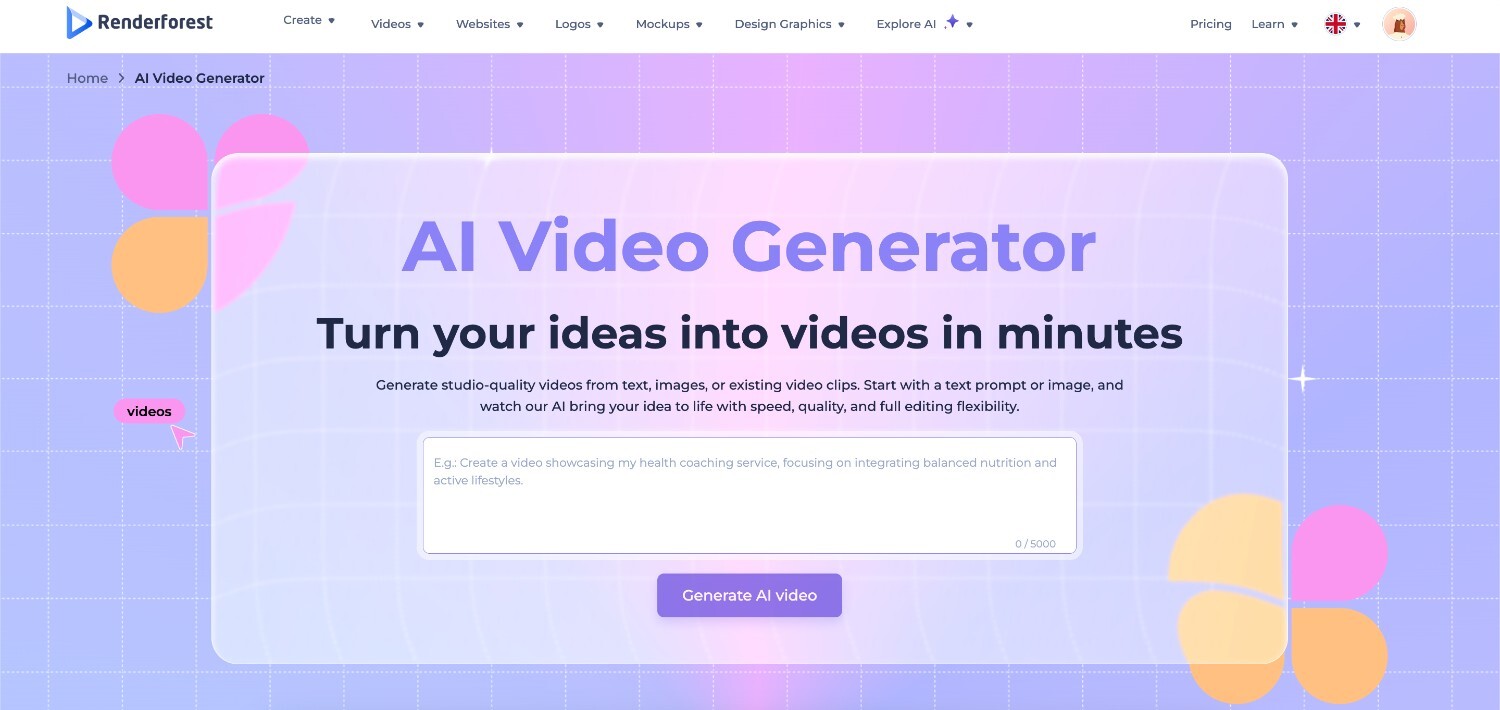
Renderforest is an all-in-one platform that combines video generation, editing, and branding tools. It’s especially useful if you want to move from a text idea to a polished video without switching between different apps. It brings together multiple creation options in one place, from templates and stock footage to AI images and generative animations, making it flexible for different needs. The platform also includes an editor, allowing you to tweak transitions, add voiceovers, and make fine adjustments after your video is generated.
Pricing: Renderforest offers a free plan with limited exports and branding. Paid plans start around $14.99/month, with higher tiers unlocking HD exports, unlimited stock assets, and full AI editing features.
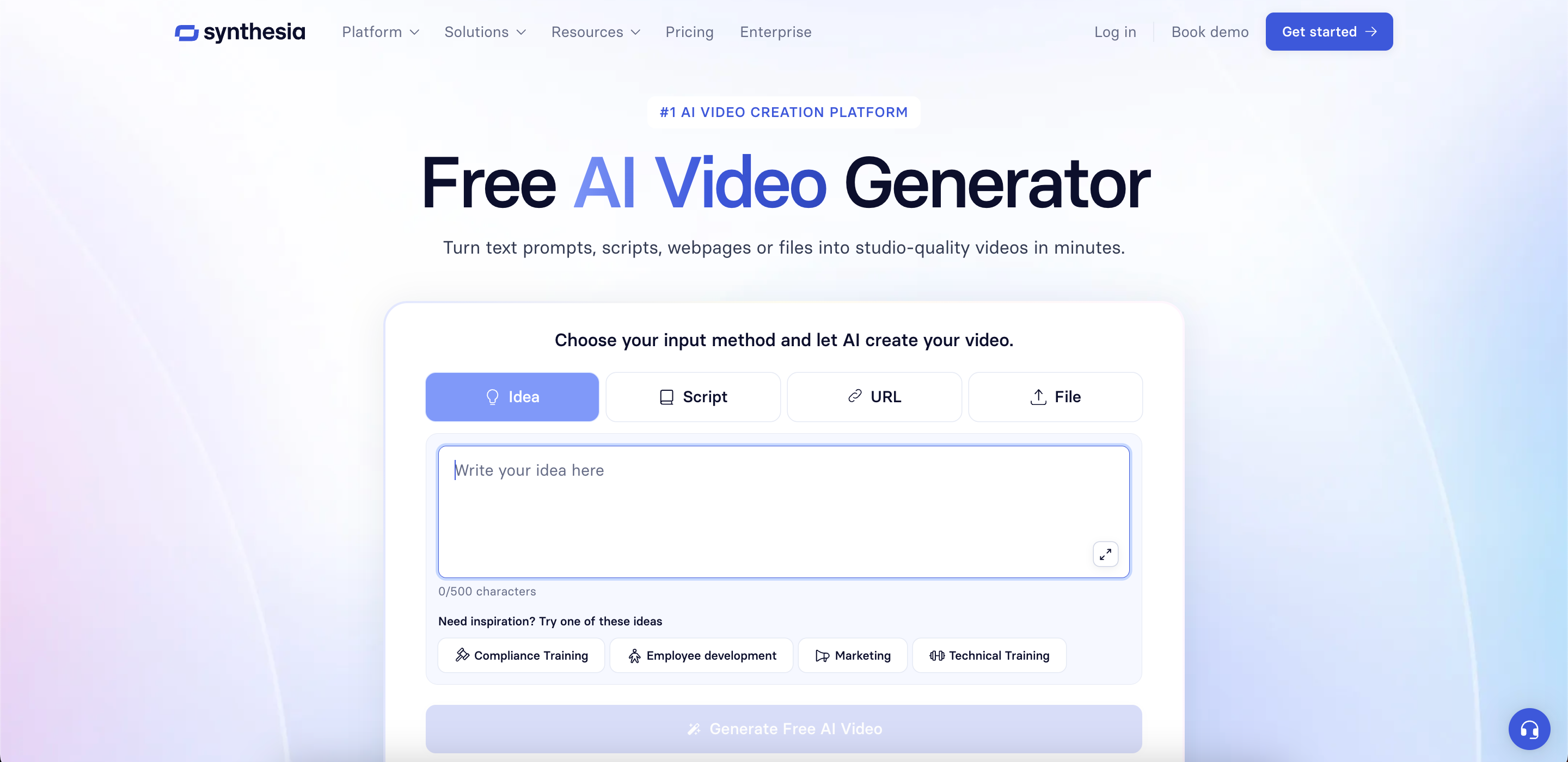
Synthesia is best known for its AI avatars and multilingual voiceovers. It’s widely used for training videos, tutorials, and corporate communication because you can generate realistic “talking head” presenters without hiring actors or recording voiceovers.
Pricing: Plans start at $29/month, making it affordable for individuals or small teams. Enterprise packages include more avatars, advanced voice cloning, and priority support.
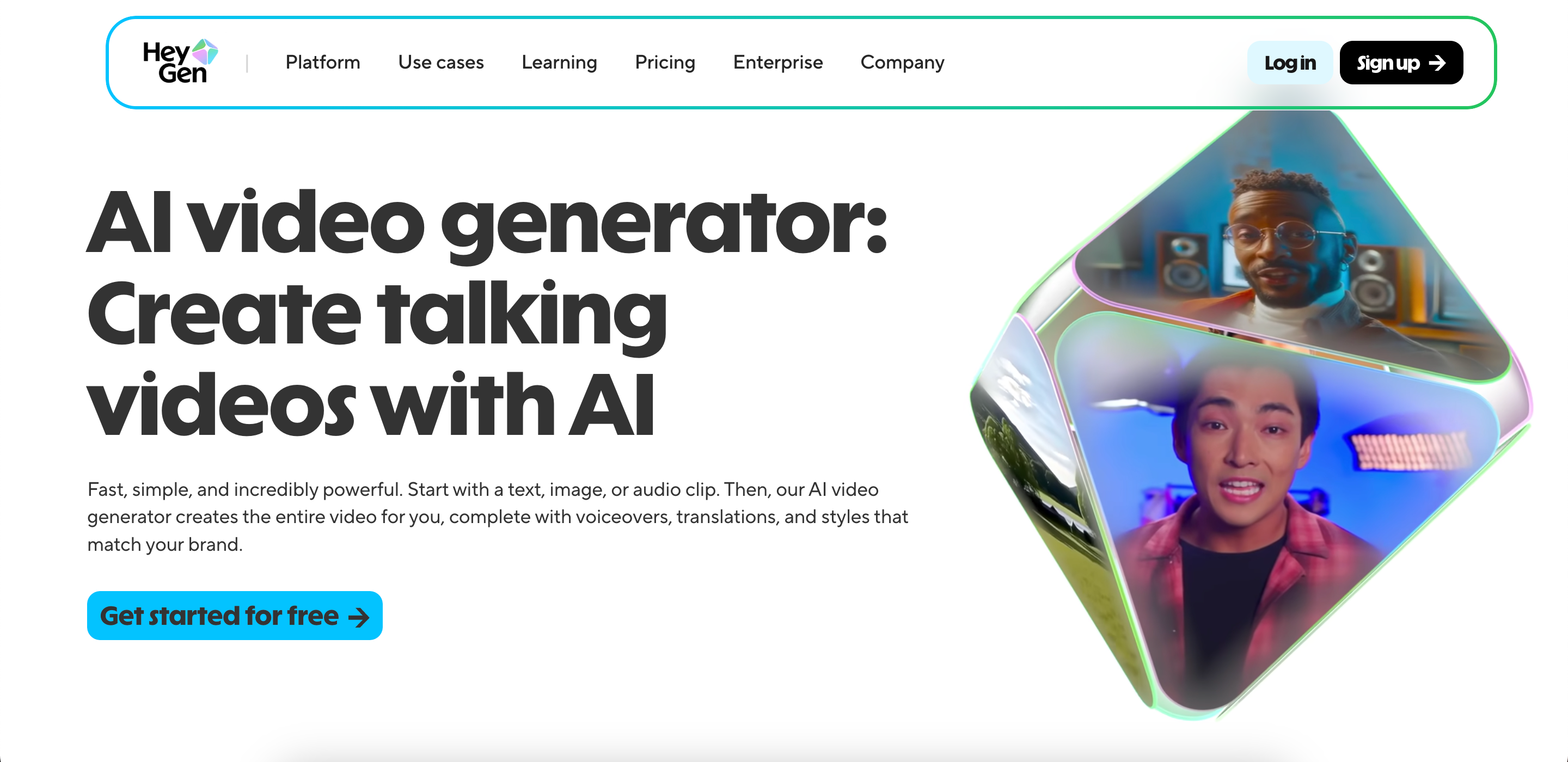
HeyGen (formerly Movio) focuses on video presentations and marketing content. Like Synthesia, it offers lifelike avatars and AI voiceovers, but it also integrates personalization features, allowing businesses to tailor videos for different audiences or campaigns at scale.
Pricing: HeyGen starts at $29/month, with credits-based pricing for video minutes. Business plans provide bulk exports and API access for larger teams.
For the rest of this guide, we’ll focus on how to use Renderforest as it stands out for its relative balance between automation and creative control. It caters to beginners so they can quickly generate videos while also giving more advanced users options for extensive customization.
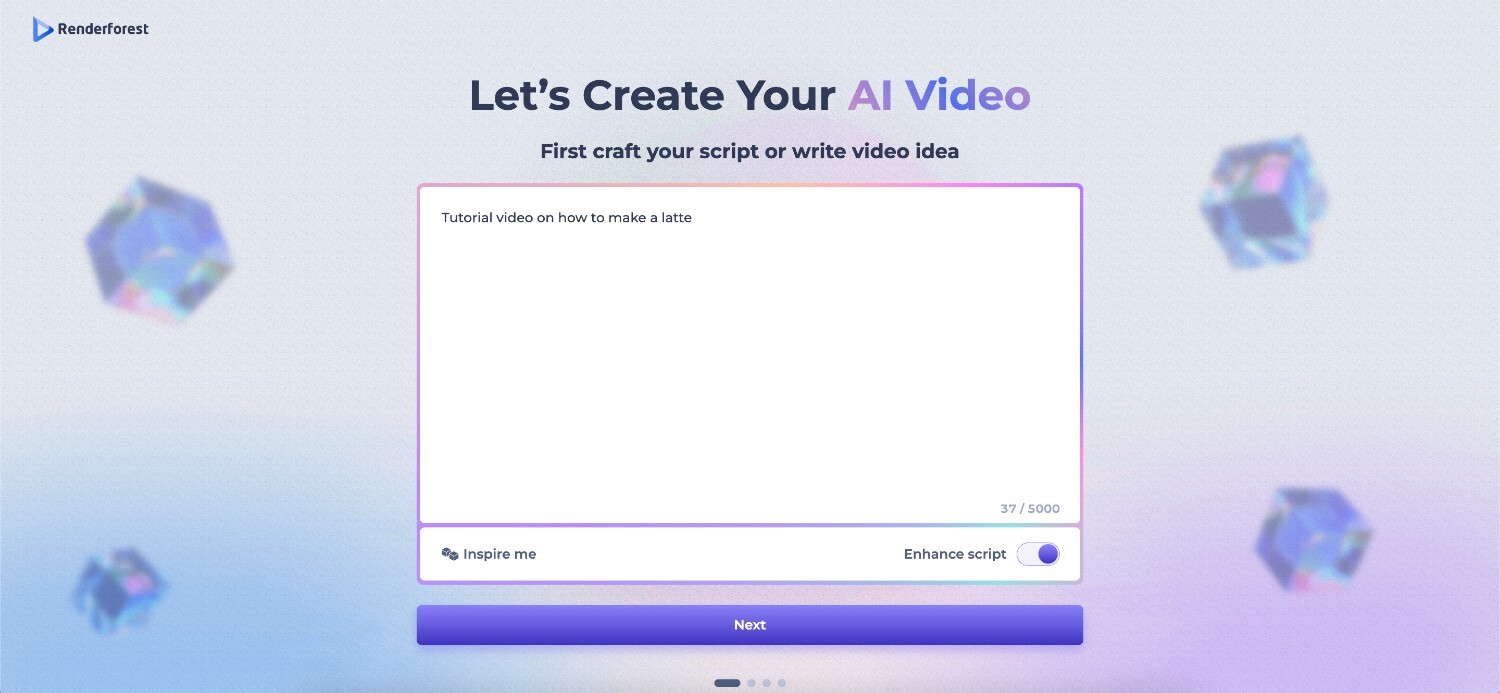
Start by entering your script, concept, or a text prompt. If you’re not sure what to create, Renderforest has an “Inspire Me” option that generates random ideas to get you started. You can also use “Enhance Script” to refine your draft into something more engaging.
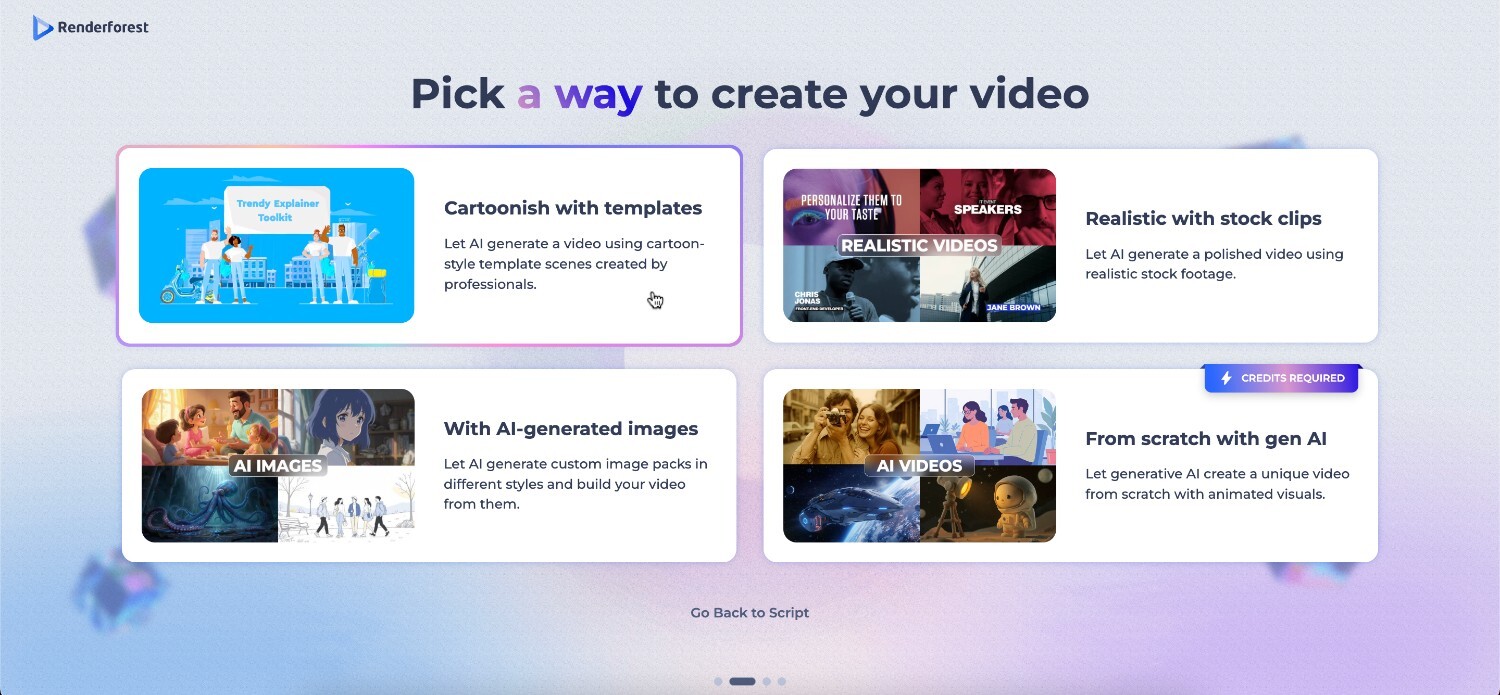
Once you have your idea, pick a video style. Renderforest offers several options, including:
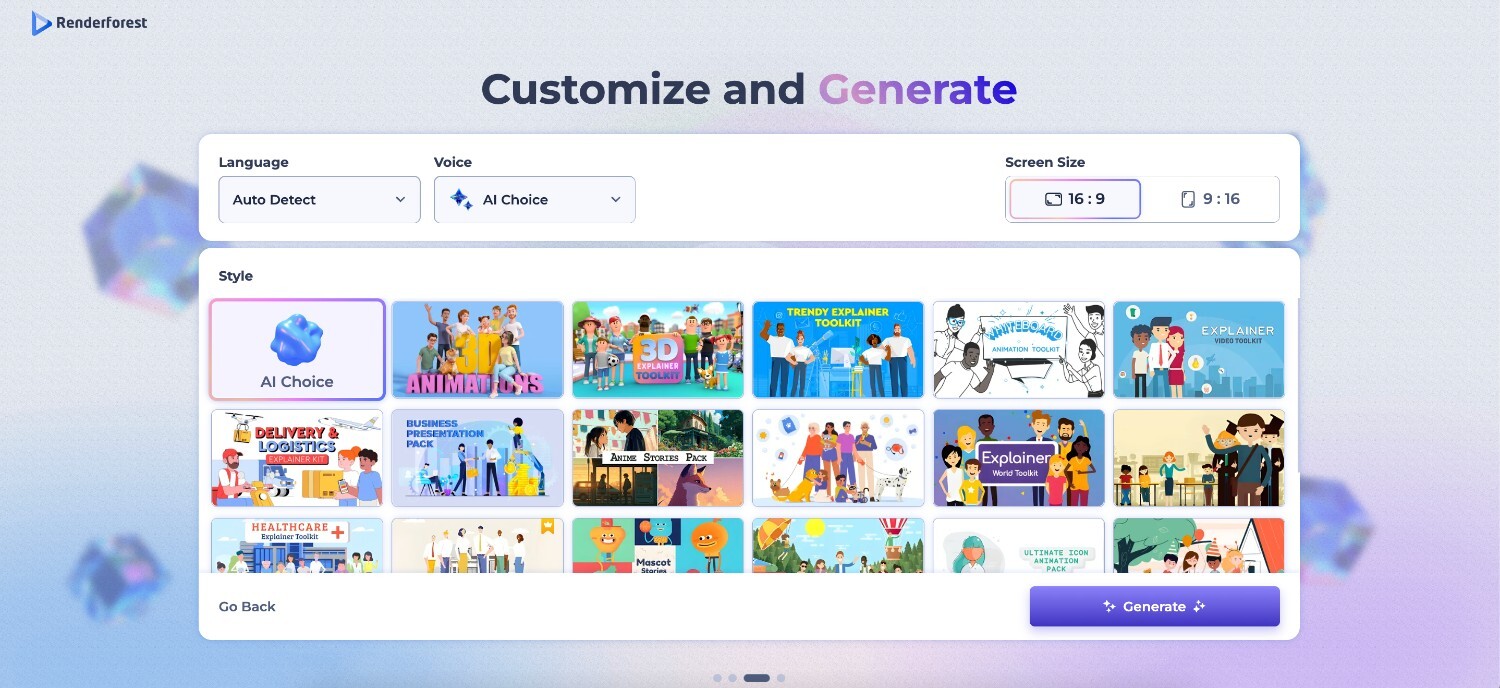
Next, choose your video type and adjust the settings.
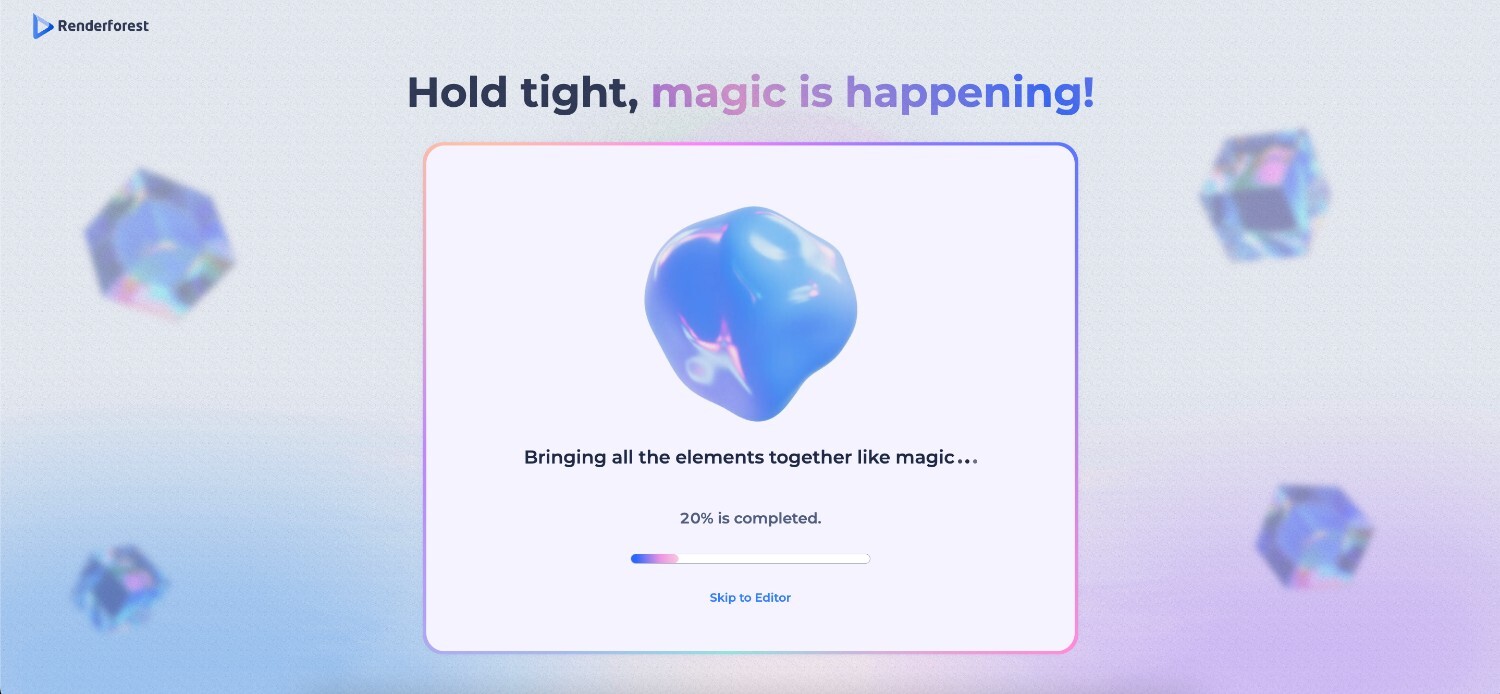
Once ready, click “Generate.” Renderforest assembles the scenes, images, transitions, and voiceovers in just a few minutes.
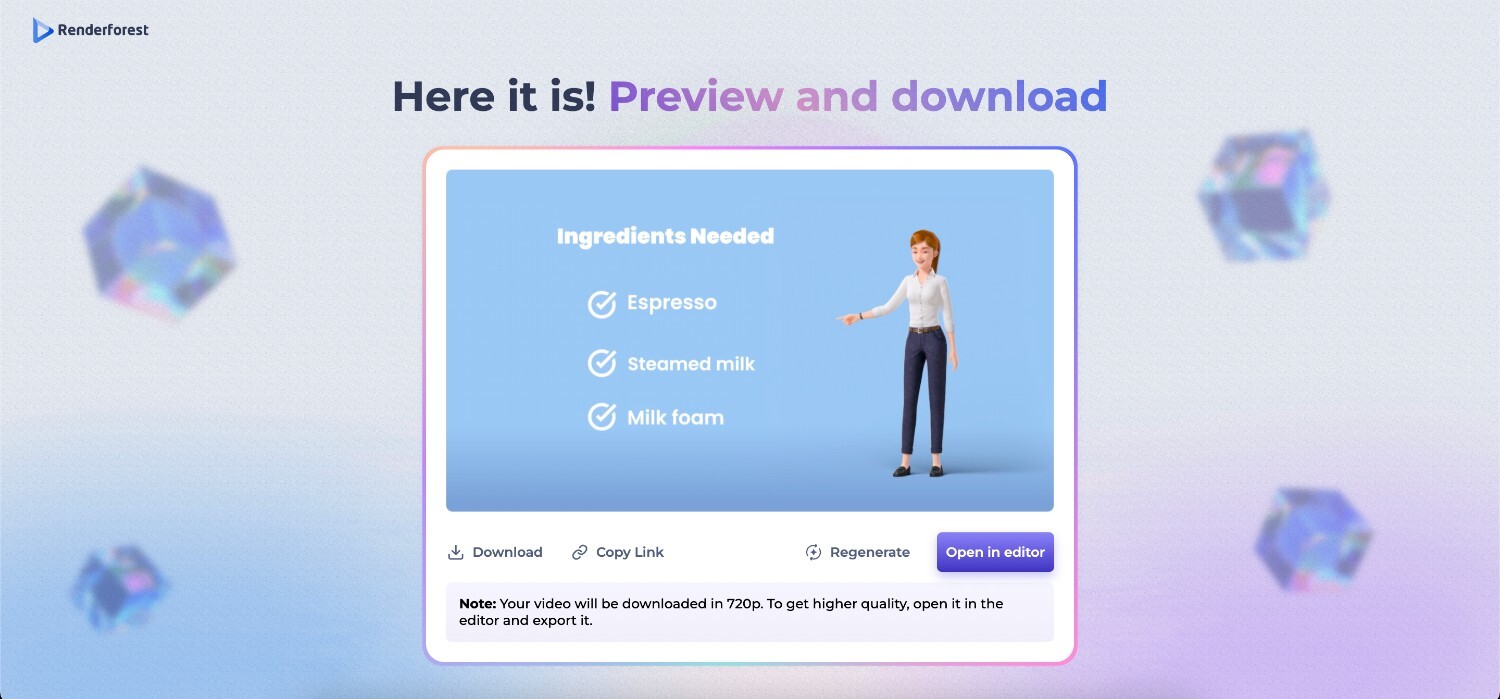
After previewing, you can download your video in 720p for free or export in higher resolutions with a paid plan. If you want more control, open the video in Renderforest’s AI video editor. There, you can edit text, colors, and fonts, swap out clips or regenerate individual sections, add background music or sound effects, adjust transitions, and try different AI voiceovers.
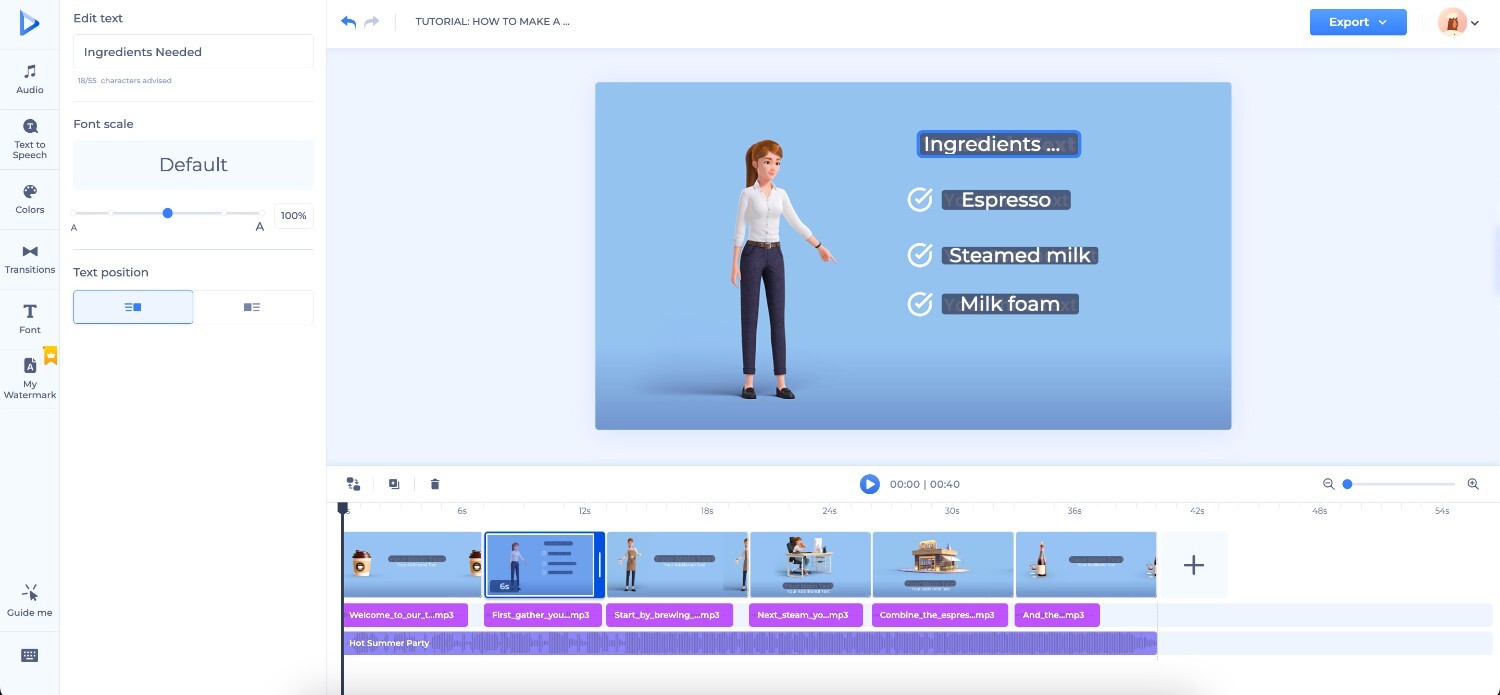
Once satisfied, export the final version and share it directly to platforms like TikTok, Instagram, or YouTube, or simply download it and use it however you wish.
YouTube remains the go-to platform for long-form content and tutorials. AI tools make it easier than ever to produce professional-quality videos without expensive equipment or editing software.
Unlike TikTok and Instagram, YouTube rewards depth. Scripts can range from 3 to 10 minutes, or even longer. Use AI assistants to outline your topic and expand key points. For example, if you’re creating a product tutorial, AI can suggest step-by-step explanations and even generate visuals and text to match.
Most YouTube videos are in landscape format, though YouTube Shorts support vertical videos. When making a video with AI, set your preferred format before exporting.
Consistent intros, outros, and logos build recognition on YouTube. Renderforest includes templates that let you insert your brand kit, making your videos look cohesive.
YouTube uses transcripts to understand content. Generate accurate subtitles, then optimize your title and description with phrases like “how to make a latte” or “latte tutorial” to improve discoverability.
For YouTube, pacing matters. Cut filler sections, add transitions, and mix in stock clips to keep viewers engaged. Renderforest and similar tools let you refine each section until it matches your style.
TikTok is one of the fastest-growing platforms for short-form video, and an AI TikTok video generator makes it much easier to keep up with the demand for fresh content. Here are some come tips and best practices to create TikTok-ready videos:
TikTok favors videos between 10 and 30 seconds. When writing your script or prompt, focus on one clear idea, whether it’s a quick tip, a product showcase, or a funny moment.
Always choose a vertical (9:16) format when generating your video. Most AI tools let you set this before creating content.
Many people watch TikToks without sound. Use their built-in editors to auto-generate captions or add bold text overlays that highlight your message.
TikTok audiences respond to eye-catching visuals. Try animated templates, different styles, or generative AI images to make your video stand out.
End with a call to action like “Follow for more” or “Link in bio.” TikTok’s AI can help suggest on-screen CTAs and transitions that feel natural within TikTok’s fast-moving style.
Instagram is highly visual and works best with polished, scroll-stopping content. If you’re posting Stories, Reels, or feed videos, AI tools can help you create content that fits right into the platform’s style.
Instagram is all about aesthetics. Use AI-generated backgrounds, or stock media to make your video stand out in the feed. Bold colors, clean typography, and smooth transitions work especially well here.
Since many viewers watch without sound, captions are key. An AI editor can auto-generate these for you, ensuring accessibility and clarity.
Choose close-up visuals, minimal text, and strong contrast. AI platforms like Renderforest make it easy to preview how your video will look on mobile screens before publishing.
For Stories and Reels, include clear calls to action: “Swipe up,” “Comment below,” or “Tap to shop.” AI can suggest CTA placements and even auto-generate transitions that guide users to take action.
AI makes video production faster, but the results depend on how you use it. Keep these tips in mind when creating your next project:
AI has changed the way we think about video creation. Instead of complex editing software or expensive production, you can now take an idea, refine it with a script, and quickly turn it into a polished video.
Renderforest and other tools like it each bring their own strengths to the table, but what matters most is how you use them. By starting with a clear goal, customizing your content, and refining it with editors, you can make AI-generated videos that are not only efficient but also engaging and authentic.
If you’ve been wondering how to make a video with AI, the process is no longer out of reach. With the workflows and tips we’ve covered, you have everything you need to create videos that connect with your audience, without needing to master traditional editing from scratch.
You can make an AI video by entering a script or prompt into an AI video tool. The tool will create visuals, transitions, and even voiceovers automatically. You can then refine the video with a video editor before exporting.
Several platforms, including Renderforest, offer free plans with limited exports or watermarked videos. These are great for testing before upgrading to a paid plan for higher resolution and advanced features.
Yes. Many tools allow you to create a digital avatar or upload your own images and recordings. With features like AI avatars and voice cloning, you can generate a video that looks and sounds like you.
ChatGPT itself does not create videos, but it can help you write scripts, generate prompts, and plan content. You can then take those ideas into an AI video generator like Renderforest to turn them into finished videos.
Article by: Sara Abrams
Sara is a writer and content manager from Portland, Oregon. With over a decade of experience in writing and editing, she gets excited about exploring new tech and loves breaking down tricky topics to help brands connect with people. If she’s not writing content, poetry, or creative nonfiction, you can probably find her playing with her dogs.
Read all posts by Sara Abrams