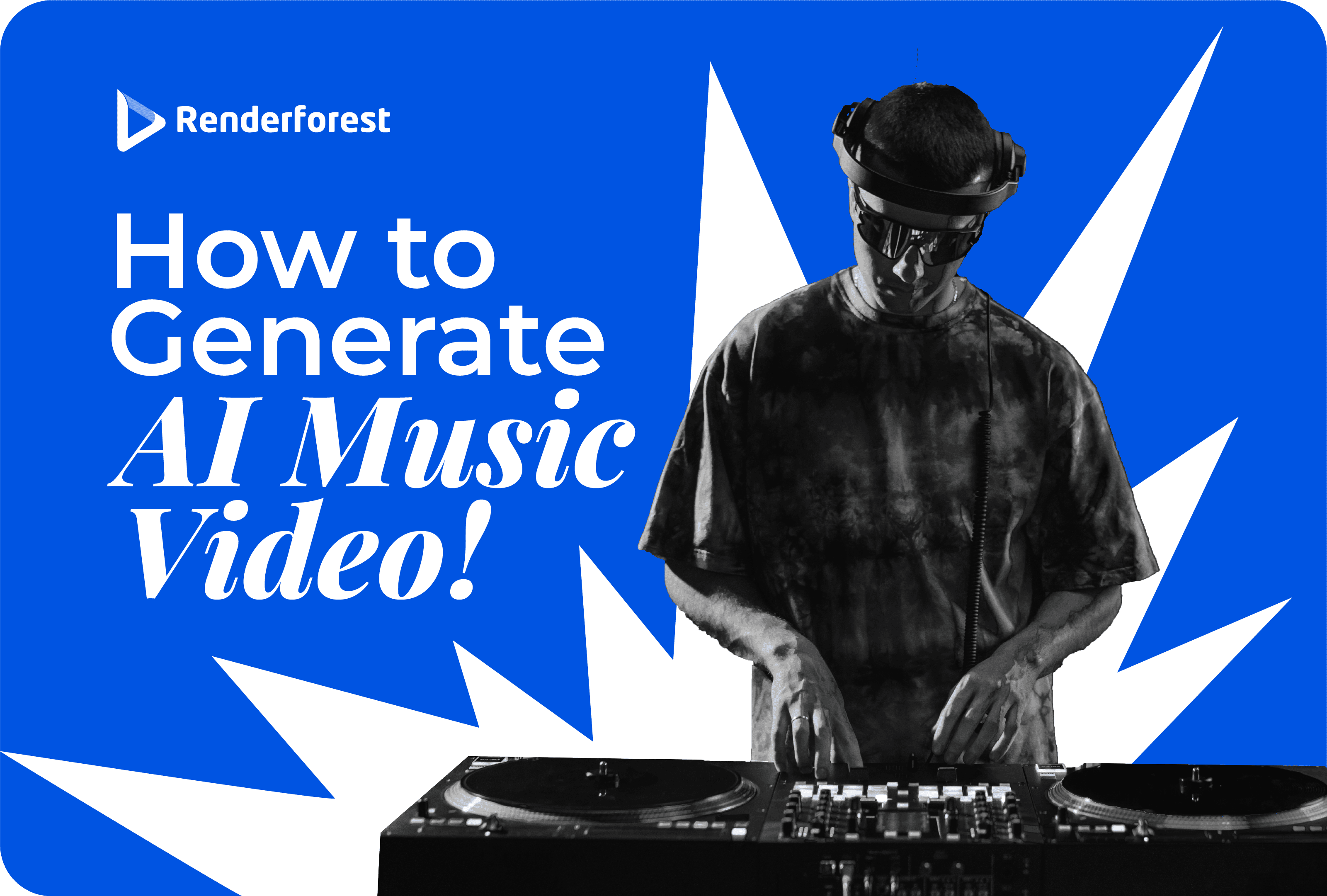
AI
You put so much effort into your YouTube channel and each video you upload, yet you don’t seem to get the recognition and watch time you desire?
The saying “Don’t judge a book by its cover” doesn’t apply to YouTube, since we all judge a video by its YouTube thumbnail. So, before you go looking for reasons for the lack of clicks and views, first, check your video thumbnail. Is it attractive enough?
According to YouTube, 90% of the best-performing videos have custom thumbnails. Technically speaking, a custom thumbnail for every video is not a YouTube requirement. But if you want to appeal to both your viewers and the YouTube algorithm, having a custom thumbnail image will be of big help.
An eye-catching video thumbnail is as vital as a compelling video title, an intro, or an outro that you can create using the free YouTube outro tool. Keep this in mind if you want to create a viral video.
In this article, you’ll find some of the most effective tips to help you create a tempting and click-worthy YouTube video thumbnail.
Let’s jump right in!
Poor-quality thumbnails influence the credibility of your video content. Imagine you come across two videos on the same topic. One video has a clear, custom thumbnail, while the other displays a blurry image that’s hard to make out. Which video would you choose to watch?
The size of your thumbnail will differ depending on the platform. To avoid getting blurry thumbnails on big screens, including computer and TV screens, make sure your thumbnail meets the requirements of each platform. Besides, you should test how your video thumbnail displays on all types of devices.
Here are the specs of a perfect YouTube video thumbnail:

Recommended Reading
Close-up shots are more powerful for your video thumbnail image than wide shots. Do you know why?
Your YouTube thumbnail image appears very small on smartphones, and it’s harder to grasp the content and details of the image if it’s too wide. Close-up images, on the other hand, are much easier to view.

The human brain naturally focuses on faces. The effectiveness of video storytelling increases drastically when the content is delivered by a person. Putting a human face on your YouTube thumbnail creates a sense of familiarity and strengthens the bond with your viewer.
Strong emotions intrigue us and draw impulse decisions, which, in our case, is choosing to watch a video. A thumbnail image with intense emotions hints that there is something shocking about the video content the viewer is about to watch.
Action shots will effortlessly draw people’s attention to your YouTube thumbnail. The action doesn’t have to be a scene from a James Bond movie. It can be as simple as a person about to say something. The viewer won’t know what exactly the thumbnail person wants to tell you unless they choose to watch the video.

It’s hard to communicate everything through one image. Even if you are a good visual storyteller, it could still be challenging to summarize your video without text.
You should have no more than six words on your thumbnail. Otherwise, the text will take up too much space.
Get a font that fits the theme of your video and is easy to read. Script fonts, for example, are quite confusing and hard to read off a YouTube video thumbnail that might appear very small on mobile devices.

Watch out for the font you use, as it’ll influence the tone of thumbnails.
Have a look at our article to explore some interesting font ideas.
The rule of thirds separates an image into nine equal parts, using imaginary horizontal and vertical lines. The important subject of your image should be placed on one of the four intersecting points where two lines meet. This makes your image more dynamic and interesting to look at.
Now, for a YouTube thumbnail, it’s recommended to fill up at least two-thirds of the image with the main subject. Check out the examples below to see the rule of thirds applied.

If your YouTube video thumbnail features text, the background color is as important as the text color. Watch out for super bright backgrounds as they might strain the eye and make your text illegible.
You have to create a contrast between the background and the text. So get a pair of contrasting colors for your Youtube thumbnail. But don’t just put any contrasting colors together if they’ll clash instead of supporting each other. Mismatched colors will only make your video thumbnails look messy.

Be consistent with the design of your video thumbnails. Create a sense of familiarity by incorporating your signature colors and visual style into every YouTube thumbnail you upload. This will help people recognize your video at a glance.
To brand your thumbnails, you should stick to the same style:

Remember that whatever style you choose, you have to stick to it to create a consistent brand. You want to get to the point where people recognize your thumbnails without having to look at your username.
Showing the end result of your video will help get your viewers’ attention, as they’ll start to wonder how the result was achieved. For example, if you have a cooking video, the best thing to do is to use an appetizing shot of the final dish as your YouTube thumbnail.
Pro tip: Get a close-up photo for the full effect.

Now, we realize it might not be as easy as it sounds to create a brilliant thumbnail for your videos, but we’ve got you covered!
You can still create the thumbnail of your dreams online! There are some graphic makers that will help you create eye-catching and impressive thumbnails for YouTube videos.
Choose the template that describes your video the best, add your media files and text, and your YouTube video thumbnail will be ready within minutes.
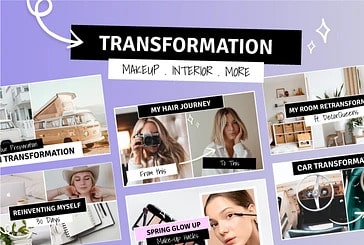 |
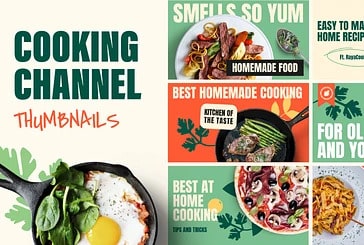 |
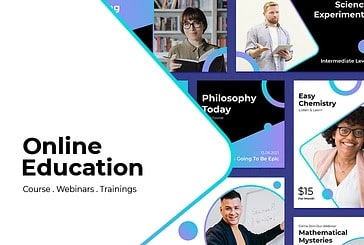 |
Contrasting colors help your thumbnail image stand out. These are the colors opposite one another on the color wheel.
Very often, thumbnails combine a green background with a red foreground or yellow with purple. Color contrast is one of the best tools to help you get the attention of the users.
You can also use colors next to each other on the color wheel (otherwise called analogous colors). Place analogous colors next to each other and watch them make your YouTube thumbnail much more harmonious and pleasing to the eye.

Have you ever wondered why school buses, taxis, or caution signs are yellow? Well, it’s simple. People just have greater sensitivity to yellow.
Statistically, video thumbnails that use yellow do much better than others. So it is recommended to have yellow in your YouTube thumbnail whenever possible.
Make sure to fill your thumbnail image with graphic elements if they fit the style of your video. If you have auxiliary text or graphics throughout your video, include similar elements in your thumbnail as well. It could be drawings, stickers, emojis, or plain and simple text.

If you need a little more help separating your main subject from the background, give the sticker technique a try. Outline the main objects of your video thumbnail using a clear color that stands out from the background. For dark-colored backgrounds, get a bright outline, and vice versa.

Last but not least, it’s very important not to mislead your audience with your thumbnail, as doing so will cost you the trust of your followers. The primary goal of your video thumbnail is to reflect the content of the video.
Excessive clickbait can cause a rapid increase in the bounce rate for your channel. In consequence, YouTube might stop recommending your videos or showing them among top search results.
Conclusion
Think of your YouTube video thumbnail as a sneak peek for your video, be it a demo video or maybe a movie teaser that you can create using a teaser video template. It’s as important as knowing how to make YouTube intros. Don’t reveal everything, but give just enough information to arouse interest in your audience. You don’t have to implement all the tips at once. Pick the ones that make sense for your videos, and start experimenting with those.
To make awesome YouTube video thumbnails that are impossible to ignore and hard to forget, you can turn to online graphic maker tools. They will help you do the job in a blink of an eye, using ready-made templates.
Don’t forget to track the performance of your thumbnails as well and adjust your approach accordingly. Your video deserves the best thumbnail possible, and we hope these tips will help you achieve it.
Article by: Renderforest Staff
Dive into our Forestblog of exclusive interviews, handy tutorials and interesting articles published every week!
Read all posts by Renderforest Staff

