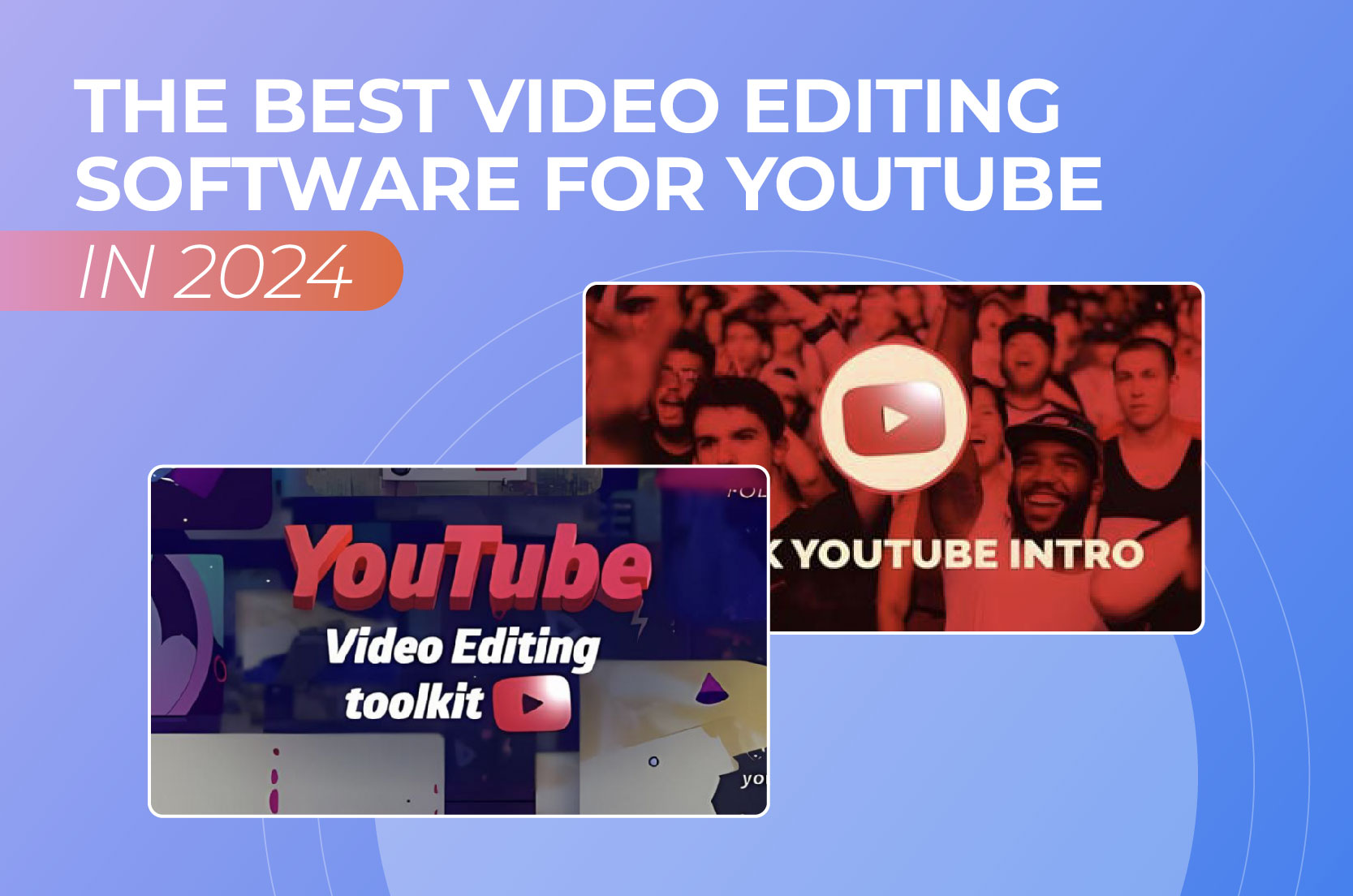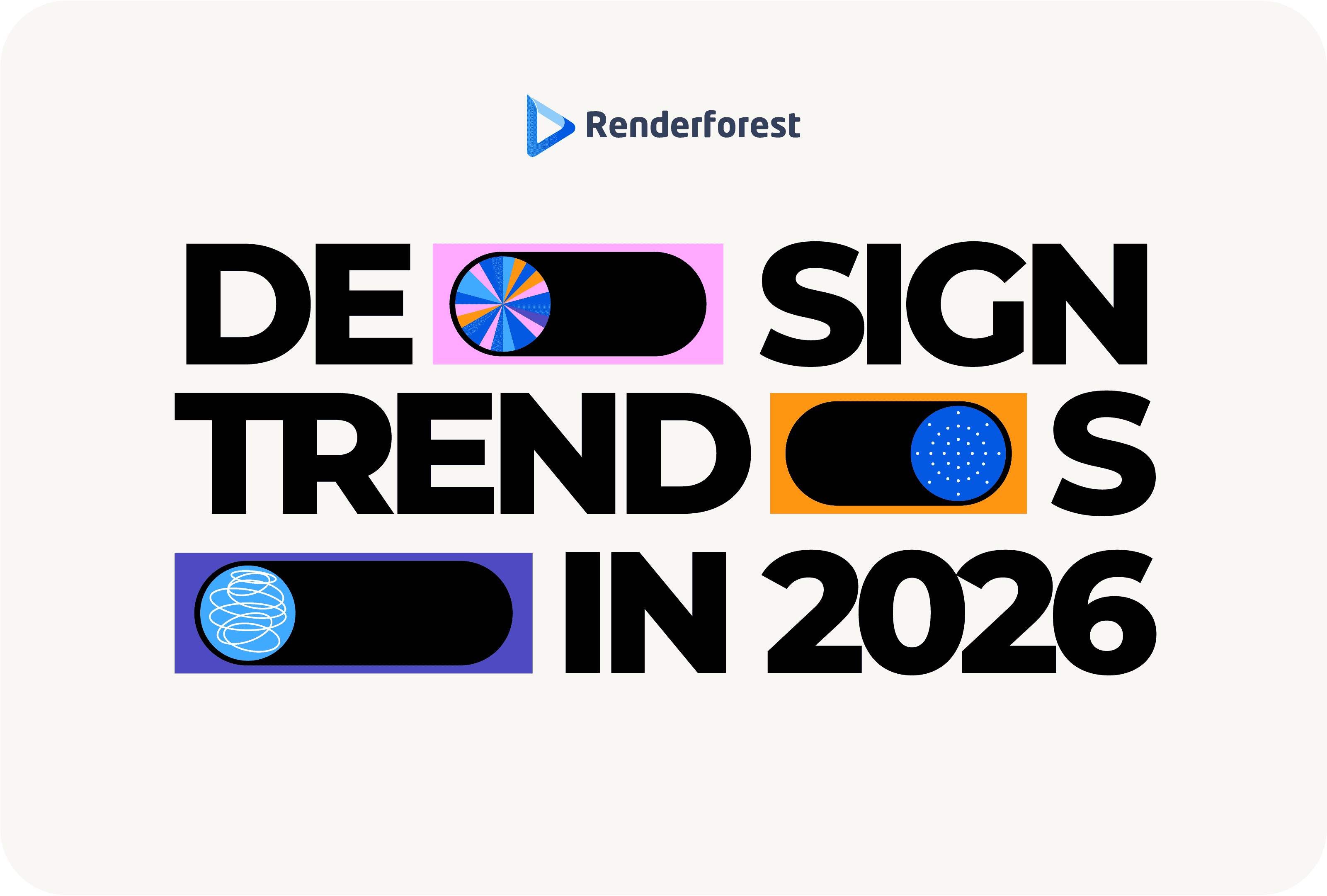
Design
Creating great YouTube content in 2024 starts with picking the YouTube video editor. Whether you’re just starting or you’re a seasoned creator, the software you use can make or break your videos.
Looking for the right platform can often take a lot more time than actually creating a YouTube video. To save you hours of research, we’ll go over the best video editing software for YouTube on the market and help you find the perfect fit for your YouTube video needs.
When it comes to editing YouTube videos, not all software is created equal. The right tools can truly elevate your work, helping you bring your creative vision to life. Here’s a look at the key features and criteria that make software ideal for YouTube video editing:
Having an intuitive user interface is crucial. You want software that’s easy to navigate, so you can focus on creativity rather than figuring out how things work. A clean, user-friendly AI video editor allows you to find tools quickly, experiment with different features, and streamline your editing process. For YouTubers, this means less time spent on technical hurdles and more time making content that keeps viewers hooked.
The best software for YouTube video editing offers powerful features that let you turn raw footage into polished videos. Look for tools that provide multi-track editing, color correction, transitions, and audio mixing. These features give you the creative control needed to produce high-quality videos that stand out. For YouTubers, the ability to fine-tune every detail is priceless.
Let’s face it—price matters, especially for YouTubers who are just starting out or working on a budget. The best video editing software offers a balance between cost and functionality. Look for options that provide essential features at a reasonable price or even free versions with the ability to upgrade as your channel grows. This way, you can invest in the right tools without breaking the bank, allowing you to allocate resources to other aspects of your channel, like equipment or marketing.
Having access to a strong community of users can make a huge difference in your video editing journey. Many top editing tools have dedicated forums, YouTube tutorials, and user groups where you can connect with others. For YouTubers, this support network can be a game-changer, offering tips and advice that help you continuously improve your content.
We take our evaluations seriously, relying on reviews, ratings, and thorough research to assess each tool. Our approach is all about honesty and authenticity; we’re never paid for placements. Instead, we dive deep into user experiences and expert insights to bring you genuine recommendations. You can trust that our selections are based on what works, not on who’s paying us. Your trust matters, and we’re committed to earning it by providing real, unbiased evaluations.
| Tool name | Best for | Features | Pricing |
| Renderforest | Quick and easy video creation with professional templates | User-friendly, extensive template library, AI-assisted editing | Free, $9.99+/month |
| Wondershare Filmora | Intermediate users looking for flexibility and ease of use | Wide range of effects and transitions, 4K support, user-friendly interface | Free with watermarks, $39.99/year, $79.99 perpetual |
| Movavi Video Editor | Users who need more control than basic tools but less complexity than professional tools | Quick export to YouTube, TikTok, and Vimeo, user-friendly, multi-track timeline | $79.95 one-time |
| CyberLink PowerDirector | Budget-conscious creators who still need a powerful editing tool | Rich feature set, easy-to-use, AI tools, motion tracking | Free, $4.33/month |
| InVideo | Creating professional YouTube videos with ease | Professional templates, text-to-video, cloud-based | Free, $15/month Business, $30/month Unlimited |
| DaVinci Resolve | Editors seeking a robust free tool with professional capabilities | Industry-standard color correction, comprehensive editing tools, multi-user collaboration | Free, $295 for Studio |
| iMovie | Beginners and casual YouTubers who use Mac | Intuitive interface, supports 4K video, easy export to YouTube | Free |
| Hitfilm Express | YouTubers looking for a free tool with advanced VFX capabilities | Professional-grade VFX, extensive tutorials, unlimited tracks | Free, $349 for Pro |
| Canva Video | Newcomers to video editing who need basic tools | Simple drag-and-drop interface, social media integration, variety of templates | Free, $12.99/month Pro |
| VideoProc Vlogger | Free video editing on both Windows and Mac | Easy-to-use, fast processing, 4K support, screen recording | Free |
| Adobe Premiere Pro | Professional YouTubers, filmmakers, and those who need advanced editing capabilities | Comprehensive editing tools, seamless integration with Adobe Creative Cloud, AI-assisted features | $20.99/month |
| Final Cut Pro | Mac users looking for professional-level editing without ongoing subscription fees | Advanced editing features, optimized for Mac, lifetime updates | $299.99 one-time |

Pros
Cons
Renderforest is one of the best YouTube video editing software if you’re a beginner and don’t want a tool that will overwhelm you with advanced functionalities.
With tools like the YouTube intro maker, the platform will help you make a YouTube intro or outro in minutes. There are also tools and templates for creating YouTube Shorts.
One of its best features is the AI video maker, which helps you create engaging videos with minimal effort. Just input your script, and the text-to-video converter does the rest, turning your ideas into polished content. Renderforest even offers a range of professional color palettes and presets you can use to spruce up your videos. You can also use tools like the platform’s video presentation software to create informative content that catches attention.
Pricing
Renderforest offers a free plan with basic functionalities, including a watermark on exports. For those looking to unlock more features, paid plans start at $9.99 per month and offer higher-quality exports, more advanced tools, and the removal of watermarks.

Pros
Cons
Another great video editing software for YouTube is Wondershare Filmora—a great choice for YouTubers who want to balance simplicity and creativity. The intuitive interface makes it easy for beginners to dive into video editing without feeling overwhelmed. With a rich library of effects, overlays, and advanced features like motion tracking and keyframing, Filmora gives you everything you need to get your hands on video production.
The software also includes several AI-driven tools that enhance the editing experience. For instance, the AI copilot feature suggests edits and adjustments based on your natural language commands. At the same time, the AI text-based editing allows you to edit your videos directly through auto-generated captions.
Keep in mind, though, that Filmora has some limitations. It doesn’t offer multicam editing or VR capabilities, which can be a drawback if you work on more complex projects.
Pricing
Wondershare Filmora offers flexible pricing options. The Cross-Platform Annual Plan is available for $29.99 a year, and the Perpetual Plan, which requires a one-time payment, is priced at $49.99. Other packages are also available.

Pros
Cons
Movavi Video Editor is a great choice for YouTubers who want to create high-quality videos without hassle. The software has a user-friendly design, making it easy for beginners to jump in and edit.
Movavi also offers a good range of built-in effects, transitions, and filters, which can help you make your videos look more polished. Plus, with fast rendering and export times, you won’t have to wait long to share your videos with the world.
While Movavi is packed with useful features, it does have some limitations. It doesn’t include some of the more advanced tools found in professional software, and you need to buy certain effects separately.
Pricing
Movavi Video Editor offers flexible pricing plans to suit different needs. A one-month subscription is available for $8.95, a one-year plan for $67.95, or a lifetime access plan for $93.95.

Pros
Cons
CyberLink PowerDirector is one of the top video editing software for YouTube, especially if you aim to produce polished, professional-quality videos. Known for its precision tools. The software is regularly updated with new features, so you can always access the latest video editing technology. For those who subscribe to PowerDirector 365, the platform offers monthly design packs, an extensive library of music and sound effects, and priority customer support.
It’s worth noting that the interface can be overwhelming for beginners. But for dedicated YouTubers who want detailed control and editing accuracy, CyberLink PowerDirector is a powerful tool that’s hard to beat.
Pricing
Subscription plans for PowerDirector 365 start at $4.58 a month, offering access to all features, updates, and customer support. Other pricing options are available for advanced needs.

Pros
Cons
InVideo’s intuitive interface and powerful features help you craft polished videos without having to be an expert. The platform runs directly in your web browser and is optimized for Google Chrome, so there’s no need for downloads or installations.
One of InVideo’s top features is its extensive library of over 6,000 templates and 3 million media assets available even in the free plan. For teams, InVideo offers real-time collaboration tools, making it easy to work together on projects, whether you’re in the office or working remotely. You can assign roles, streamline workflows, and make sure everyone stays on the same page.
Pricing
InVideo offers a free plan with basic features, including limited AI video generation. The Plus plan is priced at $25 a month, and the Max plan at $60 a month, both of which offer discounts if you opt for the yearly subscription.

Pros
Cons
If there’s anything DaVinci Resolve is popular for, it’s the exceptional color grading capabilities. The software is also perfect for integrated audio editing with Fairlight, allowing you to mix and refine sound to match your video’s quality. Plus, its collaborative editing features mean that you can work on projects with your team in real-time through the cloud—perfect for larger projects or remote collaborations.
While the free version is incredibly powerful, it does come with a steep learning curve and a complex workflow for animations and effects. So, if you’re not ready to invest some time and effort in learning the tool, there are easier and more beginner-friendly options you can go for instead.
Pricing
DaVinci Resolve offers a free version that includes a broad range of editing features that are suitable for most users. For those who need more advanced tools, DaVinci Resolve Studio is available for a one-time purchase of $589.

Pros
Cons
For YouTubers who are just starting out and already in the Apple ecosystem, iMovie is worth a shot. It offers a set of powerful tools without the complexity. With an intuitive drag-and-drop interface and templates for storyboards and Hollywood-style trailers, iMovie allows you to jump right into video creation.
As one of the best free video editing apps, the software is particularly appealing for those who capture their footage on iPhones or iPads. This is because it supports seamless transitions between devices. In other words, you can start editing on the go and finish up on your Mac.
While iMovie lacks some advanced features that advanced editors might want, it’s more than enough for most YouTube creators to edit videos for their YouTube channel.
Pricing
iMovie is completely free and comes pre-installed on all Apple devices.

Pros
Cons
HitFilm Express is a great video editing software for YouTube that caters to creators of all experience levels. It’s especially popular for its powerful visual effects (VFX) capabilities, making it a great choice for projects ranging from YouTube videos to full-scale film production.
The software offers a free version loaded with features, making it accessible to beginners while still packing the advanced tools that seasoned editors need. Plus, the active community and wealth of tutorials make it easy to get up to speed quickly.
Pricing
HitFilm Express offers a free version that allows unlimited HD exports. For those needing more advanced features, the Creator plan costs $7.99 per month (billed annually), and the Pro plan is priced at $12.99 per month (billed annually).

Pros
Cons
Canva Video is another viable option for YouTubers who are just starting out or those who need something simple to create video content as quickly as possible. As part of the Canva platform, this video editor shares the same drag-and-drop functionality that makes Canva so popular. If you’re already familiar with Canva’s design tools, you’ll feel right at home with its video editor.
The platform offers a vast array of templates tailored for different purposes, such as social media posts, presentations, and marketing videos. These templates can be a lifesaver when you’re short on time or need some creative inspiration.
Pricing
Canva Video offers a free version that includes basic features but with some limitations, like watermarked exports and a 1080p resolution cap. For those looking to unlock premium content and remove these restrictions, Canva offers a paid subscription that starts at $15 a month.

Pros
Cons
If you’re a YouTuber looking for a decent video editor, VideoProc Vlogger can be a solid choice. Despite what the name suggests, this software isn’t just for vloggers; it’s packed with features that cater to all types of content creators, from beginners to seasoned editors.
What makes VideoProc Vlogger stand out is its blend of simplicity and power. The interface is clean and intuitive, making it accessible for those who are new to video editing. You’ll have access to features like customizable camera movements, speed ramping, and professional-grade color correction.
For YouTubers who love to experiment with visuals, this free video editor offers a variety of presets that you can apply to your footage. You can also import your own LUTs for even more creative control.
Pricing
VideoProc Vlogger is completely free with no hidden costs or restrictions.

Pros
Cons
When it comes to editing YouTube videos like a pro, Adobe Premiere Pro is a top choice for many content creators. This powerhouse of a video editor offers a range of advanced features perfect for crafting high-quality videos. From its customizable workspaces to its powerful color correction tools, Premiere Pro is designed to help you perfect every aspect of your video.
If you’re working with multiple camera angles, the multi-camera editing feature lets you sync and switch between shots effortlessly, making it ideal for complex YouTube projects. Plus, its VR editing capabilities are great if you’re tapping into 360-degree content. And with advanced trimming tools, you can make precise adjustments to your timeline for a polished finish.
Pricing
Adobe Premiere Pro is available for $22.99 per month. If you want to access the full suite of Adobe Creative Cloud apps, you can go for the complete package at $59.99 per month.

Pros
Cons
If you’re deeply embedded in the Apple ecosystem, a decent great video editing software for YouTube is Final Cut Pro. Designed exclusively for macOS, this tool stands out with its trackless timeline that simplifies the editing process.
Final Cut Pro is particularly strong in handling multicam editing and 360° video, making it ideal for creators who work with multiple camera setups or want to venture into immersive video content. Its advanced color grading tools and HDR support make sure that your videos look vivid and polished.
While the nontraditional timeline might take some getting used to, especially for those used to more traditional video editors, the overall performance and feature set make Final Cut Pro a good choice for serious YouTube creators.
Pricing
Final Cut Pro is available as a one-time purchase for $299.99, which includes all future updates and support.
So, what’s the best video editing software for YouTube? It all comes down to what you need. Be it powerful features, ease of use, or budget-friendly options, there’s something out there for everyone. While top choices like Adobe Premiere Pro offer advanced tools for serious creators, beginner-friendly alternatives like Renderforest or Canva Video are perfect for YouTubers who are just starting out.
The key is to pick software that matches your goals and helps bring your vision to life. Remember, the right video editing tool can make a world of difference in your YouTube journey, so choose wisely.
Related reading:
YouTubers use a variety of software for editing video clips, depending on their needs and experience level. Many professionals rely on advanced tools like Adobe Premiere Pro or Final Cut Pro, which offer a wide range of features for detailed editing. On the other hand, video editing tools like Renderforest, iMovie, Canva Video, and CyberLink PowerDirector are popular choices for beginners.
The best software for YouTube video editing depends on what you need. If you’re after something user-friendly with a wide range of templates and tools, Renderforest is a perfect choice. It’s great for both beginners and experienced creators who want to produce polished videos without getting bogged down in complex features. For those who need more advanced editing features, Adobe Premiere Pro or Final Cut Pro are top picks.
You can edit YouTube videos for free video editors like Renderforest, which offers a variety of features and templates without any cost. Although the free plan includes a watermark and has some limitations, it’s still a great way to start creating videos without spending money.
Other free tools, like DaVinci Resolve and iMovie, also provide decent editing features, so make sure you check them all out to see which one of the video editing software for YouTube is the best match for your project needs.
If you’re new to editing videos and barely know what is an intro for a YouTube video, and are looking for a tool that will give you a head start, Renderforest is a go-to solution. It comes with a range of pre-made templates and intuitive production tools like the intro maker, AI video generator, YouTube logo generator, and more.
Article by: Sara Abrams
Sara is a writer and content manager from Portland, Oregon. With over a decade of experience in writing and editing, she gets excited about exploring new tech and loves breaking down tricky topics to help brands connect with people. If she’s not writing content, poetry, or creative nonfiction, you can probably find her playing with her dogs.
Read all posts by Sara Abrams