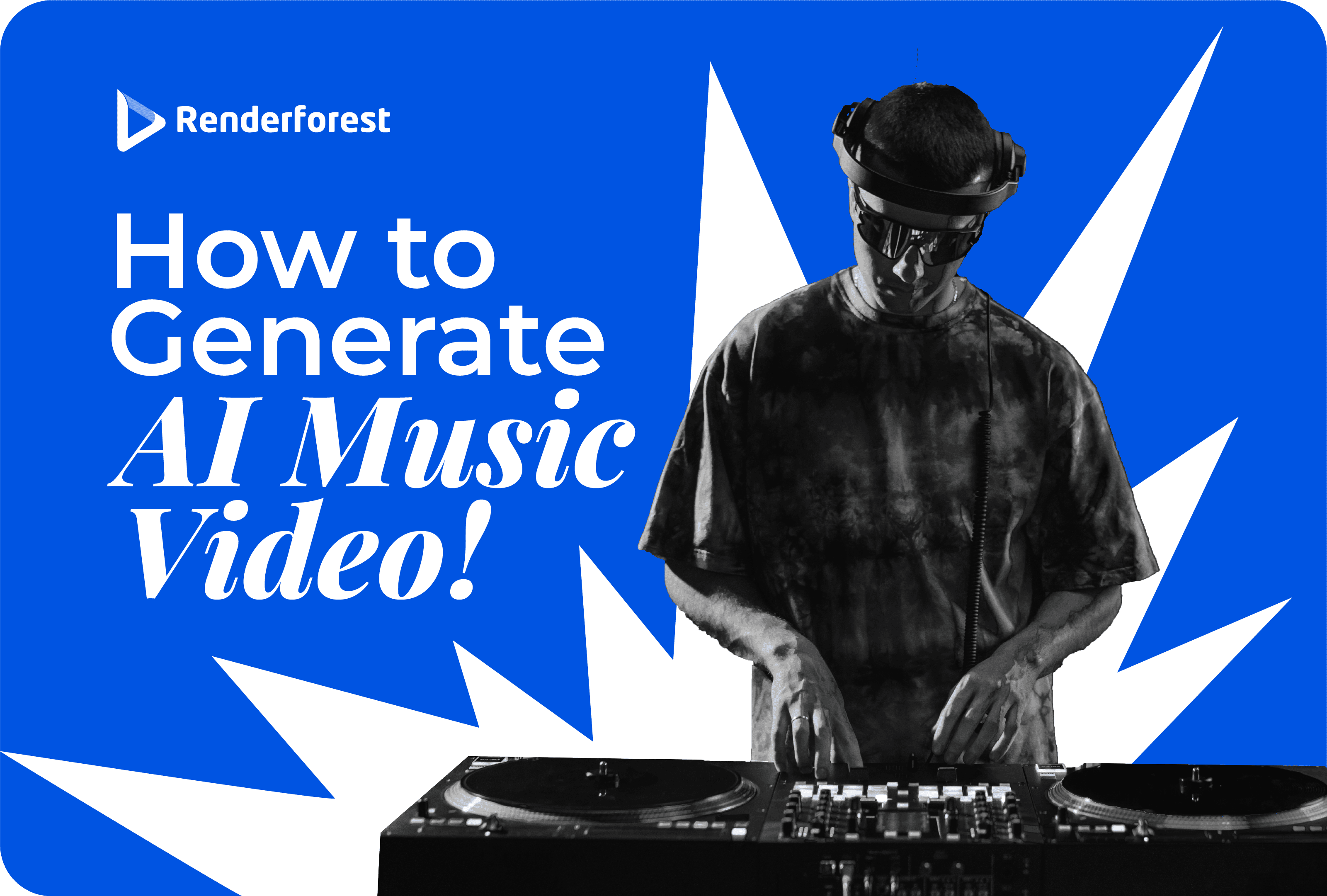
AI
Making video tutorials is an effective way to share knowledge, be it training employees, teaching students, or informing your audience as a content creator. These videos simplify complex information, making it easy for viewers to understand and apply what they’ve learned.
In this article, we’ll explain how to make a tutorial video in three simple steps. You’ll learn about key elements, planning tips, filming and editing techniques, and how to share your videos. But first, let’s understand what a tutorial video is.
A tutorial video is a type of instructional content designed to teach viewers how to complete a specific task or understand a particular concept. Think of it as a step-by-step guide that visually walks you through a process, making the learning process easier and more dynamic. With tutorial videos, you can do anything from showing how to bake a cake to explaining a software feature to creating mobile app explainer videos.
But why should you use tutorial videos?
One of the best things about tutorial videos is how they break down complex tasks into simple, manageable steps. Imagine trying to follow a complicated recipe with just an endless list of instructions. If only there was a video that actually showed the process step by step. Much easier, right? Visual aids, combined with clear, concise instructions, eliminate any confusion and allow you to replicate the steps accurately.
Combining visuals and audio keeps viewers hooked. Think about the last time you tried to follow text-based instructions for assembling furniture. Needless to say, it can be frustrating and hard to follow. Video tutorials, on the other hand, capture your attention and maintain your interest. This does wonders for the learning process, reinforcing the material and improving retention.
Providing valuable content gives you authority in your field. This builds trust with your audience, making them more likely to return for more information and recommend your content to others. Tutorial videos demonstrate your knowledge and willingness to share your insights, which can boost your reputation. If you’re creating high-quality software tutorials, for example, viewers will see you as a go-to resource for learning about that software.
For tasks that are difficult to explain with words alone, a visual demonstration can make all the difference. Seeing a task performed step by step can provide clarity and insight that text-based instructions simply cannot match. Learning how to make AI video content can further simplify this process by using AI visuals to clearly illustrate complex ideas. For example, learning how to use a new piece of software can be much easier when watching someone else navigate the features and functions.
Another advantage of creating tutorial videos is that they’re cost-effective, especially when using tools like Renderforest’s training video maker. You can then show your video to countless individuals without any additional cost. This scalability makes tutorial videos a great investment, particularly for businesses looking to train large numbers of employees or reach a broad audience. The initial cost of producing a video can be offset by the savings in time and resources compared to other training methods.
Tutorial videos allow viewers to learn at their own pace. They can pause, rewind, and rewatch sections as needed. This way, they’d understand each piece of information before moving on to the next. Since viewers can focus on the areas where they need the most help without feeling rushed or overwhelmed, the learning process becomes all the more efficient.
With the right tools, you can track how viewers interact with your videos. Metrics like watch time, engagement, and completion rates can provide valuable insights into how effective your content is, helping you make data-driven decisions to improve future videos. This will help you refine your approach and make sure that your tutorial videos are as helpful as possible.
Creating tutorial video content might seem like a difficult task, but with the right tools and guidance, you can produce professional-quality videos in minutes. To save you hours of research, let’s walk you through the process using the Educational Video Toolkit template as an example.
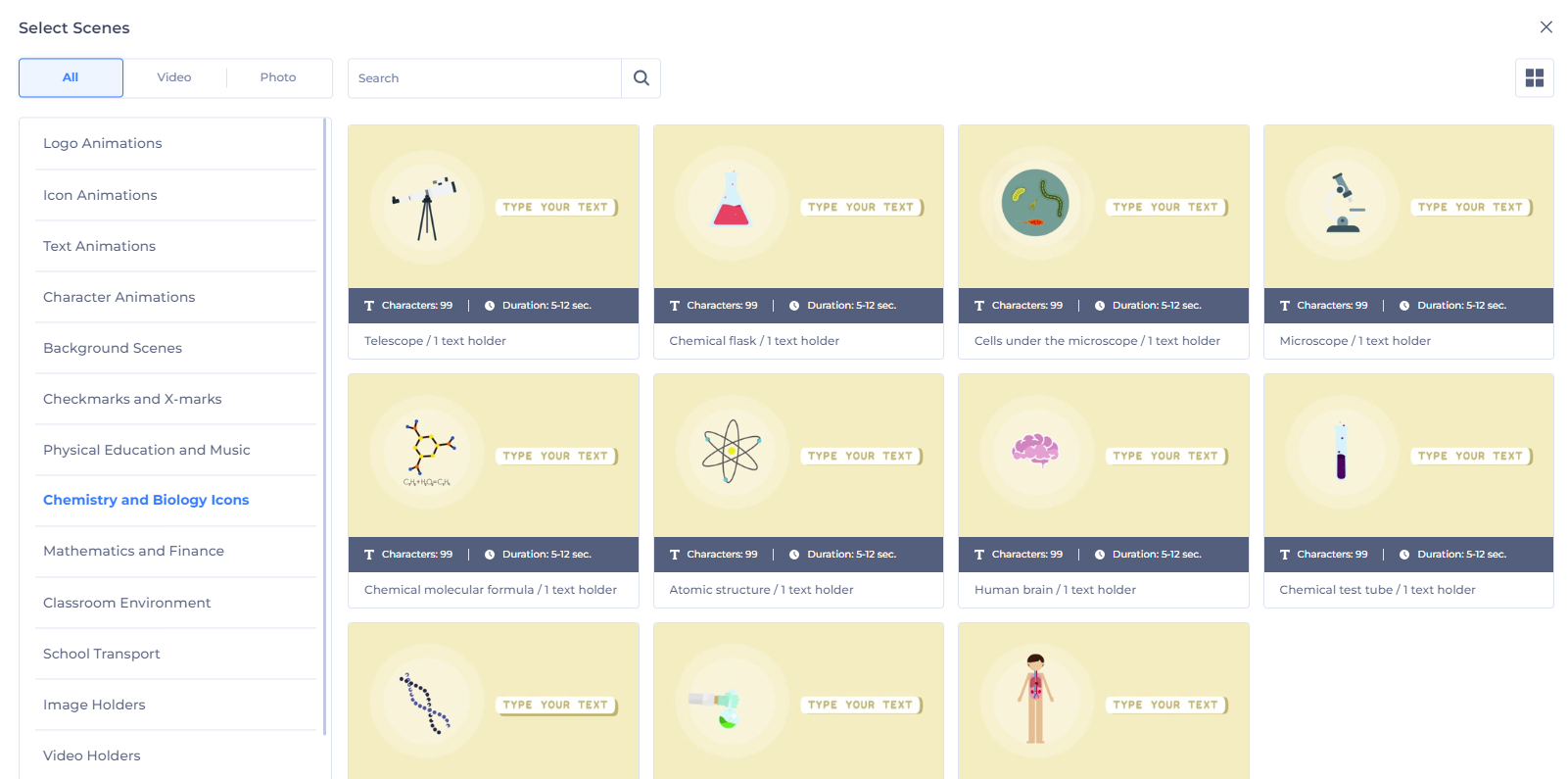
The first step in creating your tutorial video involves choosing the scenes that will best suit your needs. Here’s how:
Start by exploring the variety of animated scenes available in the template. Each scene offers a unique style and message, giving you plenty of options to match your brand voice.
Select the scenes that best fit your tutorial’s narrative. Think about the flow of your video and how each scene can help convey your message. Arrange them in the order that tells your story most effectively.
Preview each selected scene to ensure it aligns with your overall message. You have the flexibility to reorder scenes or make adjustments as needed.

Once you’ve chosen your scenes, it’s time to make them truly yours. Customization is key to ensuring your video reflects your unique style and message. Here’s what you can do:
Modify the text in each scene to match your script. Add images, icons, or logos to enhance your message and brand your video.
Adjust the color scheme to match your brand’s colors. Select fonts that align with your brand’s voice and style, making your video look cohesive and professional.
Record a voiceover to guide your viewers through the tutorial, or choose from pre-recorded options. Select background music that complements your video’s tone and keeps viewers engaged.
Enhance your video with smooth transitions and effects. This helps in creating a polished, professional look that keeps your audience’s attention.
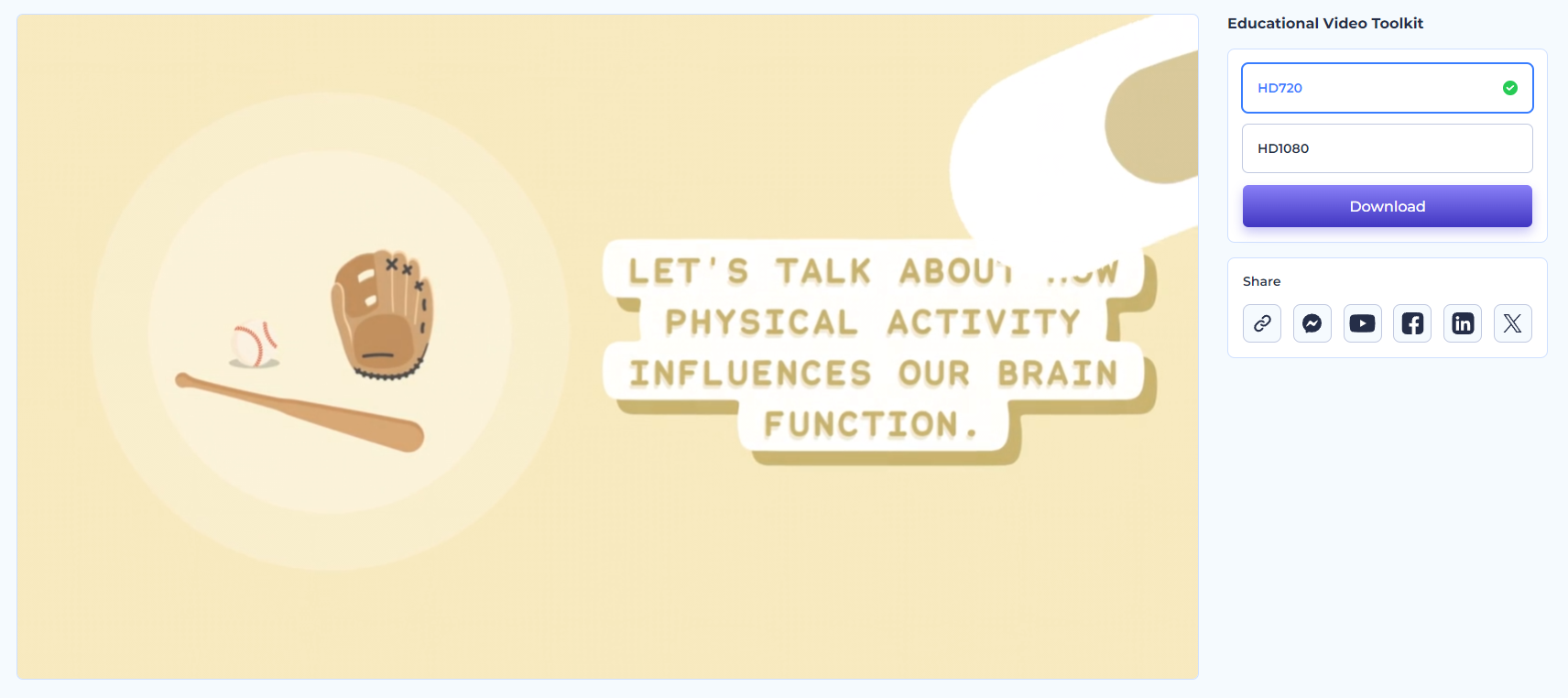
Once everything looks good, go over the video to catch any errors and make final touches. Choose the appropriate resolution and format for your needs, and then download the video. You can also share your tutorial video by uploading it to platforms like YouTube, Vimeo, and social media sites. Embed it on your website to increase engagement, include it in email campaigns and newsletters, and use social media channels to distribute your video. The choice is yours.
You can create a video with our AI animation generator or AI video generator, as well. Here’s how:

From the Renderforest homepage, head over to “Explore AI” on the toolbar up top and select “AI Video Generator.” From there, you’ll want to hit the “Generate AI Video” button. Start by entering a script or a brief description of your idea for the tutorial video. Don’t forget to check your input for typos before clicking on “Next.”
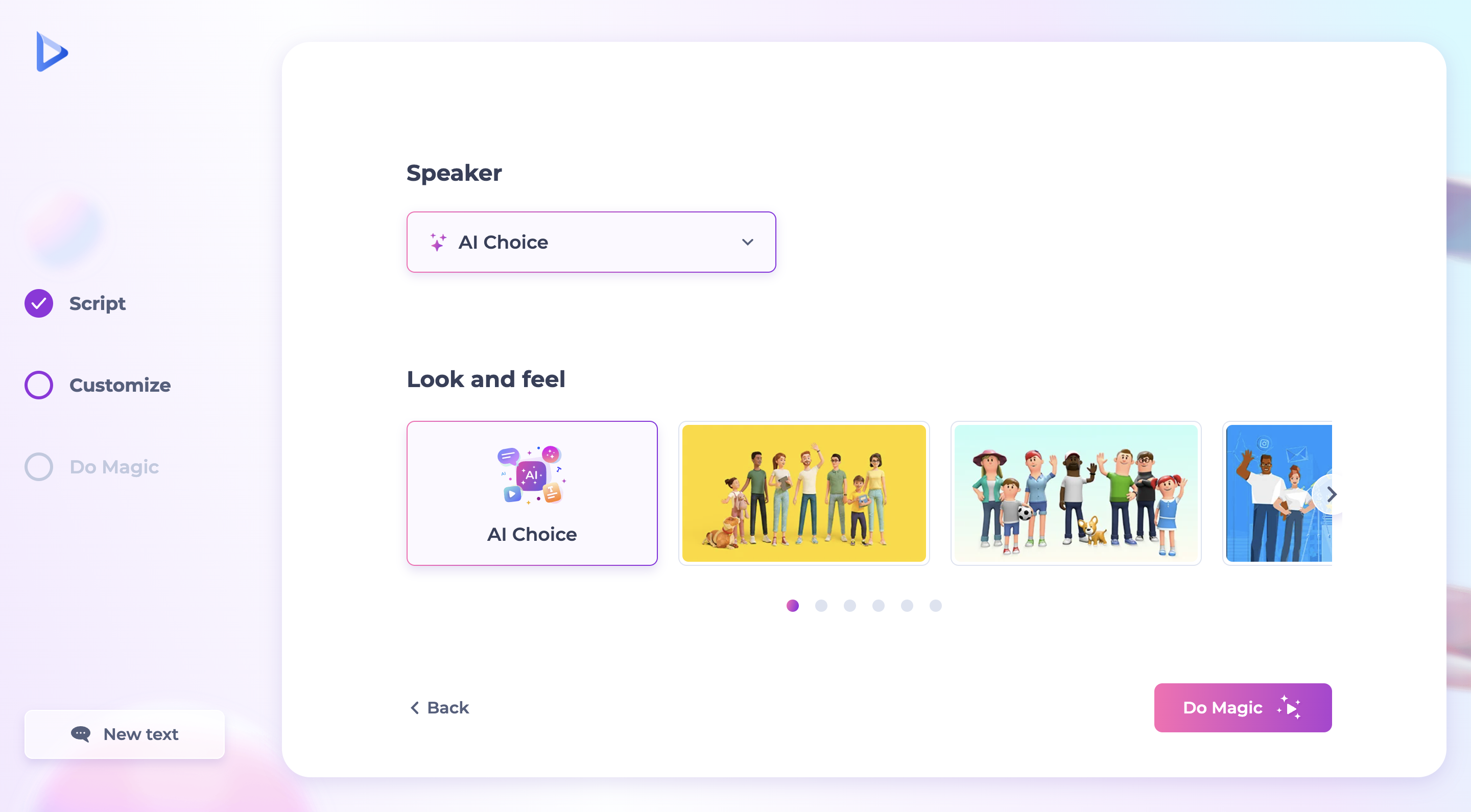
This is where you choose the speaker and the visual style to fit your preferences. Once you’re happy with the customizations, click the “Do Magic” button. The AI will generate your video using the provided script, bringing your content to life in just a few moments.

After generating the video, you can refine it using the online AI video editor. This is where you upload your visuals, modify the text, adjust the color scheme, change background music or voiceovers if needed, and add a watermark to protect your content. Finally, preview your video to make any final adjustments. You can now export and share the final result.
The great thing about tutorial videos is that they can cover virtually any topic imaginable. From product demonstrations to software tutorials, these videos can help you both teach and learn. Let’s take a closer look at some of the most common types of tutorial videos.
What are microvideos? Microvideos are brief instructional videos that focus on teaching a specific and narrow topic without going into too much depth. These videos are typically less than one minute long.
Why use microvideos? Microvideos are perfect for delivering targeted messages without overwhelming the viewer with too much information. By focusing on one particular aspect, microvideos help viewers learn a new skill or learn something new in seconds.
When to use microvideos? Microvideos are ideal for quick tips and tricks, introducing new features, or providing short tutorials. You can also use them in a series to break down more complex topics into manageable segments, boosting audience engagement and making the content easier to consume.
What are tutorial videos? Tutorial videos, also known as “how-to” videos, are typically between two and ten minutes long. They give step-by-step instructions to help viewers understand and complete a process or task. These videos often include follow-along guidance and can sometimes feature interactive elements such as quizzes to keep viewers engaged.
Why use tutorial videos? Tutorial videos are great for teaching more complex processes than microvideos can cover. They provide detailed instructions and are useful for both internal training and customer education. The level of polish for these videos can vary based on the audience—more professional for external viewers and possibly more casual for internal use.
When to use tutorial videos? Tutorial videos are versatile and can be used to teach almost anything. They are particularly effective when you need to demonstrate a process or share valuable information on how to improve a skill. Examples include software tutorials, DIY projects, and educational lessons.
What are training videos? Training videos are specialized instructional videos aimed at improving job-specific skills and covering work-related topics such as compliance, health and safety, and employee onboarding. These videos often feature real-life scenarios and may include footage of actual people to create relatable examples.
Why use training videos? A training video is generally meant to improve employee skills and promote a positive workplace culture. It helps boost employee knowledge and performance while guaranteeing compliance with company policies and regulations. Incorporating visual aids like animations and graphics can make the content more engaging and informative.
When to use training videos? Training videos are best used for employee development, onboarding new hires, and ensuring compliance with workplace standards. They are particularly effective in addressing interpersonal topics and demonstrating proper procedures and protocols.
What are screencast videos? Screencast videos are recordings of your computer screen, often accompanied by narration. They demonstrate software usage, online tools, and website navigation, making them ideal for technical tutorials.
Why use screencast videos? Screencast videos show viewers exactly what to do on their computers. They provide clear visual instructions and make it easier for viewers to follow along the steps involved in using a particular software or online tool.
When to use screencast videos? Screencast videos are a go-to choice for software tutorials, online course modules, and technical support videos. You can also use them in webinars and online presentations where detailed visual instructions play a major role.
What are explainer videos? Explainer videos are short videos that explain a concept, product, or service in a simple and engaging way. They often use animations, graphics, and clear narration to break down complex information.
Why use explainer videos? An explainer video comes in handy for introducing new products or services, explaining complex concepts, and educating your audience. It helps simplify information and make it more digestible—perfect for marketing and educational purposes.
When to use explainer videos? Explainer videos are ideal for marketing campaigns, product launches, and educational content. You can also use them to onboard new customers or clients and provide a quick overview of your offerings.
Creating tutorial videos is a breeze when you have the right tools. Here are some of the best software options to help you put together yours:

Renderforest is an all-in-one online platform that makes video creation easy and fun. Whether you’re a beginner or a pro, Renderforest is one of the best software for making high-quality tutorial videos.
Key features
Why use Renderforest?
It’s simple, user-friendly, and perfect for making high-quality videos without any hassle.
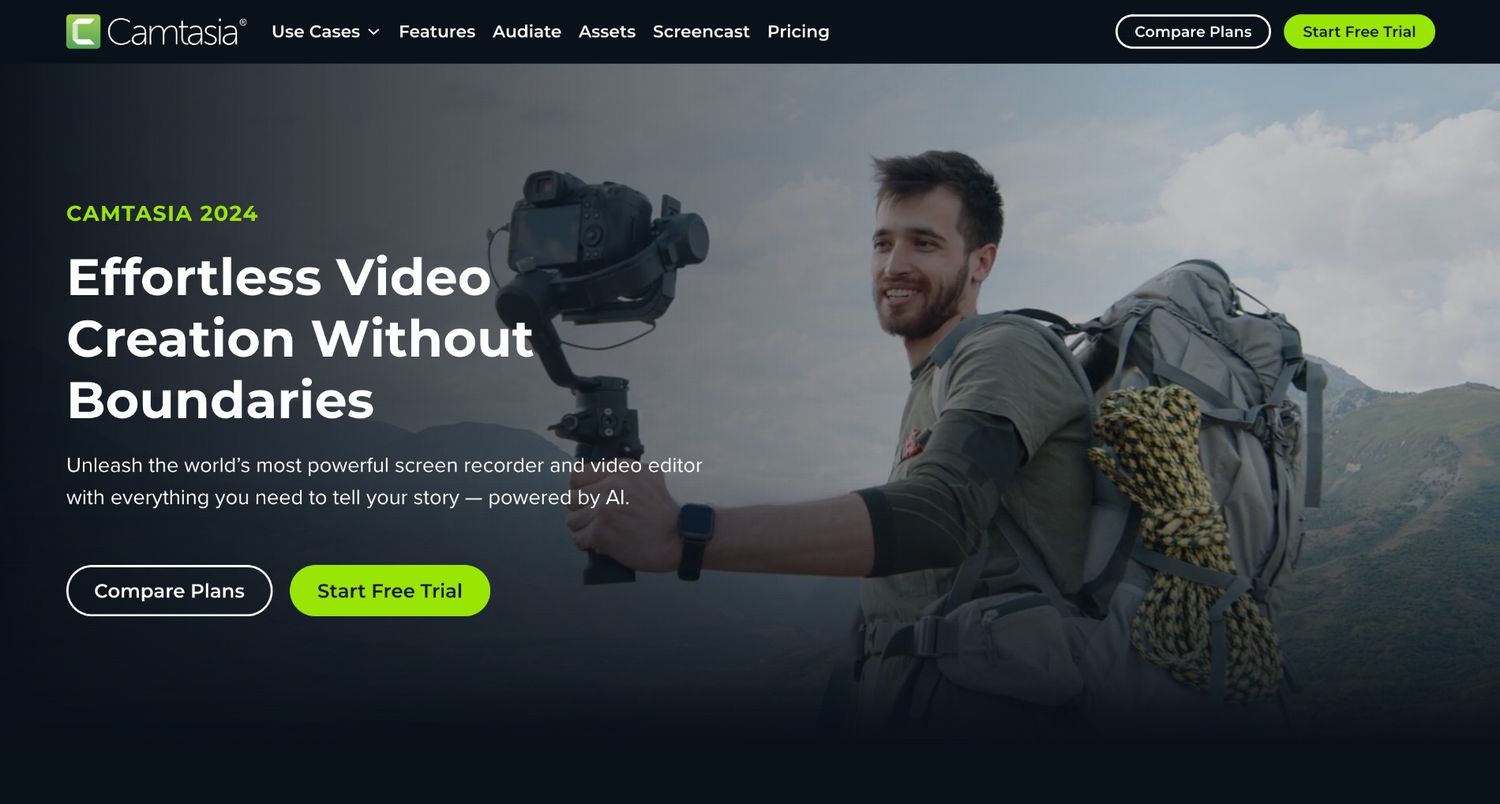
Camtasia by TechSmith is a good choice for anyone looking to create detailed and polished tutorial content. It’s known for its powerful screen recording and video editing capabilities.
Key features
Why use Camtasia?
It’s an all-stop solution for screen recording and video editing, making it easy to create professional tutorial videos.
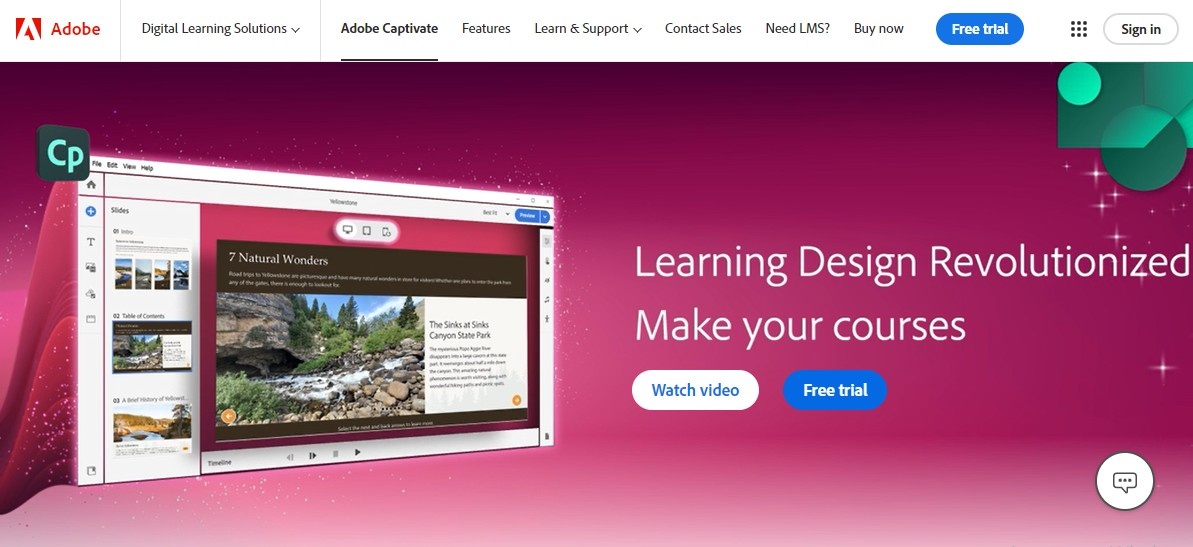
Adobe Captivate is great for creating interactive tutorials, especially for eLearning. This video editing tool is part of the Adobe Creative Cloud suite, so it integrates well with other Adobe products.
Key features
Why use Adobe Captivate?
It’s a solid platform for making interactive and engaging eLearning videos. Plus, the company has a good reputation.
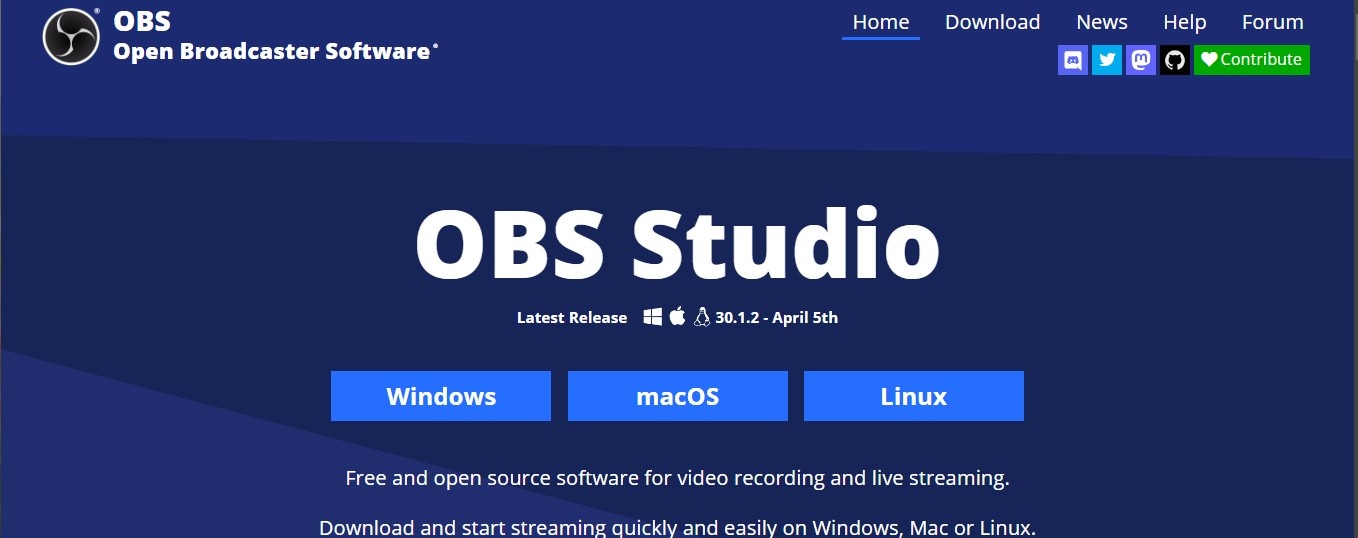
OBS Studio (Open Broadcaster Software) is a free and open-source tool that’s great for video recording and live streaming.
Key features
Why use OBS Studio?
It’s powerful, versatile, and free, making it a viable choice for anyone looking to create tutorial videos.

ScreenFlow by Telestream is a powerful screen recording and video editing software platform for MacOS users. It is known for its ease of use and high-quality output.
Key features
Why use ScreenFlow?
It’s user-friendly, with various editing tools and a built-in stock media library—catering to professionals and beginners alike.
Creating an effective tutorial video requires a blend of clear communication, engaging visuals, and practical information. Here are some essential tips to help you craft the best tutorial video possible:
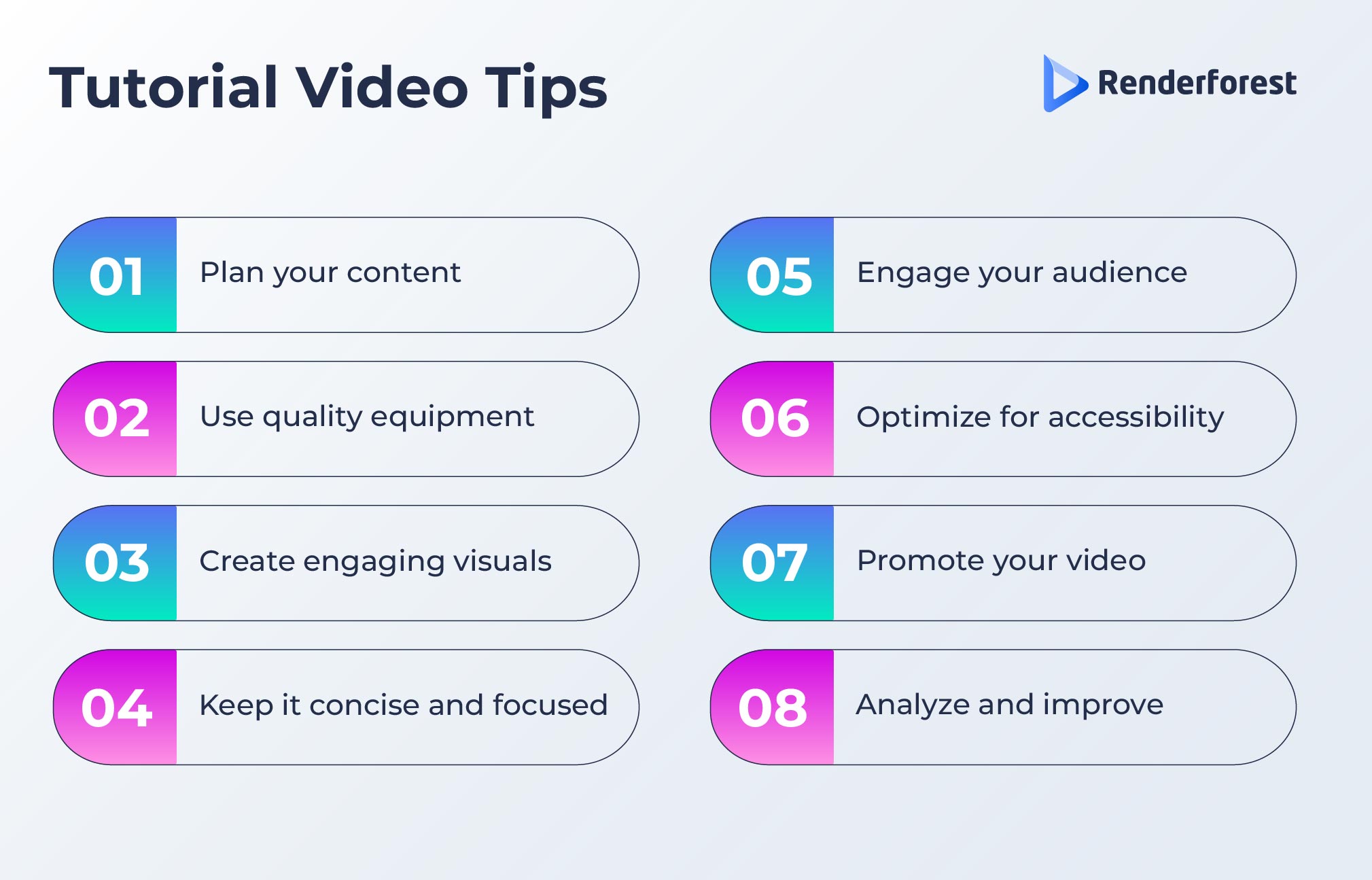
If you’re looking to create how-to videos, what better place to draw inspiration for your content than from successful ones out there? Here are some instructional video examples you should check out:
In this tutorial, Hung Vanngo, a celebrity makeup artist, takes you back to the glamorous 90s with a warm-toned supermodel makeup look. Featuring step-by-step guidance, Hung covers everything from skin prep to achieving the perfect smoky eye and bold lip combo.
His friendly and engaging approach, along with personal anecdotes and professional insights, makes it feel like a one-on-one session. By the end, you’ll feel confident and ready to channel your inner supermodel while enjoying the nostalgic vibe of the 90s.
In this dance tutorial, LEIA breaks down the catchy ‘ABCD’ chorus by NAYEON into easy-to-follow steps. Featuring a slow-paced, mirrored format, this video is perfect for both beginners and seasoned dancers. LEIA’s energetic and friendly teaching style guarantees you won’t miss a beat, while the slowed-down music helps you catch every move. By the end, you’ll have the dance mastered and feel like a K-pop star.
In this tutorial, Brad’s Art School introduces you to the basics of drawing. With simple instructions on using basic shapes like squares, circles, and triangles, this first episode is perfect for absolute beginners. Brad’s friendly and patient teaching style helps you understand how these simple shapes form the foundation of more complex drawings. By the end of this session, you’ll be amazed at your progress and excited to continue your artistic journey.
Creating video tutorials might seem challenging at first, but with the right approach, it can be a fun and rewarding experience. Remember, it’s all about connecting with your audience and making the learning process enjoyable.
Start with a clear plan, use engaging visuals, and don’t forget to inject your personality into the video. With these tips and a little creativity, you’ll be well on your way to producing tutorial videos that educate, entertain, and inspire. So grab your camera, get filming, and let your expertise shine through—your audience is waiting.
Related reading:
A tutorial video is an effective way to teach someone how to do something using both visuals and sound. Instead of just reading instructions, you can watch a video that clearly shows each step. Tutorials break down information into easy-to-follow steps, making it simpler for everyone to understand and apply what they’ve learned.
These videos are perfect for learning all sorts of things, from simple tasks like changing a tire to more complex skills like mastering software programs. You can use Renderforest to create professional-looking tutorial videos that make learning new skills straightforward and enjoyable.
Creating a tutorial video involves a few key steps, and it all starts with planning. First, you need to decide what you want to teach and outline the steps. Then, gather any materials or tools you’ll need for the demonstration.
Next, you’ll want to record the video. You can use a camera, a smartphone, or screen recording software if you’re showing how to use a computer program. You can also use Renderforest to create high-quality videos with built-in tools.
After recording, it’s time to edit. Editing software helps you trim unnecessary parts, add text, adjust the color, and insert music or voiceovers. This step ensures your video is clear and engaging. You can also use features like AI text-to-speech generation or add a watermark for a professional touch.
Finally, preview your video to make sure everything looks great before exporting and sharing it. Whether you’re uploading to YouTube, sharing on social media, or embedding it on your website, a well-made tutorial video can make complex tasks easy to understand.
While both involve video content, tutorial videos and vlogs serve different purposes. A tutorial or instructional video focuses on instructing viewers on specific tasks or knowledge, providing clear and structured guidance. For example, a tutorial video on using graphic design software would focus on step-by-step instructions and tips.
On the other hand, a vlog (video blog) typically showcases a person’s daily life, experiences, or opinions in a more informal and personal style. It aims to entertain or connect with viewers on a personal level.
Tutorial videos are meant to educate and empower viewers with practical skills or knowledge. As for vlogs, they often focus on storytelling and personal insights to engage and amuse audiences.
Article by: Sara Abrams
Sara is a writer and content manager from Portland, Oregon. With over a decade of experience in writing and editing, she gets excited about exploring new tech and loves breaking down tricky topics to help brands connect with people. If she’s not writing content, poetry, or creative nonfiction, you can probably find her playing with her dogs.
Read all posts by Sara Abrams

