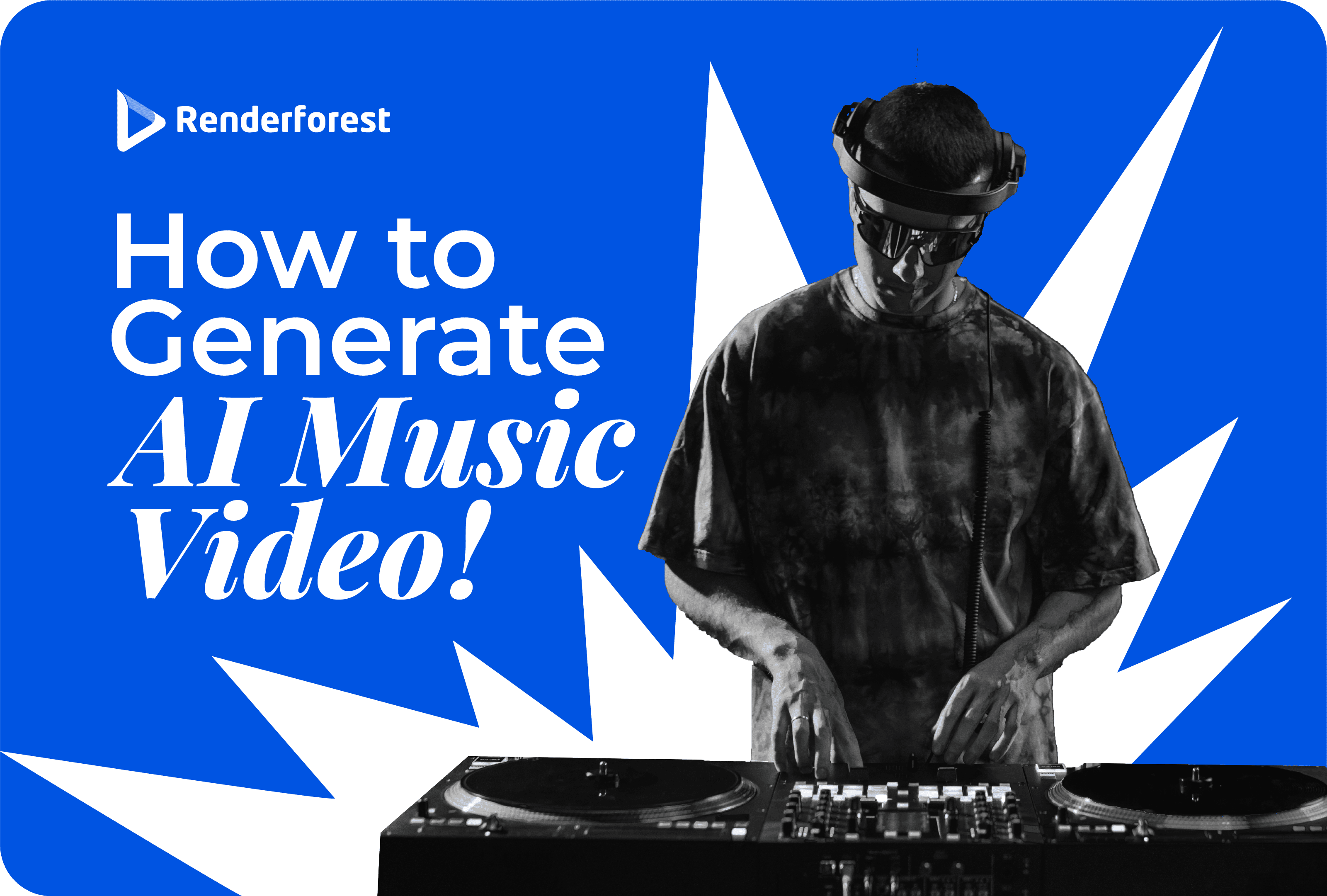
AI
It’s hard to think of a better way to elevate your business’s online presence than with video advertising.
Video content has become a dominant force in digital marketing. It’s engaging, shareable, and effective at capturing attention. Many businesses find that video ads boost brand awareness, drive traffic, and increase sales. By incorporating video marketing content on platforms like Instagram, YouTube, TikTok, and your website, you can convert viewer interest into tangible results and grow your brand.
With that in mind, it’s worth knowing how to make a video ad quickly using commercial video templates. And that’s exactly what this article covers.
Video ads are short video clips businesses use to promote their products or services. Marketers strategically place them across various digital platforms, including social media, websites, and streaming services, to capture the attention of potential customers. They range from just a few seconds to several minutes and can appear before, during, or after online video content.
The versatility and engaging nature of video ads make them a powerful tool for marketing. Here’s why:
Investing in video advertisements can do wonders for your marketing efforts, making your brand more visible and memorable to your target audience. Plus, learning how to make a video with AI can make the whole process much simpler.
Creating a video ad with Renderforest’s online video ad maker—along with video ad templates—is a simple and enjoyable experience.
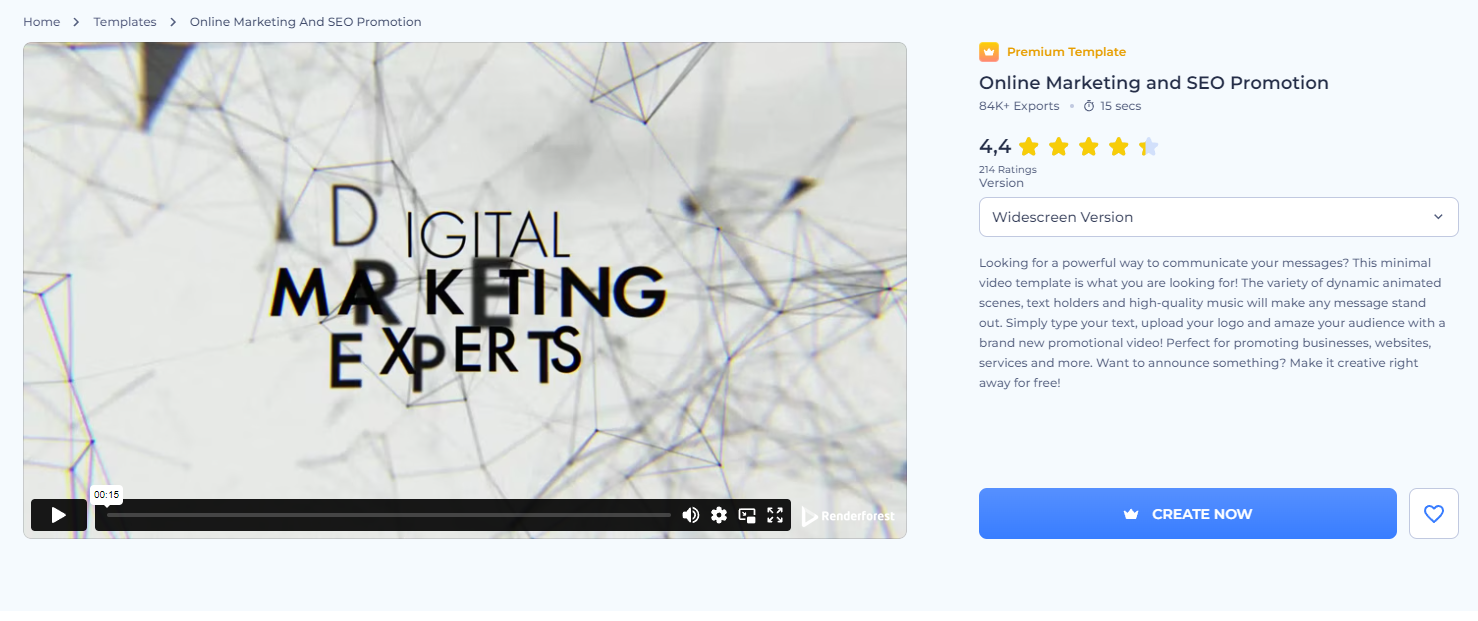
Take your pick from the wide variety of templates and start editing
The first step in creating your video advertisement is to pick the template you want to work with. For this guide, let’s use our Online Marketing and SEO Promotion template as an example. or you can browse our business video templates to find something that better fits your vision. It provides all the tools you need to create a compelling video.
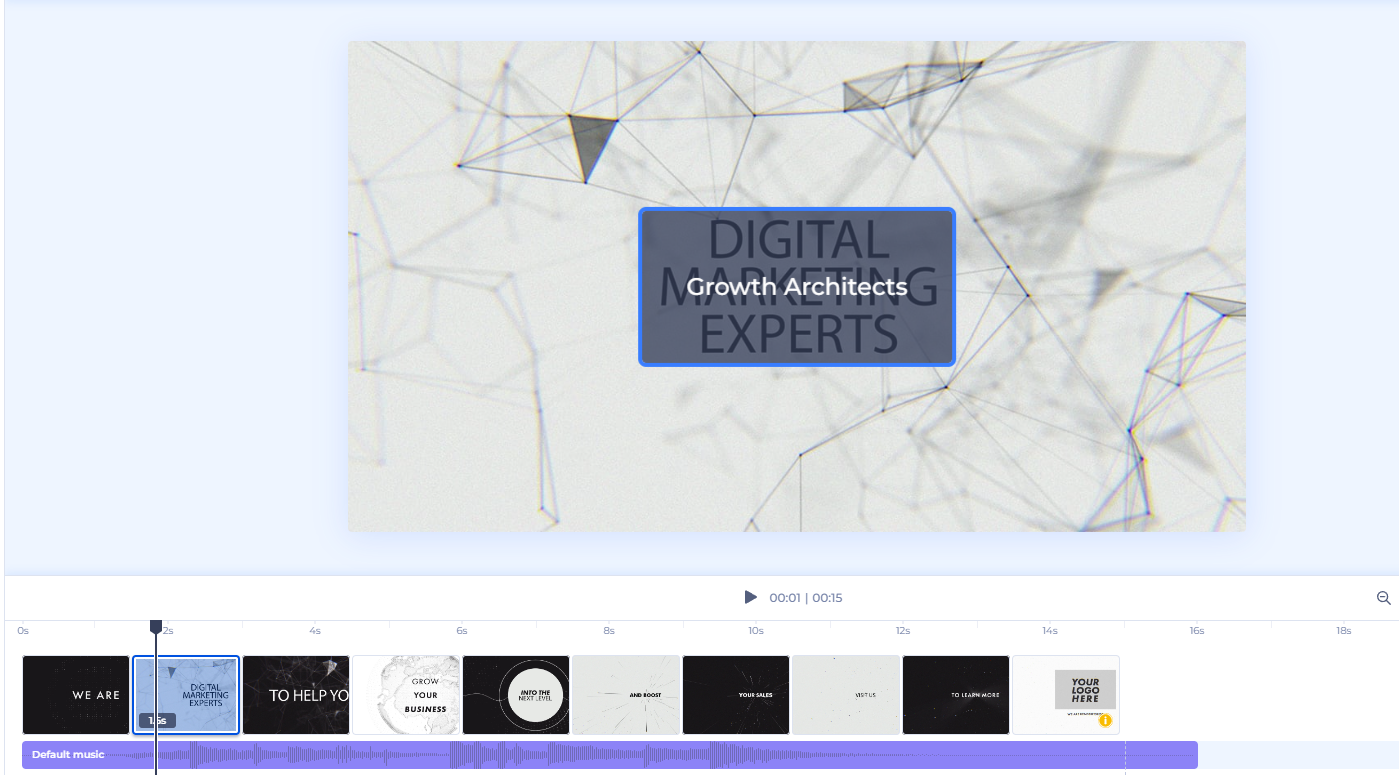
Use the intuitive tools to personalize the visuals, text, colors, audio, and branding
With your scenes ready, it’s time to personalize your content. Our video editor offers a wide range of customization options to end up with on-brand video ads.
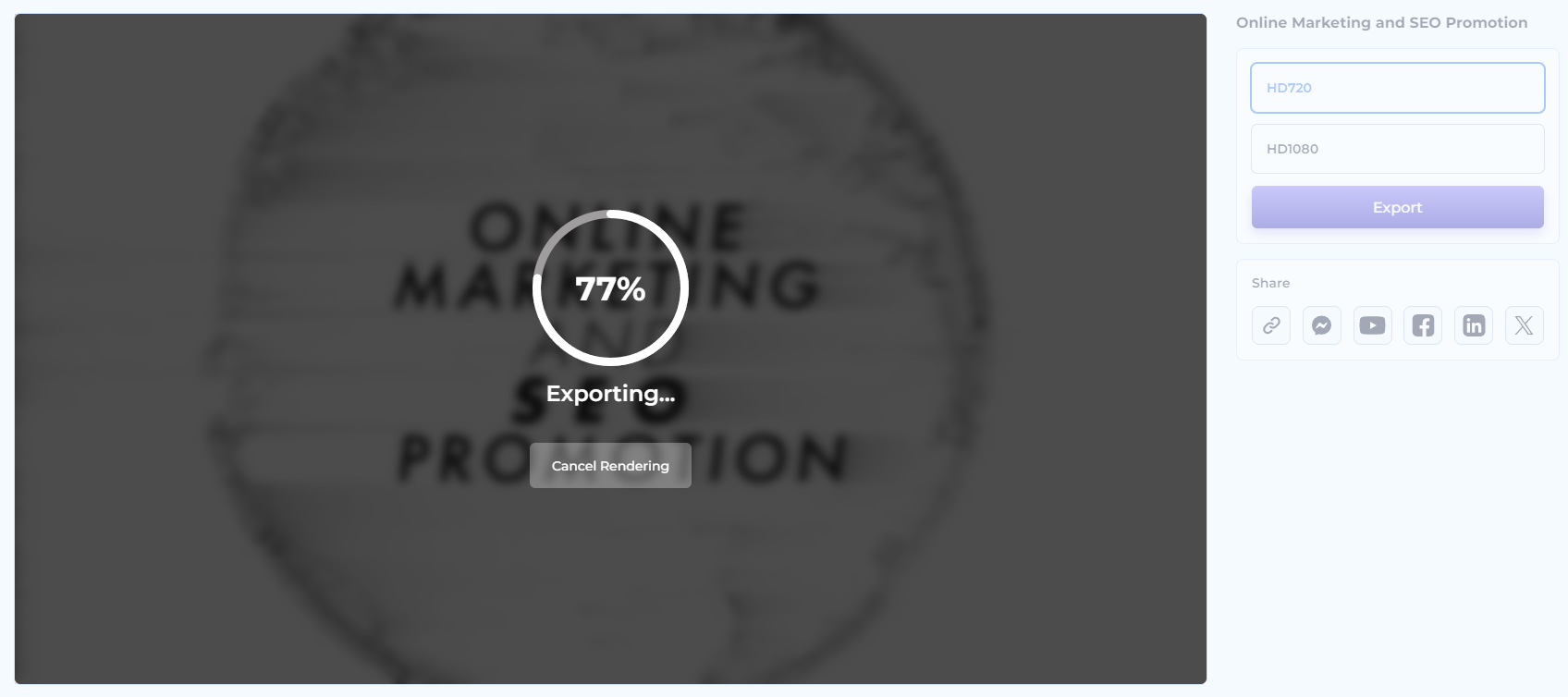
Save your video ad in your preferred resolution or share it directly from Renderforest
After you’ve customized your video to your liking, you can show it to the world.
If you’re short on time or prefer a hands-off approach, you can always use our AI video generator or text-to-video tool to create a video automatically from a prompt or script. If you’d like to know what the best AI video generators are, check out our detailed guide.
Creating a compelling video ad can seem challenging, but with a few tips in mind, you can make your ad stand out and generate leads. Here are some pointers to help you create video ads that drive conversions:
The first few seconds of your video are crucial. Start with something that grabs attention right away. This can be an intriguing question, a bold statement, or a visually striking image—anything to encourage viewers to keep watching. If you’re creating news content, a news video maker can help you make videos that hook your audience from the start. Keep in mind that many people watch videos on mute, so make sure your visuals are catchy enough to draw them in, even without sound.
Video ads should be concise and to the point—long enough to convey your message but short enough to maintain viewer interest. Generally, 15 to 30 seconds is ideal. Focus on one main idea or message per video to avoid overwhelming your audience.
Highlight what makes your brand special. Is it your innovative products, exceptional customer service, or maybe your unique company story? Make sure your audience knows why they should choose you. You can include customer testimonials or showcase your brand’s achievements to build credibility and trust.
Since video ads are often viewed on mobile devices, make sure your visuals are clear and catchy. Use bright colors, bold text, and high-quality images to make your ad visually appealing. Any text in your ad should be easy to read while complementing the visuals. To create the most compelling video ads, remember to keep the text short and emphasize key points.
Every great video ad should end with a clear call to action (CTA). Whether you want viewers to visit your website, sign up for a newsletter, or make a purchase, make sure to tell them exactly what to do next. Use actionable language and create a sense of urgency—such as a limited-time offer for subscribing—to encourage immediate response.
Successful video ads can be a great source of- inspiration and insights for creating your own. Let’s take a look at some standout examples and what makes them so effective.
In this ad titled “Masterpiece,” a young man sits in the middle of a bustling museum, feeling uninspired and unable to start drawing. As he looks around, something magical happens: the pictures on the walls come to life. The entire museum is suddenly filled with motion and vibrant activity. Amid this lively scene, someone hands the man a Coca-Cola. With one sip, everything changes. He is instantly rejuvenated and brimming with creativity, ready to create his masterpiece.
Our insight: This ad tells a story that fits perfectly with Coca-Cola’s message of refreshment and inspiration. The boy’s transformation from uninspired to creatively energized shows the product’s impact in a unique way.
Expert tip: Think about how you can include a surprise or transformation in your ads. Showing a dramatic change can highlight the benefits of your product in a way that captures and holds your audience’s attention. Get creative with your team and come up with unique scenarios where your product is the hero.
In this ad, Ed Sheeran takes center stage. He walks into a fancy restaurant, dressed casually in his signature shirt. As he looks at the dish, he realizes something is missing: his favorite ingredient, Heinz Ketchup. Ed pulls out a bottle of Heinz from his backpack and starts pouring it over his gourmet meal, much to the surprise and shock of the restaurant staff. The ad humorously concludes with the message that Heinz Ketchup makes everything better, no matter where you are.
Our insight: This ad perfectly combines humor with a celebrity collaboration in a way that feels genuine and relatable. Ed Sheeran’s casual behavior and love for Heinz Ketchup make the ad memorable and entertaining, highlighting the product’s versatility and universal appeal.
Expert tip: Consider how you can use humor and relatable scenarios in your funny commercials. Featuring a well-known personality who genuinely loves your product can also result in an effective video ad. Think about how you can create a fun story that highlights your product’s best features.
In Starbucks’ cozy ad “Every Table Has a Story,” we see different customers sitting at tables in a Starbucks shop, each living their unique moments. The ad highlights how every table holds its own story.
Some stories are filled with many chapters, while others are just starting their first. Some moments are inspiring, some are cozy and heartwarming, and others might even bring a tear to your eye. Ultimately, each has the power to inspire the next. The ad wraps up by asking, “What’s your story?”
Our insight: This ad stands out because it captures the everyday magic that happens at Starbucks. It shows that Starbucks is more than just a place to grab a coffee; it’s a place where special moments and memories can be made. The ad invites viewers to think about their own stories and how Starbucks plays a part in them.
Expert tip: Focus on the emotional connections your product creates. Share stories that your audience can relate to on a personal level. By highlighting real-life moments and the feelings tied to them, you can create an ad that relates and sticks with your viewers.
Creating your own video ads can be a piece of cake, be it Facebook video ads or maybe Instagram promos. At this point, you’re well on your way to making ads that truly stand out. Remember—the key is to connect with your audience, tell a compelling story, and have fun with the process and leave the hard work to our AI commercial generator. Experiment with different ideas, and don’t be afraid to think outside the box. With the right approach, your advertisement videos can make a huge impact and help you engage with your audience in meaningful ways.
Related reading:
A video ad is a short video created to promote a product, service, or brand. It is designed to capture the audience’s attention quickly and deliver a message. Video ads can be used across various platforms, including social media, websites, and streaming services, and can range from a quick 15-second teaser to a more detailed 60-second story.
The ideal length of a video ad depends on where it will be shown and what its purpose is.
Ultimately, the length should be long enough to convey your message but short enough to maintain the viewer’s interest.
The cost of making a video ad can vary widely depending on the approach you choose. If you decide to go the traditional route by hiring a team of professionals, renting equipment, and securing a location, you may be looking at anywhere from $1,000 to $10,000. This includes costs for a director, camera crew, actors, editing, and post-production. It’s a great option if you have a substantial budget and want a highly polished, custom video.
On the other hand, if you’re looking for a more budget-friendly option without compromising on quality, Renderforest’s video ad creator has got you covered. With Renderforest’s ad maker, you can create a good video ad for as little as $10 to $30, depending on the features and video templates you choose. You can easily customize your video with text, images, and music, making it perfect for small businesses, startups, or anyone looking to create high-quality ads without breaking the bank. And if you’re taking your ads to social media, tools like our Facebook video templates can come in handy.
Planning a video ad can be straightforward and enjoyable if you follow these simple steps:
Article by: Sara Abrams
Sara is a writer and content manager from Portland, Oregon. With over a decade of experience in writing and editing, she gets excited about exploring new tech and loves breaking down tricky topics to help brands connect with people. If she’s not writing content, poetry, or creative nonfiction, you can probably find her playing with her dogs.
Read all posts by Sara Abrams

