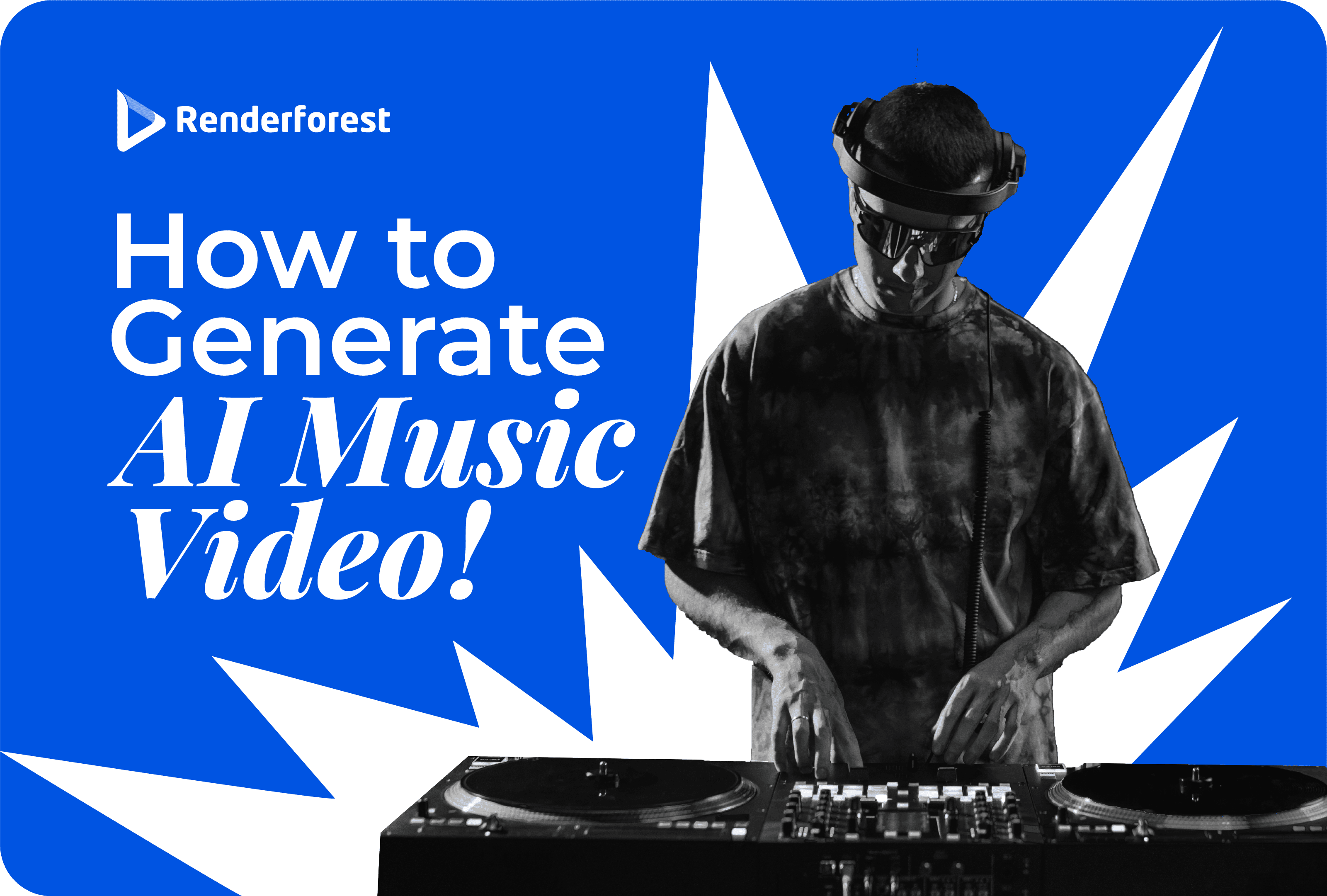
AI
Educational animation has become a popular medium in digital learning environments. According to research by Insivia, viewers retain 95% of a message when they watch it in a video, compared to 10% when reading it in the text. On top of that, Cisco’s annual report predicts that by 2022, video will account for 82% of all internet traffic.
This not only shows that people prefer video for consuming information but also how effective video is at engaging and educating viewers. This article covers all you need to know about animated videos for learning, including how to make educational videos and how to make AI video content.
Educational animation videos turn what could be dry or overly complex material into something that’s easier to digest and actually fun to learn. Imagine trying to get your head around a tricky concept, and then you find a video that not only explains it clearly but also shows you how it works. That’s the power of these videos; they make learning visually appealing and much more straightforward.
What’s more, these videos really grab attention and hold on to it. They mix things up with visuals, interactive elements, or quizzes, making you feel more like you’re part of a conversation than a lecture. This really shines through whether you’re a student who needs to see a problem worked out, a professional brushing up on new training materials, or a teacher trying to bring a fresh angle to your classroom.
Everyone learns differently, and these videos meet learners right where they are.
They’re not just for schools or universities, either. From corporate training to online courses, educational animations adapt to suit the needs of different learning environments. They make sure information sticks regardless of the setting. This flexibility is what makes animated educational videos such a staple in educational strategies across the board.
Think about how much easier it is to grasp a tricky concept when it’s presented in a fun, visual way. That’s where animated videos shine. They’re great for breaking down complex ideas into something a bit more manageable and enjoyable. Whether it’s visualizing a math problem or bringing historical events to life, animation can help clear up topics that might otherwise seem daunting. And with Renderforest, you don’t need to be a video editing expert to know how to make animation videos.
These are your go-to when you need to unpack something more detailed. A solid script and a clear voiceover can make all the difference, making these instructional videos ideal for when you really need to get into the nitty-gritty of a topic. They fit perfectly in any learning environment, aiding both independent learners and traditional classroom settings.
Ever watched someone draw out a concept on a whiteboard and felt like you just got it? That’s the appeal of whiteboard animations. They’re simple, direct, and incredibly effective at teaching complex information in an understandable way. They keep you hooked and make it easier to remember the material.
For the times you’re dealing with lots of data or when you need to lay out information sequentially, motion graphics and slideshows are fantastic. They keep the viewer engaged with appealing visuals and make sure the information isn’t just a wall of text. If you’re looking to spice up a presentation with some dynamic elements, Renderforest’s animated text generator is a great place to start.
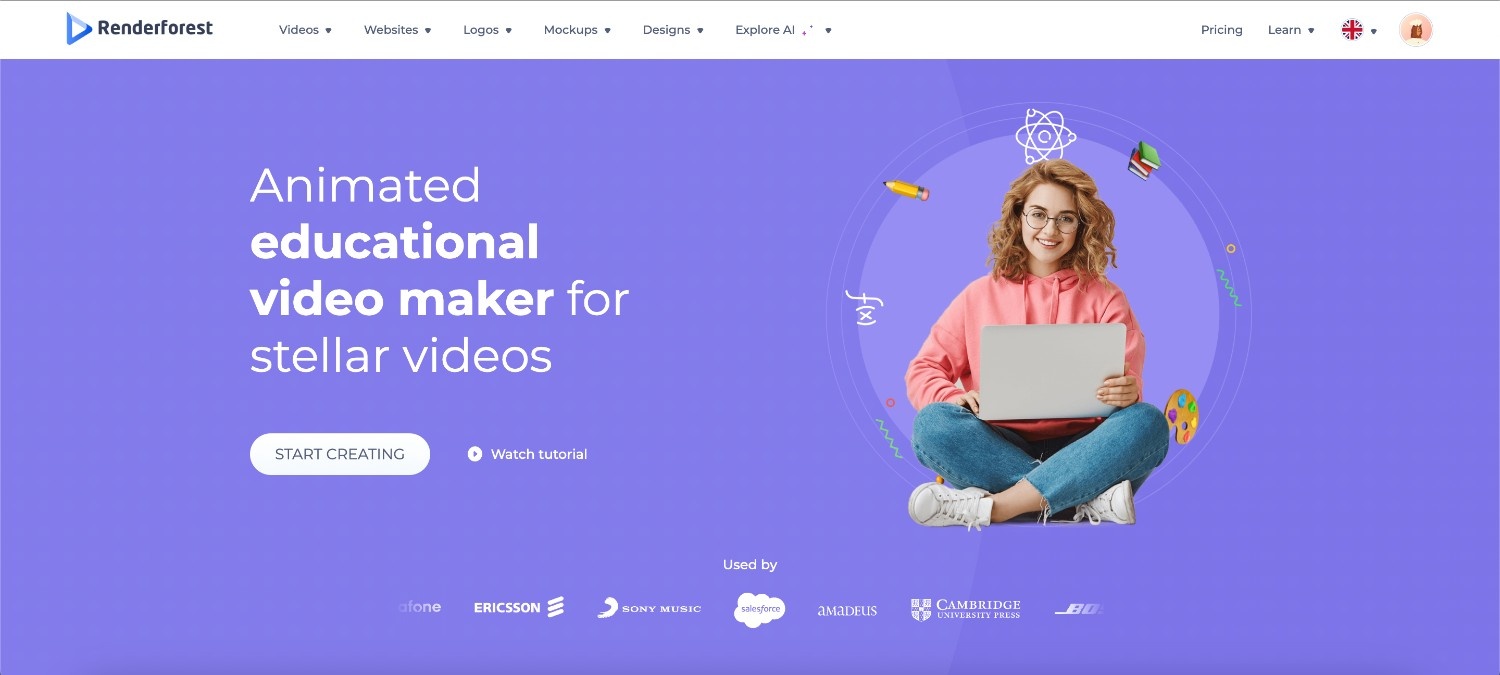
Renderforest is one of the best animation apps for creating animated educational videos as well as training videos. It’s incredibly user-friendly, making it easy for anyone, from educators to students, to start creating videos right away. The platform boasts a huge animation and cartoon template library, which allows users to choose from a wide range of styles and themes, making the video creation process both fast and straightforward.
One of the key features of Renderforest is its customization options. Users can tailor every aspect of their videos to suit their specific needs, from adjusting colors and fonts to adding unique animations and scenes.
Also, Renderforest’s animation for education tool operates on a cloud-based system. This means you can access and edit your projects from anywhere, at any time. Whether you’re in the classroom, at home, or on the go, you have everything you need to create and manage your videos. You can also use our video presentation software to present complex ideas in a nice way.
To see just how easy and effective it is to create educational animation videos with Renderforest’s animated video maker, check out this introductory video:

If you’re looking for something robust yet budget-friendly, OBS Studio is worth a look.
OBS Studio is a free, open-source tool that’s really handy for recording and live streaming. It’s great for when you need to capture real-time video and audio without fuss. Whether you’re planning to share a live tutorial or record a detailed lecture, OBS Studio handles it all smoothly. What’s nice about it is the option to customize transitions, which means you can switch between scenes or slides the way you want—perfect for keeping your educational video dynamic.
The software is pretty versatile and ideal for creating quality educational content. It’s straightforward enough for beginners but also packs enough punch for more advanced users looking to polish their video outputs. Plus, being open-source means there’s a community of users and developers constantly improving it. If you’re diving into the world of animated learning videos or live content, OBS Studio can be a solid choice to consider.
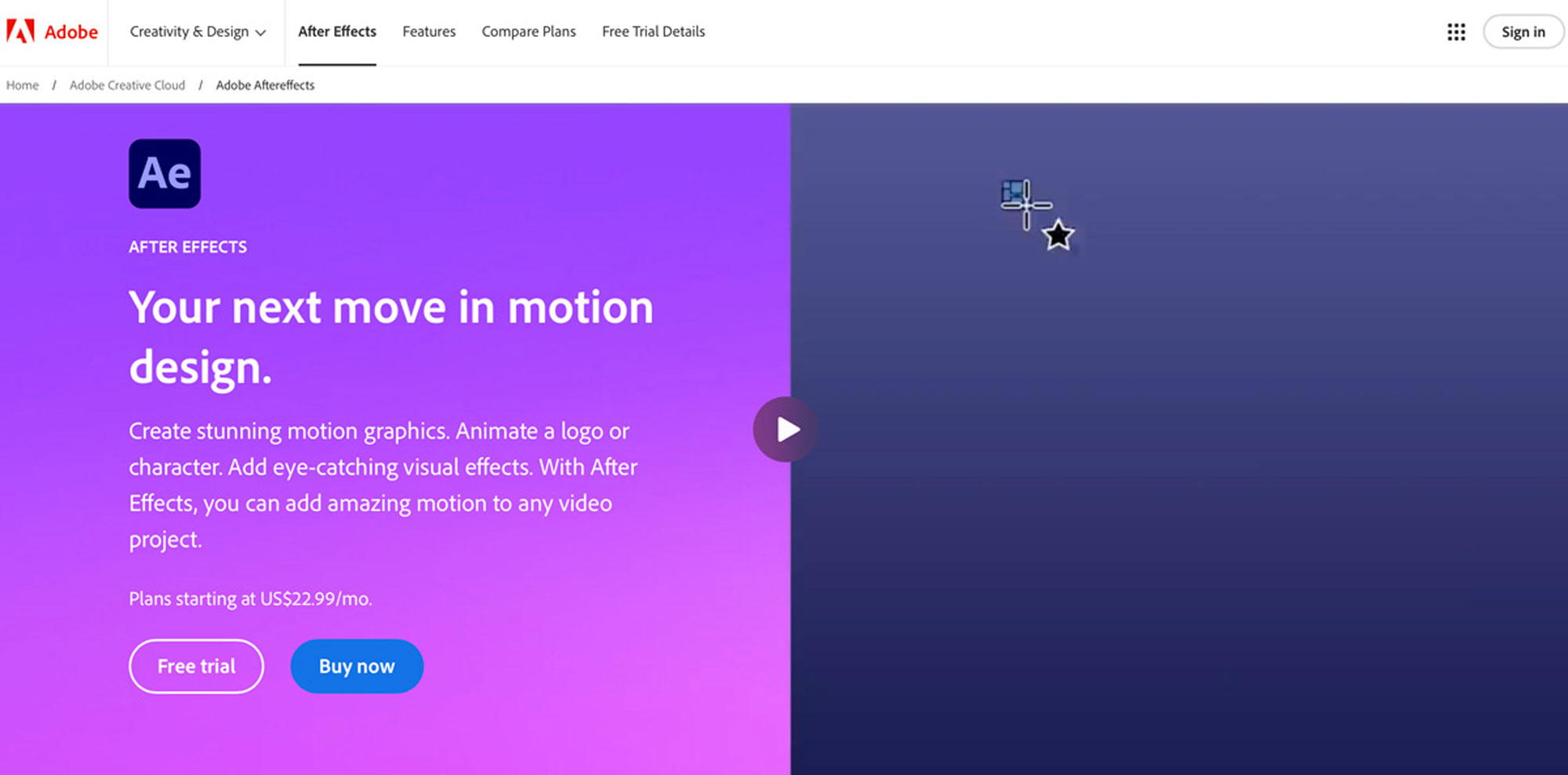
For those who really want to get into the nitty-gritty of motion graphics and visual effects, Adobe After Effects is the way to go. It’s ideal for creating detailed animations that can help explain more complex topics in an engaging way.
Adobe After Effects is a leading software in the motion graphics and visual effects world. It’s the go-to tool for professionals looking to inject life into their video projects through sophisticated animations and stunning visuals. The software has keyframe animation capabilities that alllow you to fine-tune every movement and effect to achieve precise timing and smooth transitions.
Adobe After Effects also offers powerful 3D rendering features, making it possible to create complex, three-dimensional scenes and elements that add depth and realism to your videos. This level of control and quality makes it a staple for anyone serious about professional-grade video production. Whether you’re creating a short animated clip or integrating effects into a feature-length film, After Effects provides the tools you need to produce high-quality visuals that engage and inform your audience.
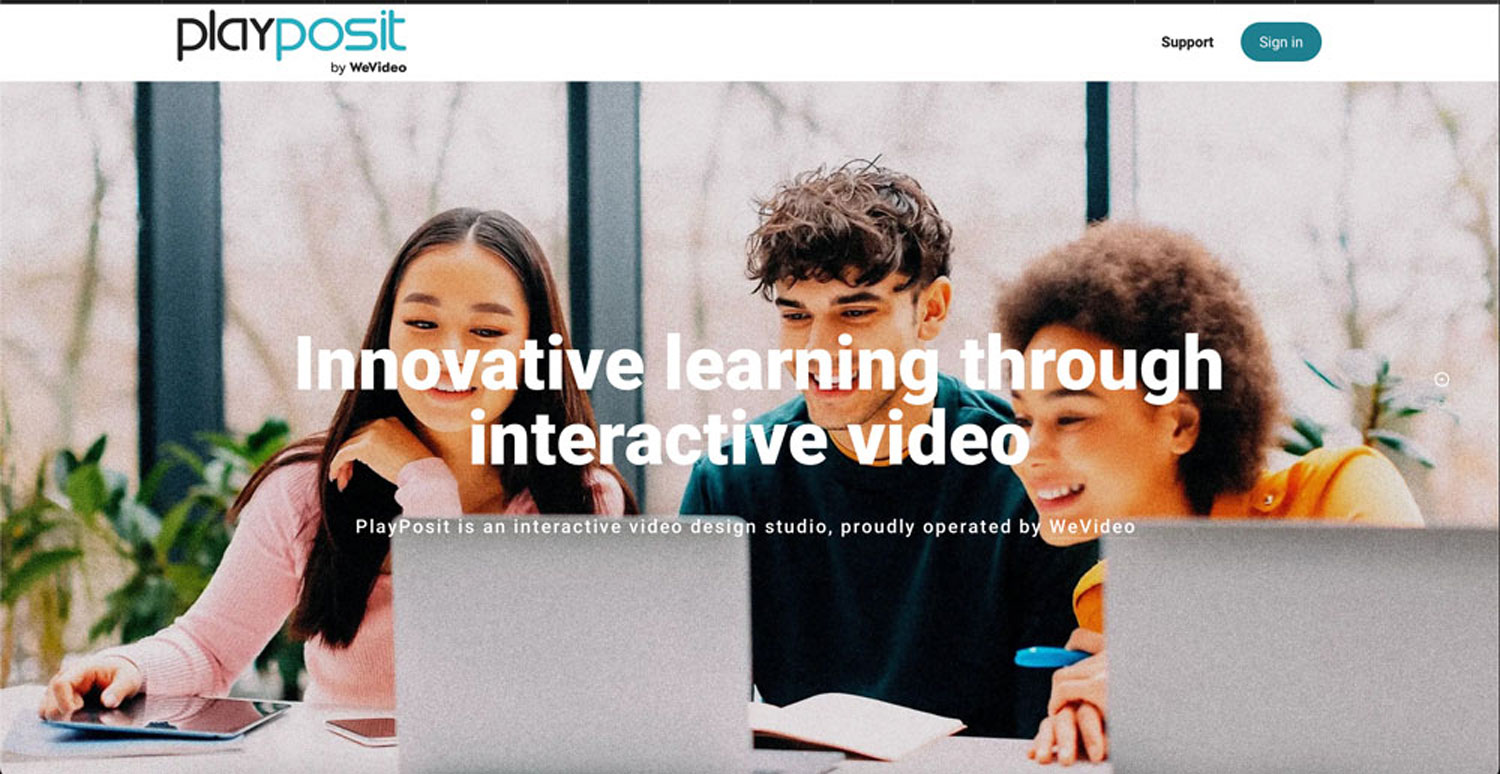
PlayPosit is an interactive video platform designed specifically for educators. It turns passive video-watching into an active learning experience by integrating interactive elements directly into the videos. Educators can embed quizzes, polls, and discussion questions at strategic points within the video. This encourages active participation and keeps students engaged throughout the lesson—all thanks to animated learning.
One of PlayPosit’s standout features is its ability to enhance engagement. By incorporating these interactive elements, educators can ensure that students are not just passively consuming content but actively involved in their learning process. This helps reinforce the material and provides immediate feedback, which is beneficial for both teaching and learning.
PlayPosit also provides detailed learner analytics, allowing educators to track individual student engagements, responses, and overall progress within the videos. These insights are invaluable for understanding the effectiveness of the video content and the comprehension levels of students. They let educators tailor their teaching approaches and interventions more effectively.
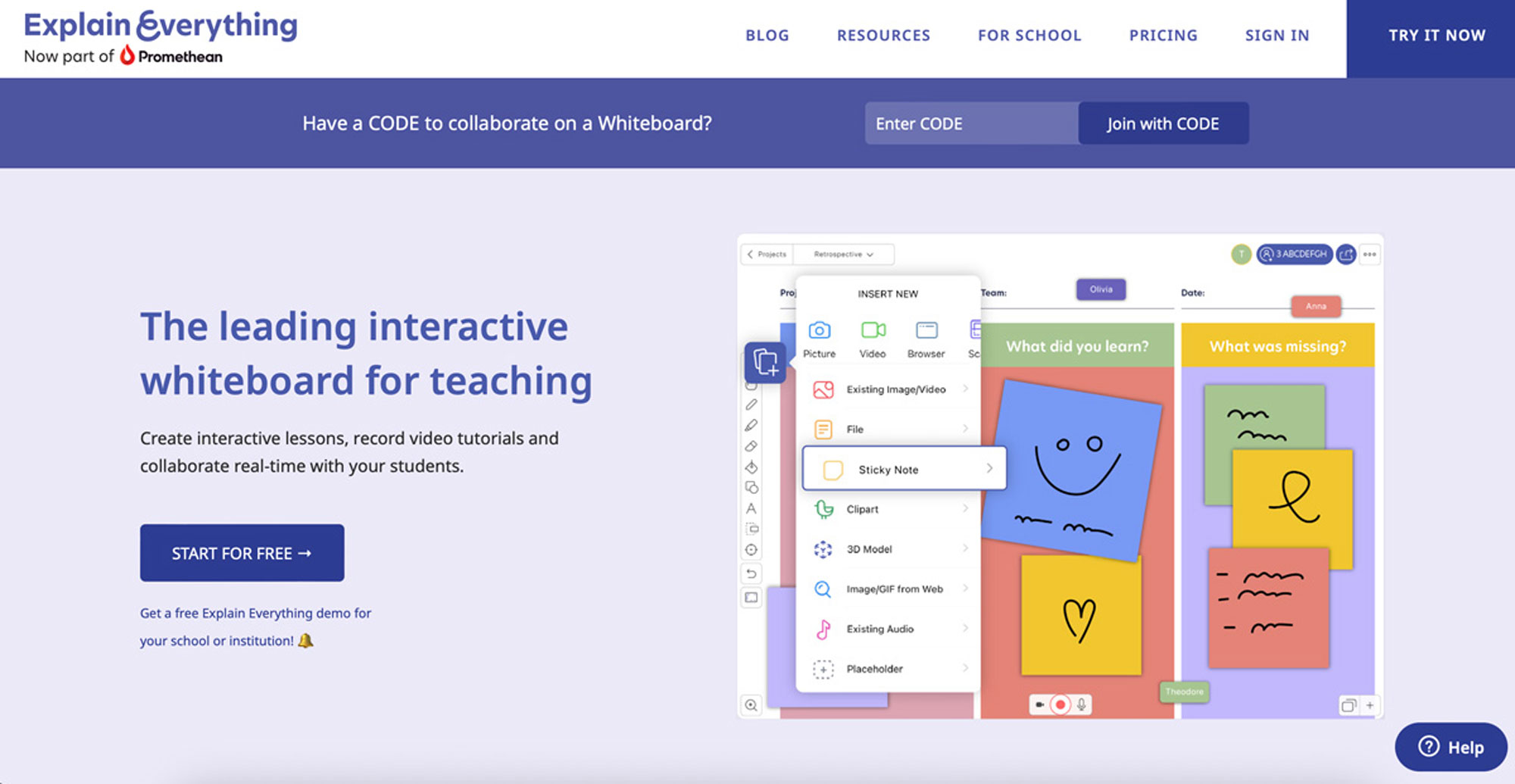
For a more collaborative approach, Explain Everything offers a digital whiteboard that’s great for teamwork. It works across various devices, so it’s perfect for classrooms or remote learning where everyone may be using different tech.
One of Explain Everything’s key features is its real-time collaboration capability. Educators and students can work together in the same digital space from anywhere in the world, making it an ideal tool for remote education and team projects. This feature not only enhances engagement but also fosters a collaborative learning environment where ideas can be shared and developed collectively.
The app is also known for its user-friendly interface. Even those new to digital whiteboards will find Explain Everything intuitive and easy to navigate. The compatibility with a variety of devices, including tablets, smartphones, and computers, guarantees that users can access and use the platform from their preferred device, adding an extra layer of convenience.
Explain Everything comes with a decent set of tools for educators looking to create educational animation videos. Be it in a classroom setting or through distance learning, the platform provides a viable solution for modern education needs.
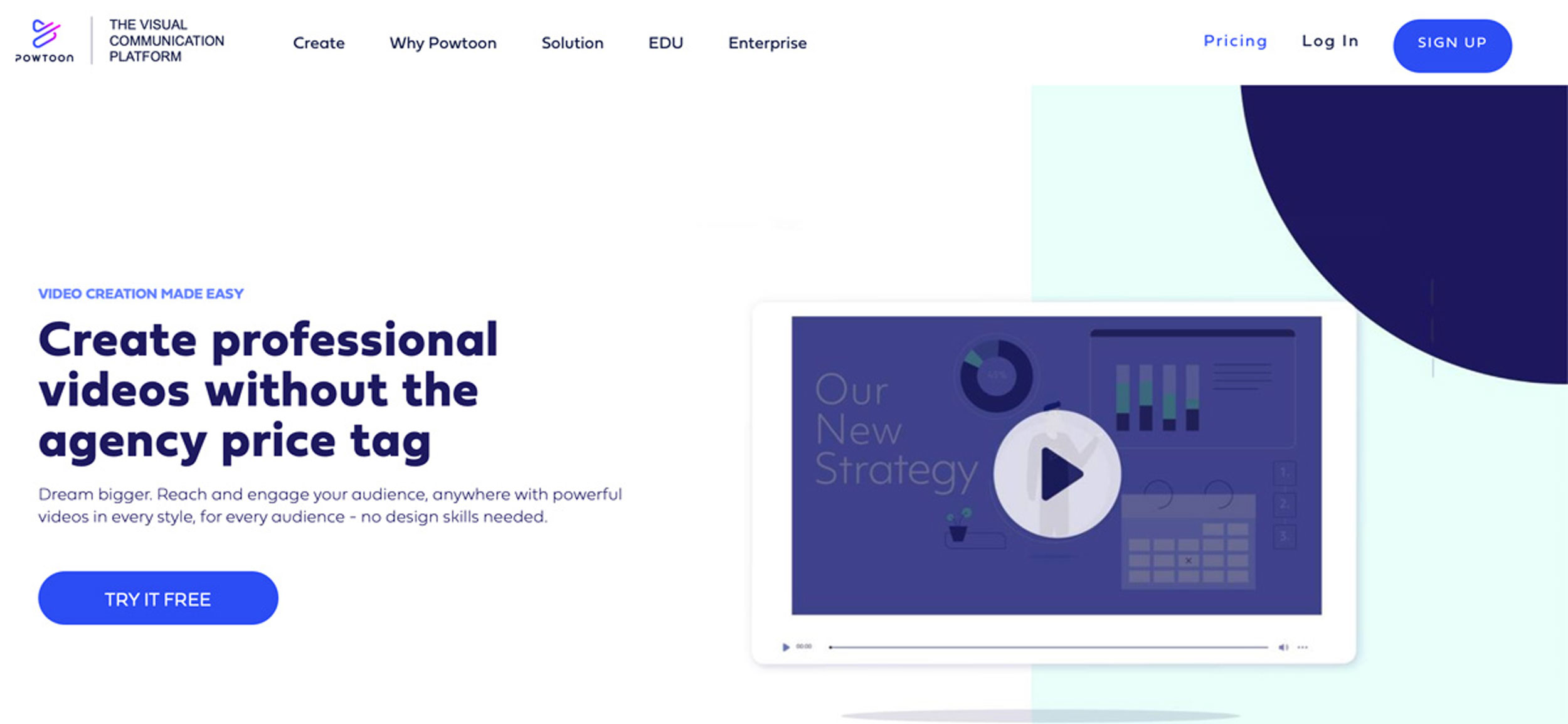
Powtoon is a popular tool designed for creating animated videos and presentations with ease. It has a user-friendly interface, which makes it accessible to both beginners and experienced users who want to create professional-looking animations without extensive technical knowledge.
One of the key features of Powtoon is its extensive library of pre-designed templates. These templates cover a wide range of themes and styles, allowing users to find the perfect starting point for their projects. Whether you’re creating educational content, marketing videos, or internal communication pieces, there’s likely a template that can be customized to fit your needs.
Powtoon is especially useful for animated learning content, where engagement is key. The ability to animate concepts and ideas helps capture and retain the audience’s attention, making learning more enjoyable and effective. This makes it an ideal choice for educators looking to enhance their teaching materials with visual flair and interactivity.
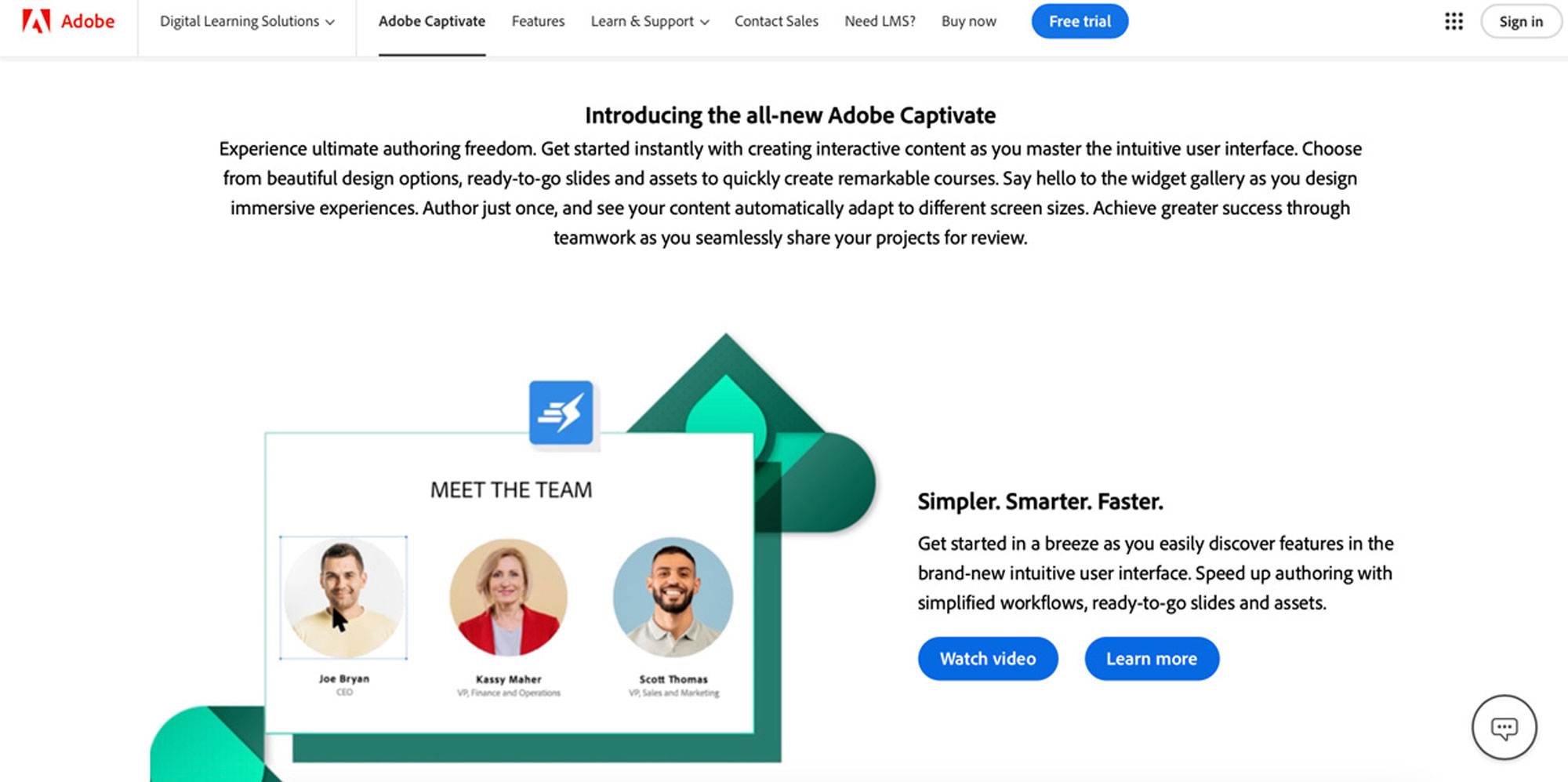
Adobe Captivate takes things up a notch for those developing full-fledged eLearning courses. It’s packed with features for creating interactive content that adapts beautifully across devices, from desktops to smartphones.
It’s great for designing courses that look great on any device, thanks to its responsive design. This means whether your learners are accessing the courses on a laptop, tablet, or phone, the experience is fluid and user-friendly.
What really sets Adobe Captivate apart are its interactive elements. You can embed quizzes, set up drag-and-drop interactions, and even simulate software tasks to make the learning process more engaging. It’s about making sure learners are not just watching or reading but actually doing something as they learn. This active involvement can boost their understanding and retention of the material.
Another great feature is its ability to integrate smoothly with various Learning Management Systems (LMS). This is a huge plus for educators and trainers looking to track learner progress and the effectiveness of animated educational videos for students across a large scale, be it in academic institutions or corporate settings.
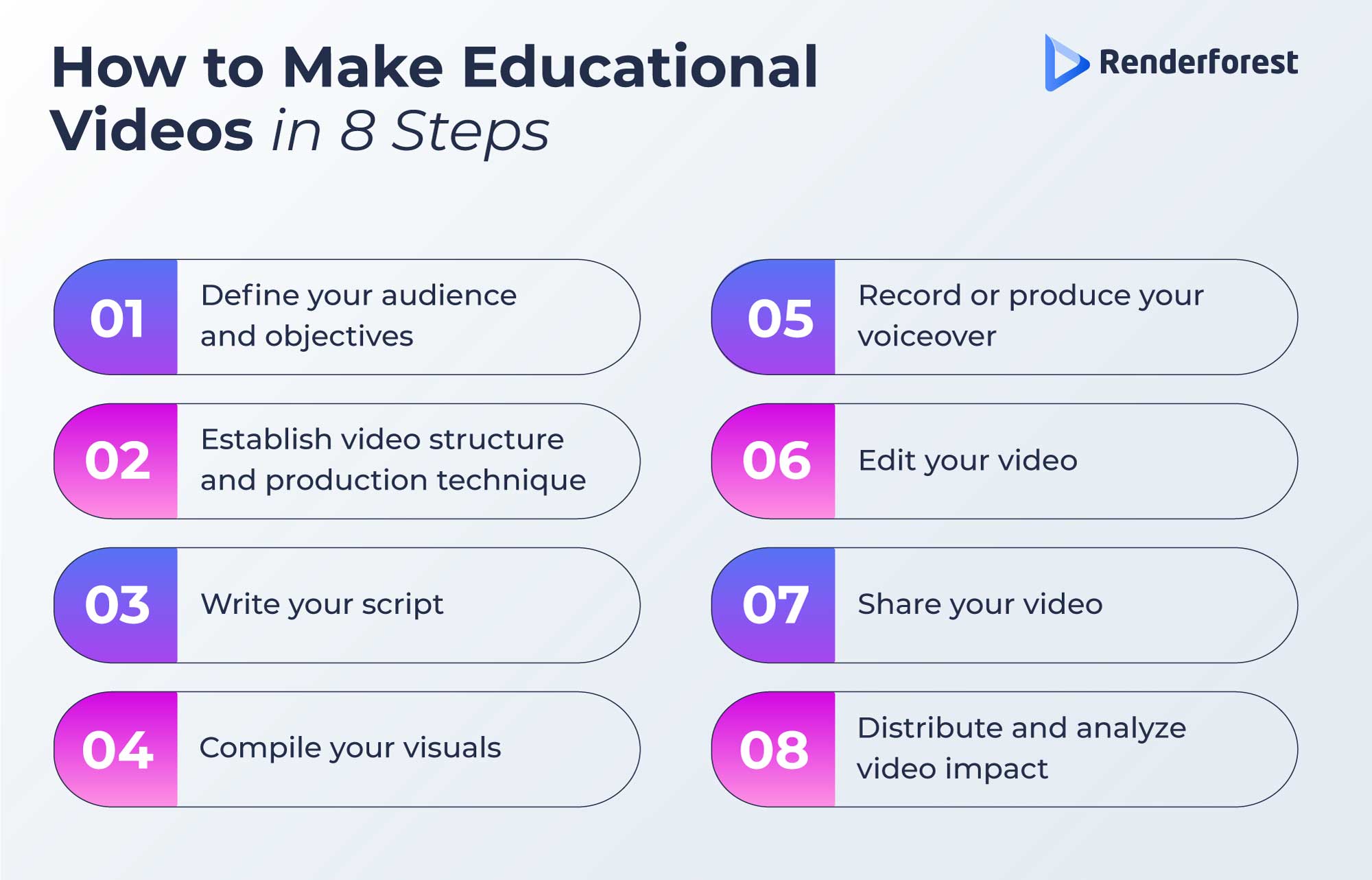
Begin by pinpointing exactly who your video is aimed at. Determine their current level of knowledge, professional background, and what they seek to achieve by watching your video. Whether they’re looking to solve specific problems, enhance certain skills, or explore new subjects, understanding these aspects will help you tailor your video content precisely to their needs. This will direct the focus and complexity of your video, making sure it’s both engaging and informative.
Decide on an effective structure for presenting your content. A typical educational animation video starts with an introduction to the topic, followed by a detailed explanation, and concludes with a practical demonstration or application. Also, choose a production technique that matches your content requirements and available resources. Your options may include:
Your script is the backbone of your video, outlining everything from the dialogue to the visual elements. It should be detailed enough for anyone to visualize the completed video just by reading it. A well-crafted script keeps your video on track and maintains the viewers’ interest throughout. Consider the pacing, make sure there is a good balance of visual and verbal information, and avoid overcrowding the video with too much text or too many concepts at once.
Gather all necessary visual materials depending on the script. This might include:
Once you have all the visuals, organize them in labeled folders for easy access during the editing phase.
The narration of your instructional video plays an important role in how effective it can turn out to be. Depending on your budget and quality requirements, you have a number of options:
With all elements at hand, use your video editing software to assemble and fine-tune your educational video content. This includes syncing the voiceover with the visuals, adding transitions, and inserting interactive elements such as quizzes or clickable links if the platform allows. Make sure the video flows smoothly, maintaining a balance between visual elements and informational content. If necessary, add music or sound effects.
Always review your video for any last-minute adjustments.
Make your video accessible to a broader audience by including subtitles or closed captions. Check that visual elements are clear and visible on all types of devices and that audio levels are consistent throughout the video. Also, incorporate your branding elements like logos or specific color schemes to make the footage instantly recognizable as part of your animated learning videos suite.
Once you’re done, share your video lessons across various platforms to reach your target audience. This can include educational platforms, social media sites, professional networks, and your own website. In most cases, you can embed your video on these platforms. Remember to use any analytics tools available to track engagement and gather feedback. This way, you can refine future videos and meet your audience’s expectations.
Creating engaging educational videos can be a breeze with tools like Renderforest’s AI video generator or the AI animation video generator. This technology streamlines the production process so that anyone can create high-quality educational content in minutes. Here’s how to use Renderforest’s AI-powered tools to craft your video:

In the text box, write down what you have in mind for your educational video. You can enter a simple idea or a whole script that you’ve prepared in advance. The AI will use your input to come up with the right scenes for your project.
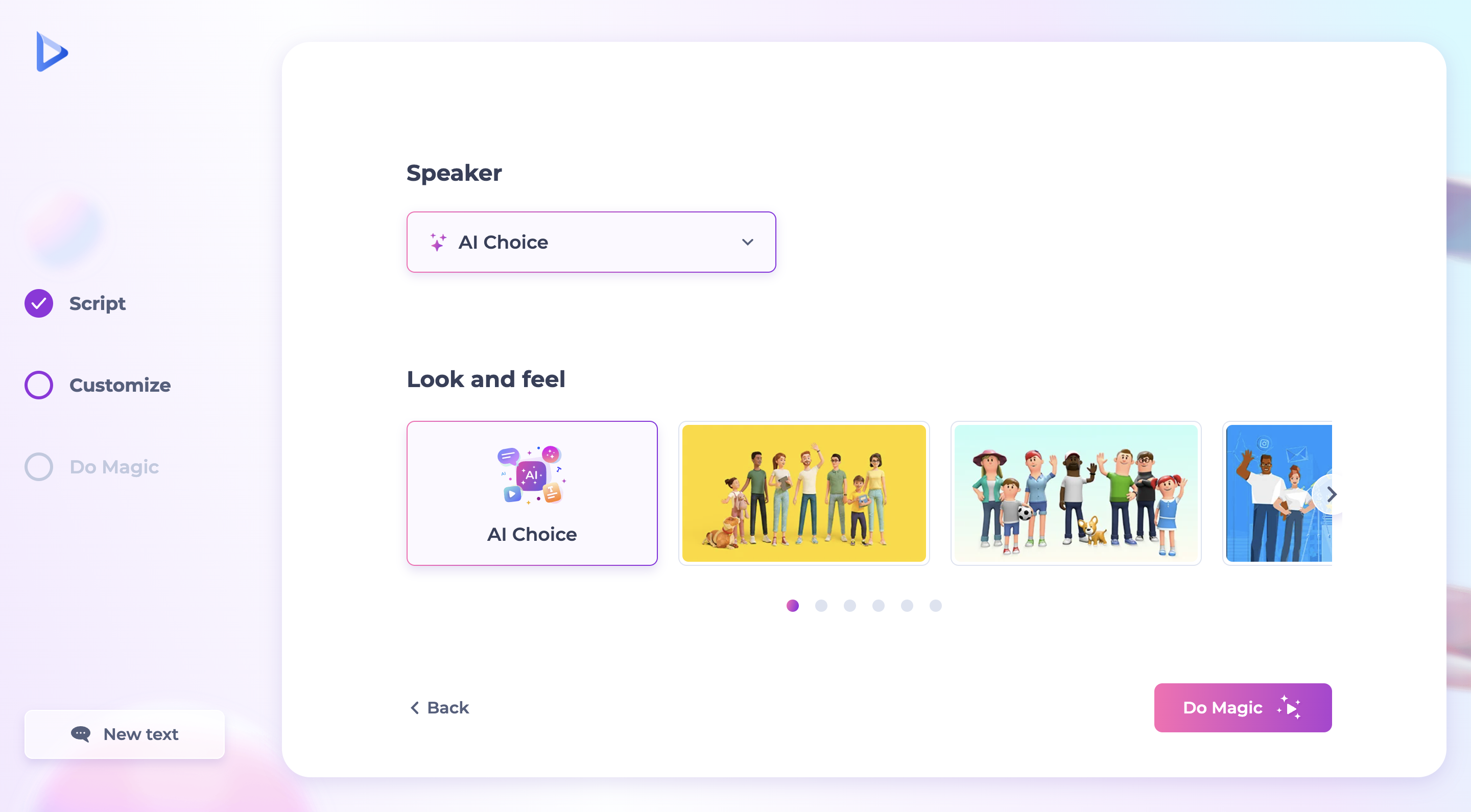
Before generating your video, you can customize specific aspects to align with your educational goals. Choose a virtual speaker and adjust the look and feel of the video to match your branding or educational theme. Once you’re ready, hit the “Do Magic button, and you’ll have an AI-generated educational video in seconds.
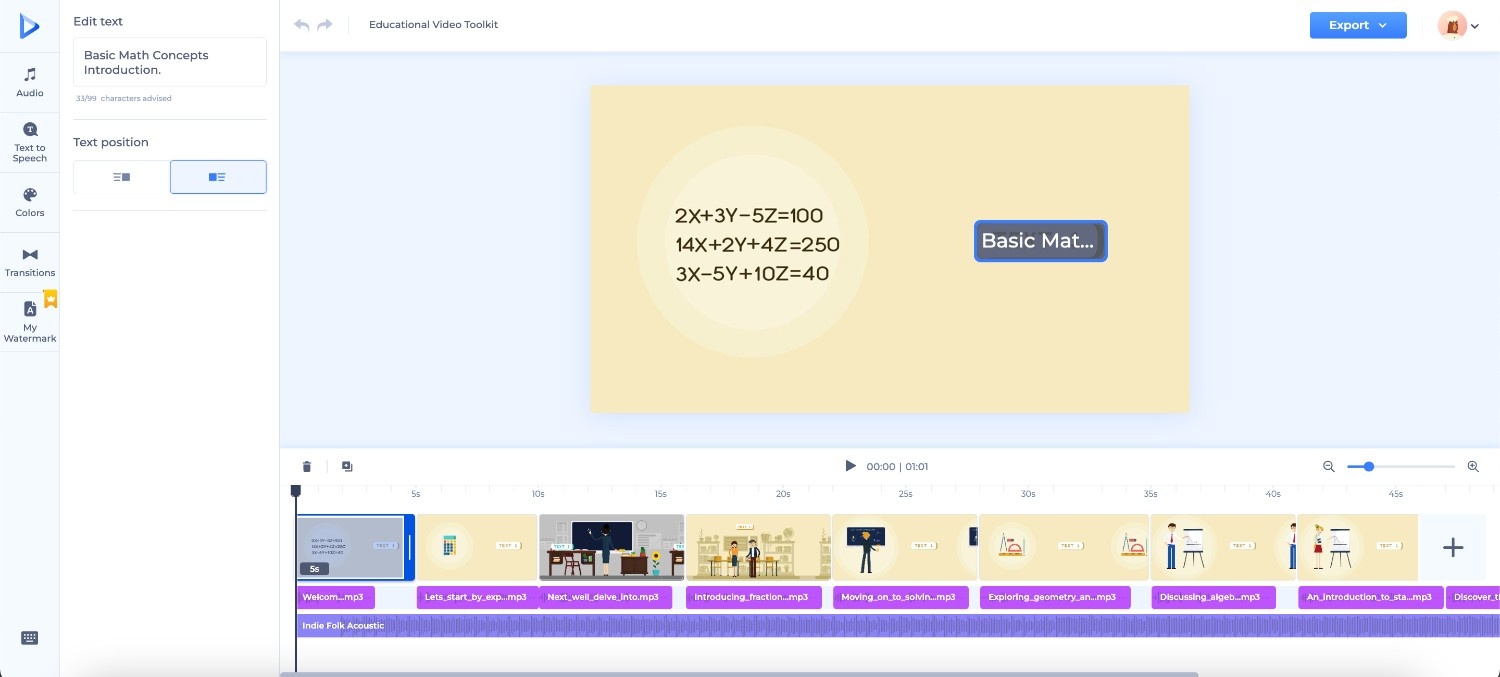
In the online AI video editor, you can refine your content by adjusting colors, modifying text-to-speech settings for clear narration, and changing fonts to improve readability and aesthetics. You can also add branding elements like an animated logo to your video. Renderforest’s logo animation software lets you create one in minutes. Once everything looks just right, click on “Export” to download or distribute your educational video across platforms and reach your audience effectively.
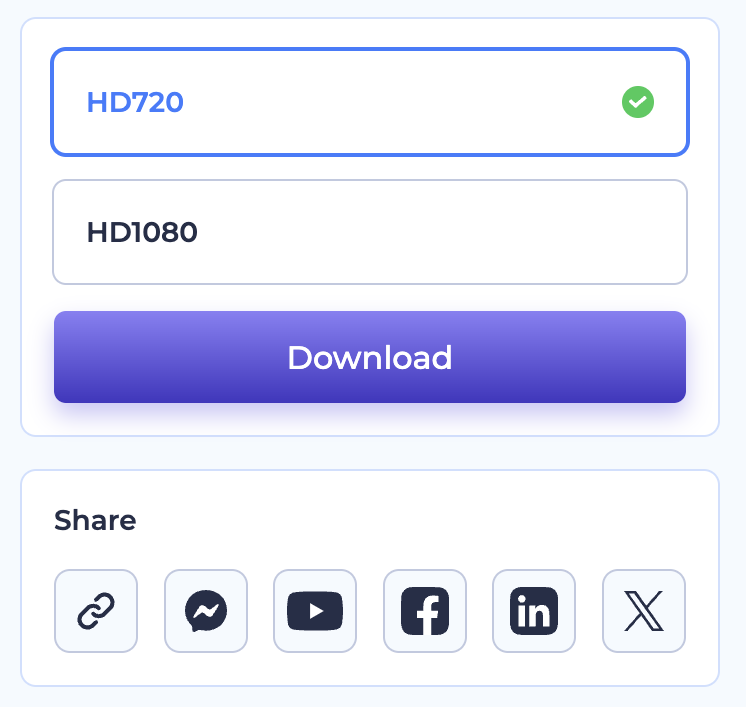
Ahref’s SEO tutorials are comprehensive and rich in content, making complex SEO tactics easy to understand. They use visual aids like charts and screenshots to clarify their points, enhancing the learning experience.
ClickUp’s project management guides are designed to guide users through the software’s features in a clear, step-by-step manner. Their use of straightforward language and practical examples helps demystify project management concepts.
Slack’s tool demos focus on practical applications, showing real-life uses of Slack that help viewers understand how to integrate the tool into their daily workflow.
Descript’s editing software tutorials provide clear, concise, and direct instructions on audio and video editing. Their clear explanations are supported by direct screencast demonstrations, making complex editing tasks feel more approachable.
Sythesia’s AI-powered presentations engage viewers by using AI avatars that deliver content in a variety of languages, which broadens the accessibility and appeal of their tutorials.
Creating effective educational videos doesn’t have to be a costly affair. Platforms like Renderforest come with a variety of free templates and a free AI cartoon generator designed for the purpose of animated educational videos. These templates are a great starting point for anyone looking to prepare their own educational video content without the need for an investment.
With Renderforest, you can customize these templates to suit your specific educational animation needs. You’ll be creating helpful and informative content in minutes.
Related reading:
An educational animation is a video designed to teach viewers about a particular subject, expand their knowledge, or help them learn a new skill. They are used in various settings, including schools, universities, and professional training environments. Effective educational videos make complex information easier to understand, enhancing the overall learning experience.
If you’re wondering how to make animated educational videos free of charge, start by defining your audience and setting clear learning objectives. Choose a format that fits your topic and audience, such as animations for complex topics or demonstrations for practical skills.
Then, you’ll want to write a detailed script, gather and organize your visuals, and record a voiceover. Use an editing tool to piece together your visuals and narration, and make sure to keep the content engaging and informative. Finally, review your video for clarity and effectiveness before sharing it with your intended audience. Platforms like Renderforest can streamline this process with easy-to-use video editing tools and templates.
Article by: Sara Abrams
Sara is a writer and content manager from Portland, Oregon. With over a decade of experience in writing and editing, she gets excited about exploring new tech and loves breaking down tricky topics to help brands connect with people. If she’s not writing content, poetry, or creative nonfiction, you can probably find her playing with her dogs.
Read all posts by Sara Abrams

